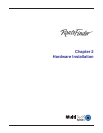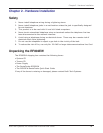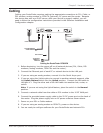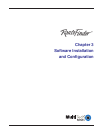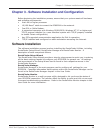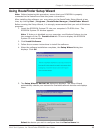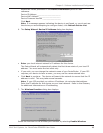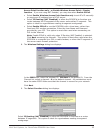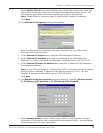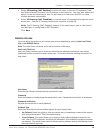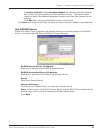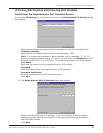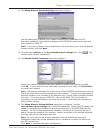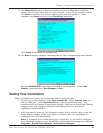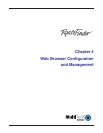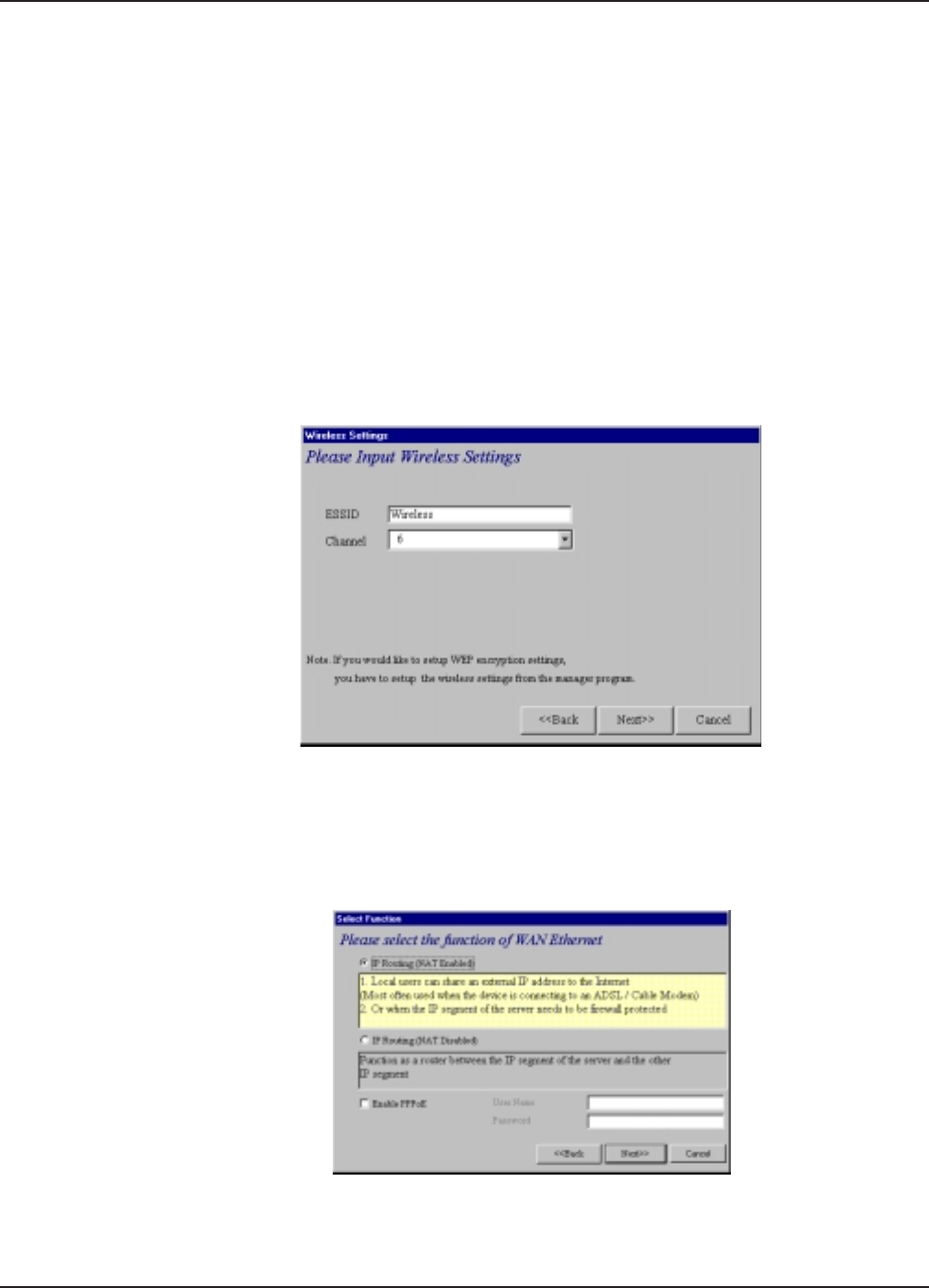
Multi-Tech Systems, Inc. RouteFinder RF802EW User Guide
Chapter 3 - Software Installation and Configuration
17
Access Point function only, or Enable Wireless Access Point + Router
function. If you are using NAT Enabled, you may also select Enable PPPoE.
Select Enable Wireless Access Point function only to set APs IP manually
or acquire an IP address from a DCHP server.
Select IP Routing (NAT Disabled) to allow the RF802EW to function as a
router between the IP segment of the server and another IP segment. This
option is ideal for organizations needing to segment workgroups.
Select Enable PPPoE to use the RF802EW with a time-base, rather than
fixed-cost DSL modem connection. Enter the User Name and Password
provided by your ISP. This option is most often used when connecting via
DSL to the Internet.
Note: Enable PPPoE is valid only when IP Routing (NAT Enabled) is selected.
Click Next accessing the Internet. This option is most often used when the
RF802EW is connected to a DSL or cable modem, or when the IP segment of
the server needs firewall protection.
8. The Wireless Settings dialog box displays.
In the ESSID box, enter the wireless ID. Wireless is the default ID. From the
Channel list, select a channel. 6 is the default channel. All workstations must
have the same ESSID Make sure that the channel is correct for your network.
Click Next.
9. The Select Function dialog box displays.
Select IP Routing (NAT Disabled) to allow the RF802EW to function as a router
between IP segments. This option is ideal for organizations needing to segment
workgroups.