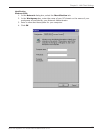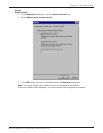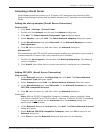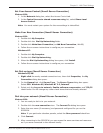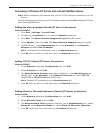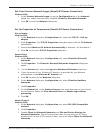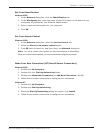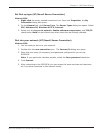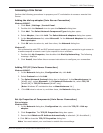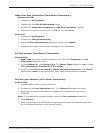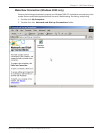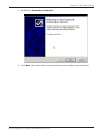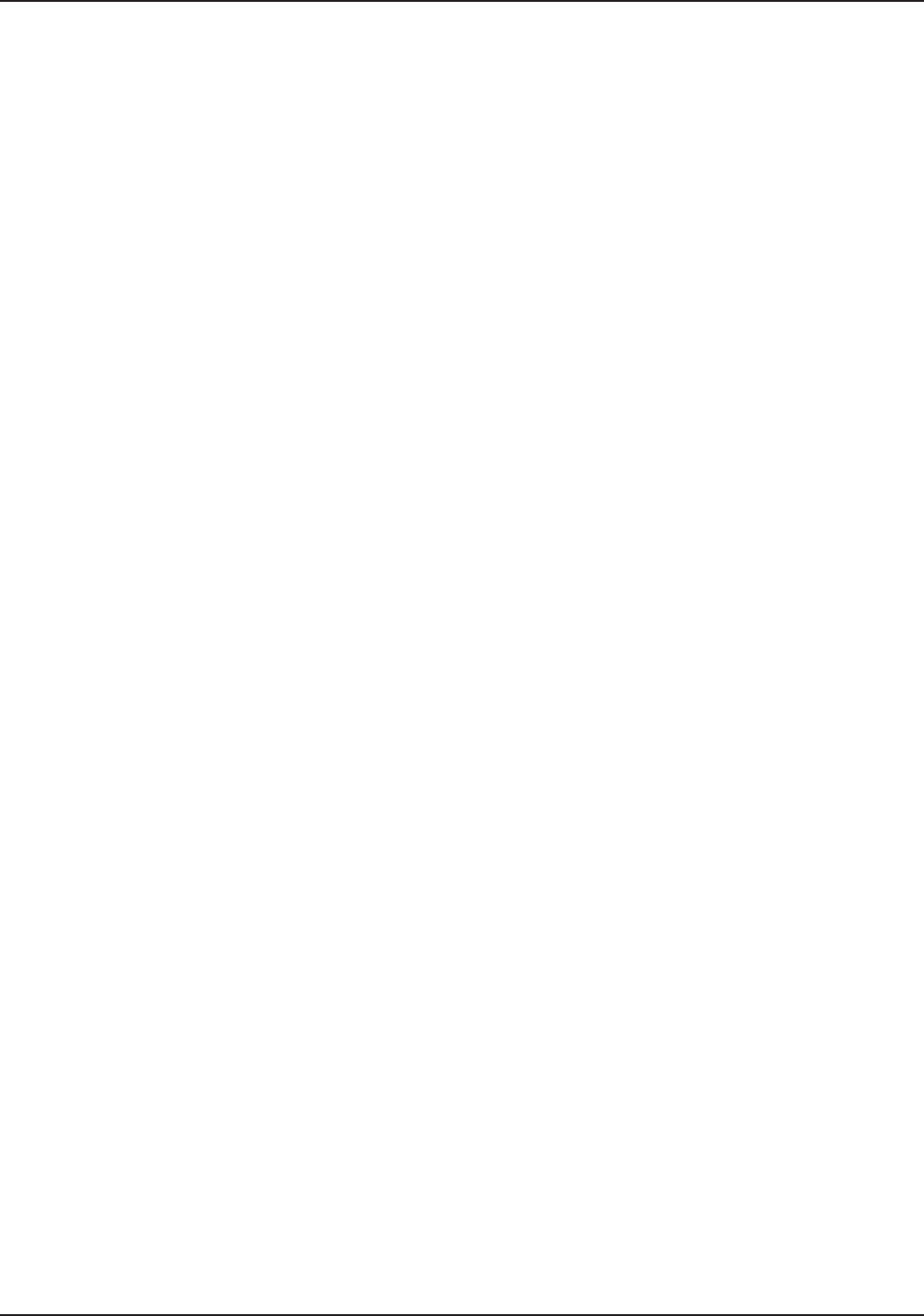
109
Chapter 8 - LAN Client Settings
Multi-Tech Systems, Inc. RouteFinder RF802EW User Guide
Set Your Primary Network Logon (Novell/NT Server Connection)
Windows 95/98:
1. In the Primary Network Logon list on the Configuration tab of the Network
dialog box, select (the previously installed) Client for Microsoft Networks.
2. Click OK to close the Network dialog box.
Set Up Properties of Components (Novell/NT Server Connection)
Dial-up Adapter
Windows 95/98
1. In the Network dialog box, Configuration tab, select the TCP/IP - Dial-up
adapter.
2. Click Properties. The TCP/IP Properties dialog box opens with the IP Address
tab selected.
3. Ensure that Obtain an IP Address Automatically is selected. (Its the default.)
4. Click OK to close the TCP/IP Properties dialog box.
Network Client
Windows 95/98:
1. In the Network dialog box, Configuration tab, select Client for Microsoft
Networks.
2. Click Properties. The Client for Microsoft Networks Properties dialog box
opens.
3. On the General tab, select the Log on to Windows NT domain check box.
4. Enter the name of your Windows NT domain, as provided by your Network
Administrator in the Windows NT domain box.
5. Click OK to return to the Network dialog box.
6. In the Network dialog box, Configuration tab, select Client for NetWare
Networks.
7. Click Properties.
8. On the General tab, in the Preferred server box, enter the name of your Novell
Server Domain. Select the First Network Drive and Enable Logon Script
processing.
9. Click OK.
Network Protocol
Windows 95/98:
1. In the Network dialog box, Configuration tab, select IPX/SPX Compatible
Protocol.
2. Click Properties.
3. Disable Client for Microsoft Networks and File and Printer Sharing for
Microsoft Networks. This will ensure that when you log into your NT server,
Windows will use the TCP/IP protocol. Next, you must enable Client for Microsoft
Networks.