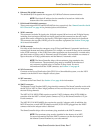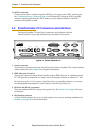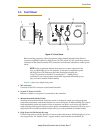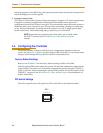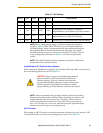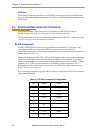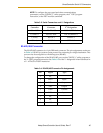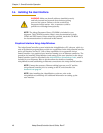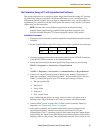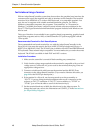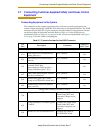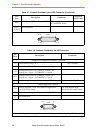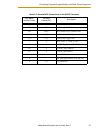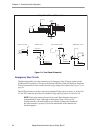Installing the User Interface
Adept SmartController User’s Guide, Rev. E 47
Text Interface Using a PC with HyperTerminal Software
This section describes how to connect with the Adept SmartController using a PC running
HyperTerminal software (included with Microsoft Windows) over a serial connection.
Note that the SmartController does not support AdeptWindows over a serial connection.
Additionally, for controllers with the vision option, the camera vision window will not be
visible using a serial connection.
NOTE: This interface is not suitable for application development using
graphics-based programming, graphics-based application programs such
as AIM, or SmartController CX systems equipped with the vision option.
Installation Procedure
1. Disconnect power from the controller. Install the CompactFlash included with the
controller.
2. Set the controller DIP switches SW1 on the front of the controller to the following:
3. Connect a standard null-modem data transfer cable from the PC RS-232 connector
to the RS-232/TERM connector on the SmartController.
4. Locate and start the HyperTerminal application (Hypertrm.exe), by selecting:
START => Programs => Accessories => HyperTerminal
or
START => Programs => Accessories => Communications => HyperTerminal
5. Create a new HyperTerminal session in Windows by running “Hypertrm.exe”.
Name the connection “Adept SmartController”. Set the connection as “Direct to
COM1” (or the RS-232 port on your PC). Set the port settings as follows:
• Bits per second: 9600
• Data bits: 8
•Parity: None
•Stop bits: 1
• Flow control: None
After configuring the session, an empty session window will appear with a
flashing cursor. HyperTerminal is now ready to connect with the controller.
6. Connect 24VDC power to either XDC1 or XDC2 on the controller. Polarity is
important. See “Connecting Power” on page 30..
7. After power is applied, the controller firmware boot screen displays in the
HyperTerminal session window. Press Enter to load from drive D: (the
CompactFlash). The V
+
operating system will be loaded from the CompactFlash.
After loading, the Adept system identification information displays followed by a
flashing cursor at a dot prompt. The Adept SmartController is now ready for use.
SW1 SW2 SW3 SW4
OFF ON ON ON