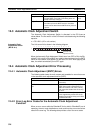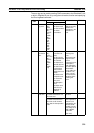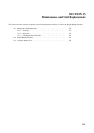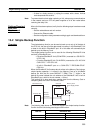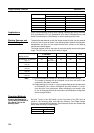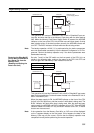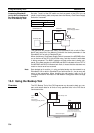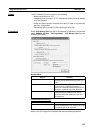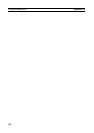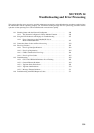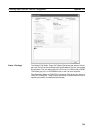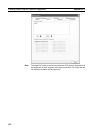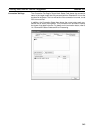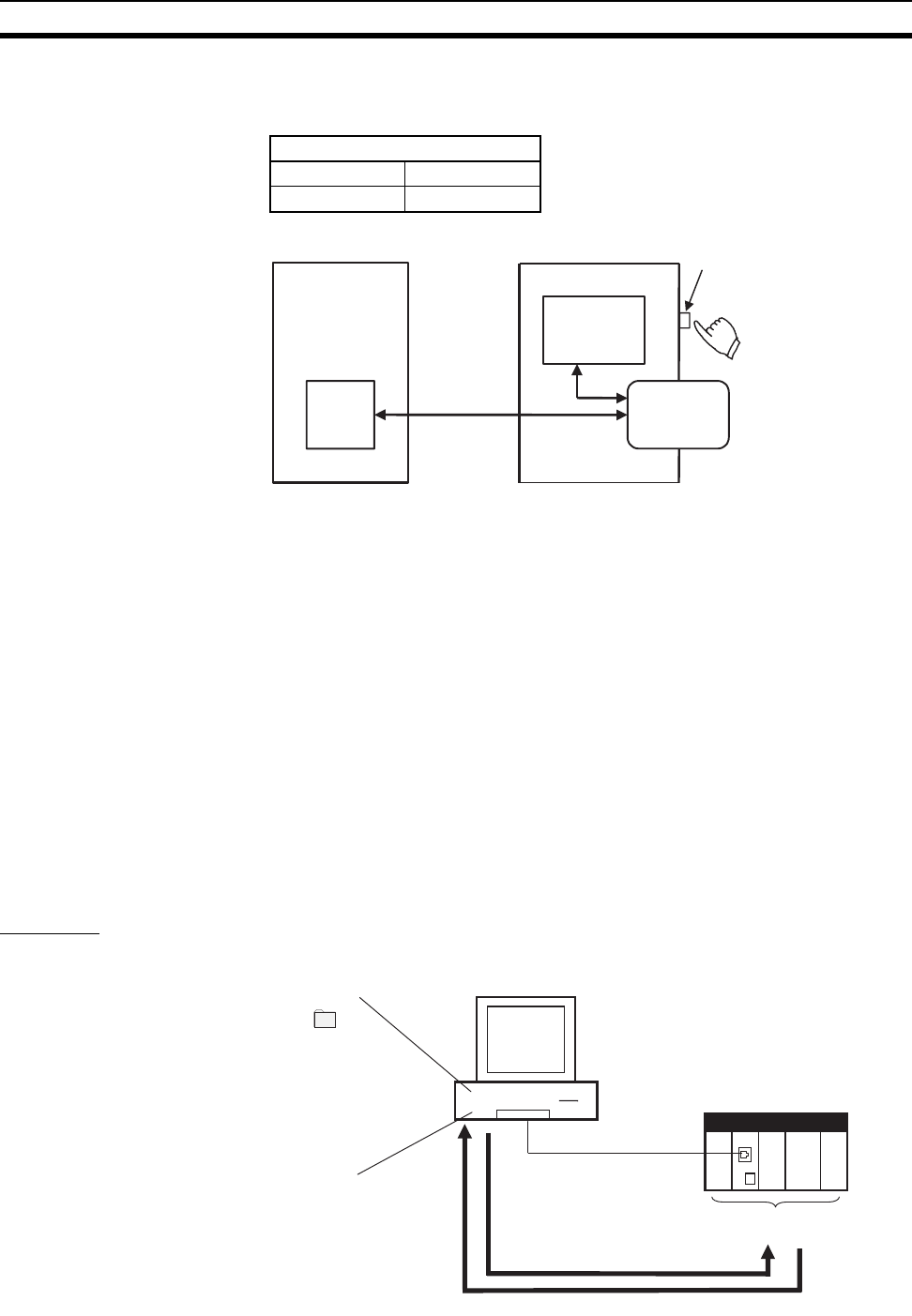
336
Using the Backup Tool Section 13-3
Comparing EtherNet/IP
Unit or Built-in EtherNet/IP
Port Data with the Setup
File in the Memory Card
Set pins 7 and 8 of the DIP switch on the front panel of the CPU Unit, as
shown in the following table, and press down the Memory Card Power Supply
Switch for 3 seconds.
This operation will compare the data in the EtherNet/IP Unit or built-in Ether-
Net/IP port setup file in the Memory Card with the device parameters in the
EtherNet/IP Unit or built-in EtherNet/IP port.
When the Memory Card Power Supply Switch is pressed, the MCPWR indica-
tor on the front of the CPU Unit will flash once, and then remain lit while data
is being compared. The BUSY indicator will flash while data is being com-
pared. If the data matches, the MCPWR and BUSY indicators will turn OFF. If
the MCPWR and BUSY indicators both flash, it means that the data does not
match or that an error has occurred.
Note Data backed up for revision 1.1 using a simple backup can be restored to an
EtherNet/IP Unit or built-in EtherNet/IP port with revision 2.1, but an error will
occur in the comparison. When changing the unit version, refer to 6-2-18
Changing Devices for information on the Network Configurator device change
function.
13-3 Using the Backup Tool
Overview The PLC Backup Tool of the CX-Programmer can be used to back up, com-
pare, and restore data for all Units or only specified Units in the PLC that is
connected online.
DIP switch settings
SW7 OFF
SW8 OFF
All setup data
Compare
EtherNet/IP Unit
Memory Card
CPU Unit
All data
Memory Card
Power Supply Switch
PLC Backup Tool
Back up
Specified backup
folder
CJ2
CPU Unit with Configuration Units
(CPU Bus Units and Special I/O Units)
Restore/compare
Default folder:
C:\Backup\yymmdd_hhmmss