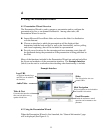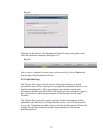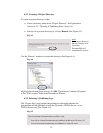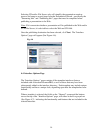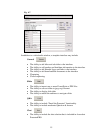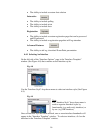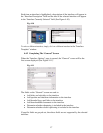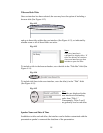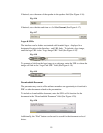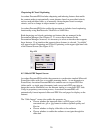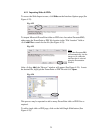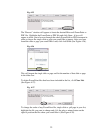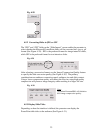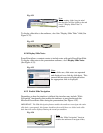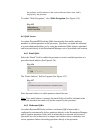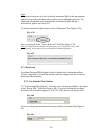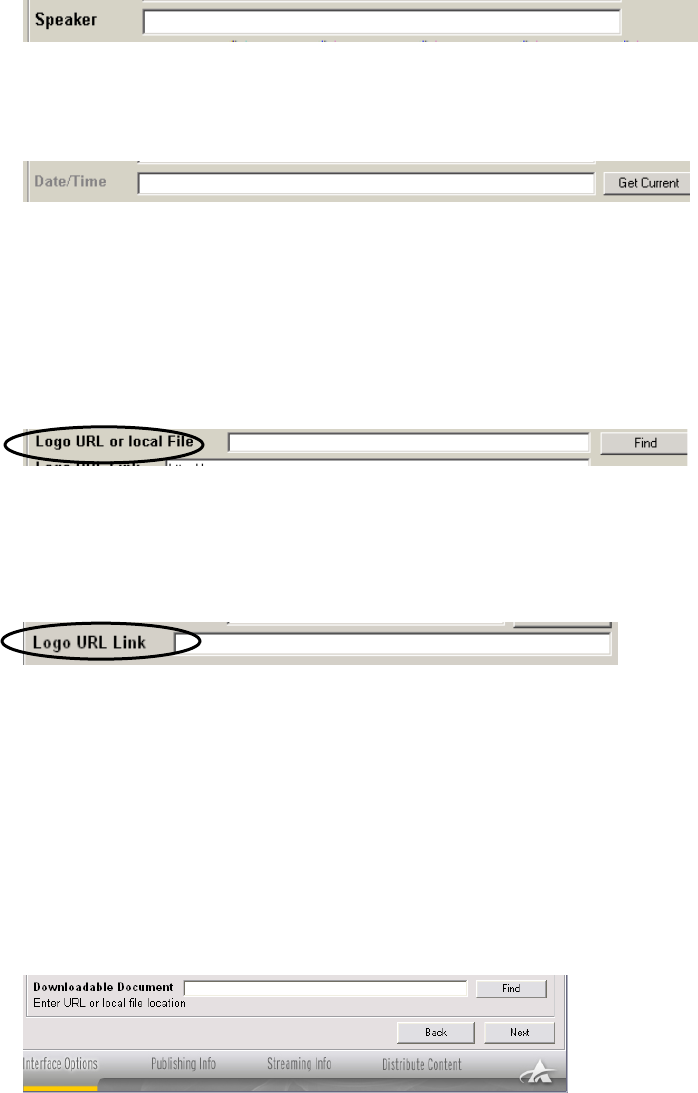
19
If desired, enter the name of the speaker in the speaker field (See Figure 4-16).
Fig. 4-16
If desired, enter the date and time or click Get Current (See Figure 4-17).
Fig. 4-17
Logos & URLs
The interface can be further customized with branded logos - displayed in a
designated location in the Interface - and URL links. To include a logo image,
enter the logo URL in the “Logo Image URL” field (See Figure 4-18).
Fig. 4-18
To generate a link from the logo image to a web page, enter the URL to where the
image will link in the “Logo Link URL” field (See Figure 4-19).
Fig. 4-19
Downloadable Document
The presenter may want to offer audience members an opportunity to download a
PDF or other document related to the presentation.
To include a downloadable document, enter the URL or file location for the
document in the “Downloadable Document” field (See Figure 4-20).
Fig. 4-20
Additionally, the “Find” button can be used to search for the document on local
drives.