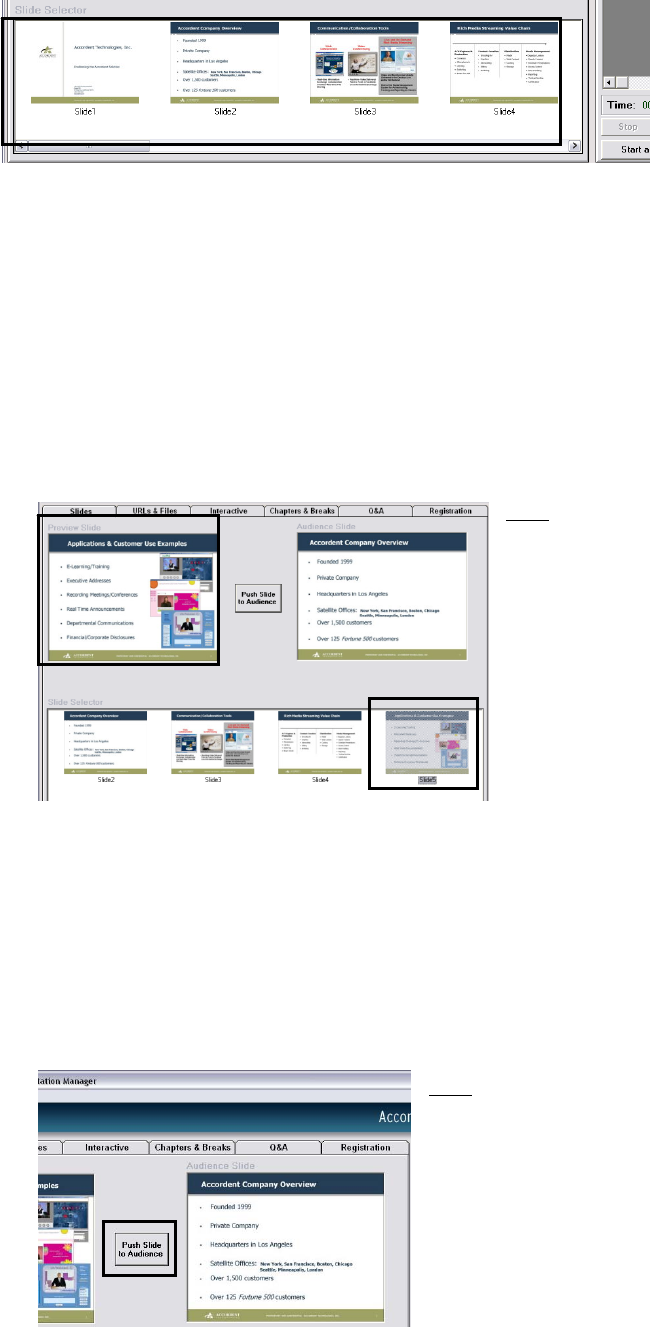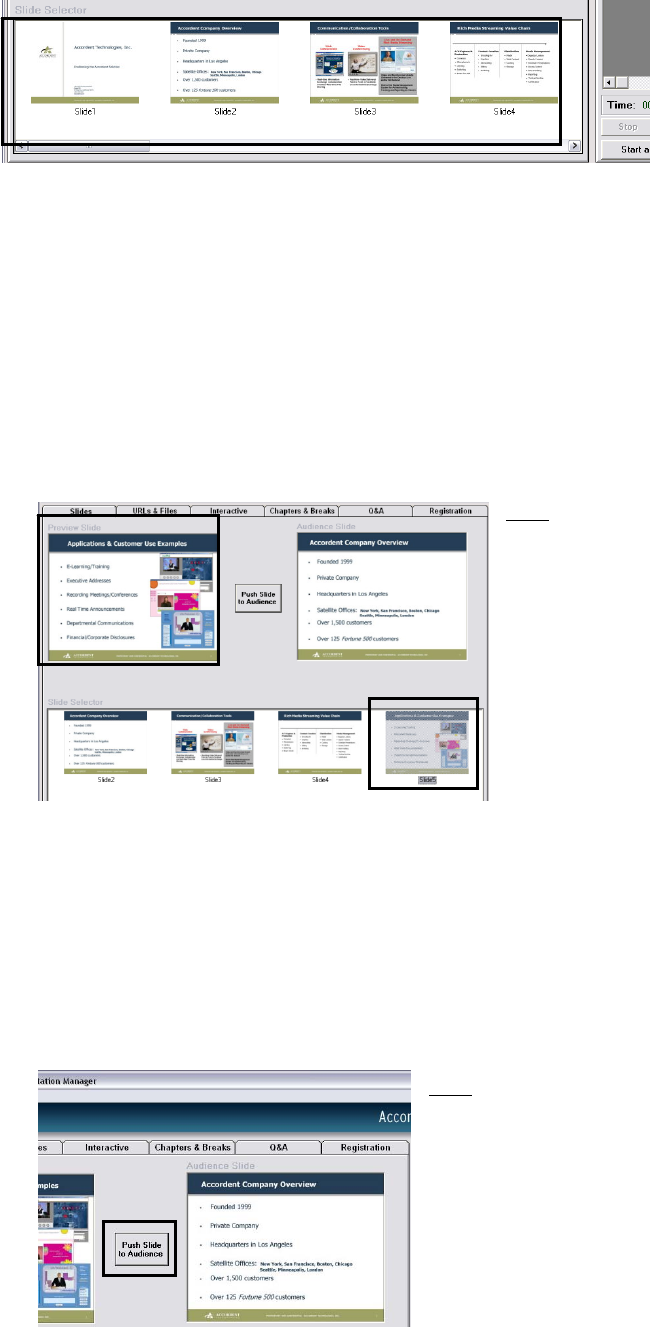
65
Fig. 5-11
To navigate the thumbnail slides, use the scrollbar on the right-hand side of
the “Slide Selector” window. The right and left arrows also can be used to
navigate the thumbnails.
5.2.1 Slide Preview
To navigate the thumbnail slides, use the scrollbar on the right-hand side of
the “Slide Selector” window. The right and left arrows also can be used to
navigate the thumbnails.
Fig. 5-12
Note
:
The slide that is displayed
in the “Preview Slide”
window is the slide that is
queued up to be displayed.
Before publishing a slide,
make certain the correct
slide is displayed in the
“Slide Preview” window.
5.2.2 Slide Preview & Publish
The Presentation Manager defaults to a Preview & Publish setting - a two-step
process: (1) the slide is highlighted and displayed in the “Slide Preview” window,
(2) before the slide is published, the presenter must click Push Slide to publish
the slide (See Figure 5-13).
Fig. 5-13
Note
:
If the Presenter intends to display a
Microsoft PowerPoint slide as soon
as the presentation is launched,
select the desired slide and click
Push Slide before the presentation is
launched.