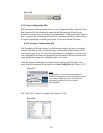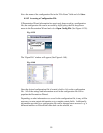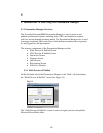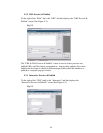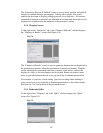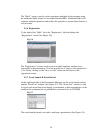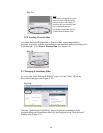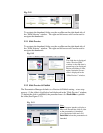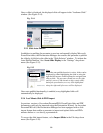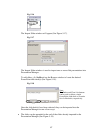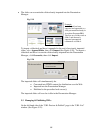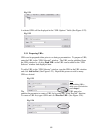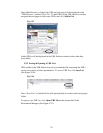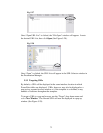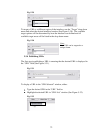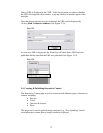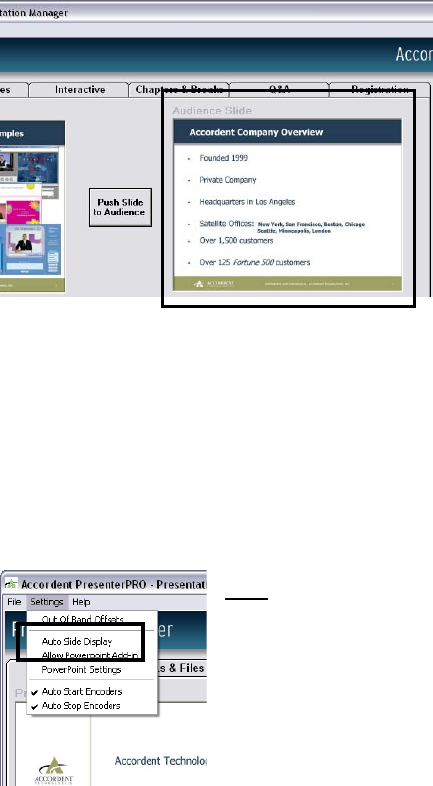
66
Once a slide is displayed, the displayed slide will appear in the “Audience Slide”
window (See Figure 5-14).
Fig. 5-14
5.2.3 Slide Auto-Publish
In addition to enabling the presenter to preview and manually display Microsoft
PowerPoint slides, the Presentation Manager also enables the presenter to publish
the slide by highlighting the slide in the “Slide Selector” window. To initiate the
Auto-Publish function, check Auto Slide Display in the “Settings” drop-down
menu (See Figure 5-15).
Fig. 5-15
Note
:
When the auto-publish function is active, slides can be
displayed by either highlighting the slide or using the
right and left arrows on the keyboard to navigate from
slide to slide. The presenter should not use the right
and left arrows if s/he intends to skip certain slides
during the presentation, as every slide highlighted
using the right and left arrows will be displayed.
Once auto-publish functionality is enabled, every highlighted slide will
automatically be displayed.
5.2.4 Last Minute Slide & PDF Import
In previous versions of Accordent PresenterPRO, PowerPoint slides and PDF
documents could only be imported using the Presentation Wizard. In Accordent
PresenterPRO v6.0, the Presentation Manager has been equipped with a slide
import feature that enables a presenter to import and upload slides and PDFs
minutes before or even during a presentation.
To access the slide import feature, select Import Slides in the File drop-down
menu (See Figure 5-16).