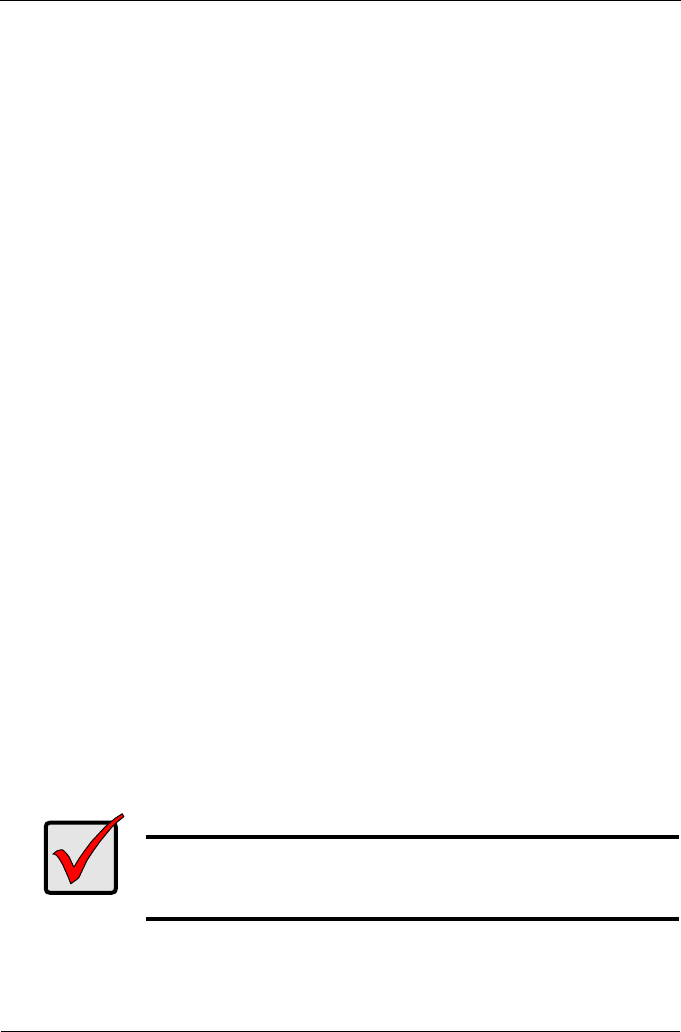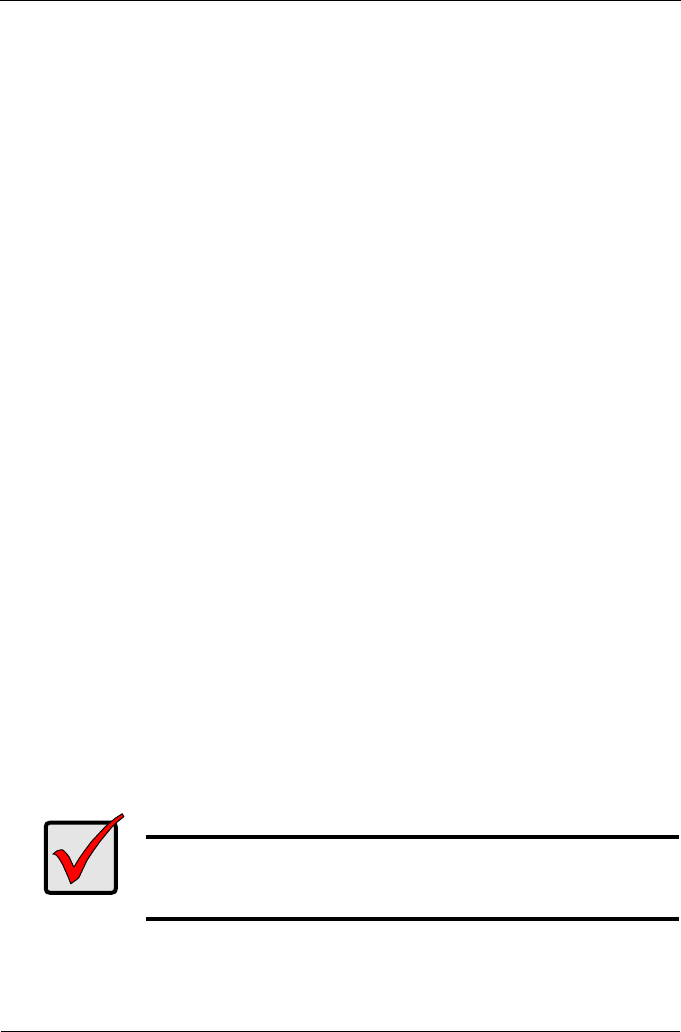
Руководство по быстрому началу работы SmartStor NS2300N
100
Шаг 2. Установка дисководов
Устройство SmartStor NS2300N может работать с дисководами SATA 1,5 Гб/
с или 3,0 Гб/с. Для достижения максимальной производительности
устанавливайте дисководы одной модели и одинаковой емкости.
Дисководы на устройстве SmartStor выступают в качестве тома RAID.
Установка дисководов.
1. Откройте дверцу, расположенную на передней панели корпуса устройства
SmartStor.
2. Извлеките держатель для дисковода из корпуса. См. Рис. 1.
3. Аккуратно установите дисковод в держатель для дисковода так, чтобы
отверстия для винтов, расположенные по сторонам держателя, совпадали
с отверстиями для винтов в дисководе.
4. Вставьте винты в отверстия, расположенные на держателе для дисковода
и по бокам дисковода.
• Устанавливайте только винты со скрытой головкой, поставляемые с
устройством SmartStor.
• Следует устанавливать по четыре винта на каждый дисковод.
• Затяните каждый винт. Постарайтесь не затягивать слишком туго.
5. Установите на место держатель для дисковода в корпус устройства
SmartStor.
5Повторите шаги 25 с другим дисководом.
6. Закройте дверцу на передней панели устройства SmartStor.
Шаг 3. Подключение к сети
Подключение устройства SmartStor к сети.
1. Подключите один конец сетевого кабеля к разъему сетевого подключения
RJ45. См. Рис. 2.
2. Подключите другой конец сетевого кабеля к концентратору Ethernet или
коммутатору.
Внимание
Если доступно несколько сетей, отметьте сеть, к которой
подключено устройство SmartStor. Эта информация потребуется
во время настройки.