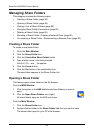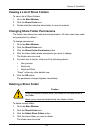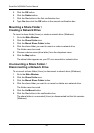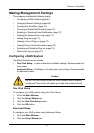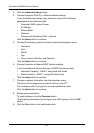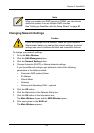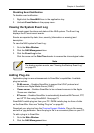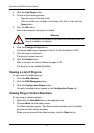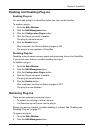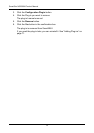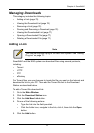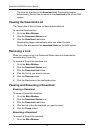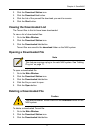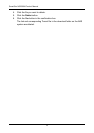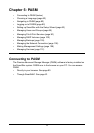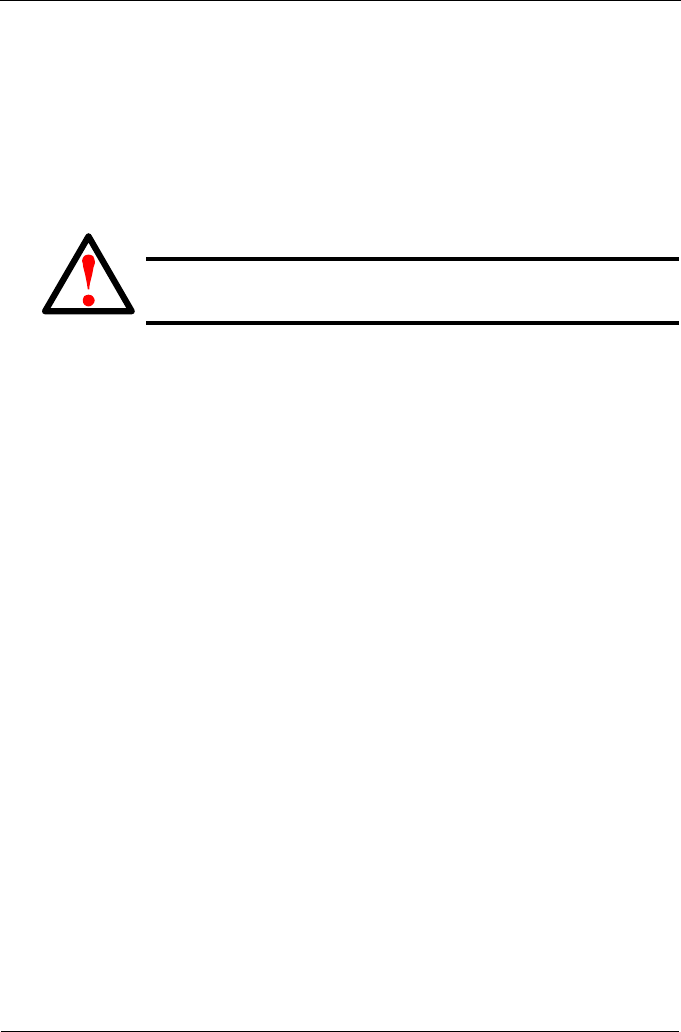
SmartStor NS2300N Product Manual
72
3. Click the Add Plugin button.
4. Do one of the following actions:
• Type the name of the plug-in file
• Click the folder icon, navigate to the plug-in file, click it, then click the
Open button
5. Click the OK button.
After a few moments, the plug-in is added.
6. Click the Configure Plugin button.
The newly added plug-in appears in the list. Its Service Status is OFF.
7. Click the plug-in to choose it.
The plug-in’s name turns red.
8. Click the Enable button.
After a moment, the Service Status changes to ON.
The plug-in is now installed SmartStor.
Viewing a List of Plug-ins
To view a list of installed plug-ins:
1. Go to the Main Window.
2. Click the NAS Management icon.
3. Click the Configuration Plugin button.
Currently installed plug-ins appear in the Configuration Plugin list.
Viewing Plug-in Version Numbers
To view plug-in version numbers:
1. Right-click the SmartNAVI icon in the application tray.
2. Choose About from the popup menu.
The About window appears. The About window includes a list of installed
plug-ins and their version numbers.
When you are done with the About window, click the Close button
Warning
Do not disconnect the power or shut down the SmartStor while the
plug-in installation is running!