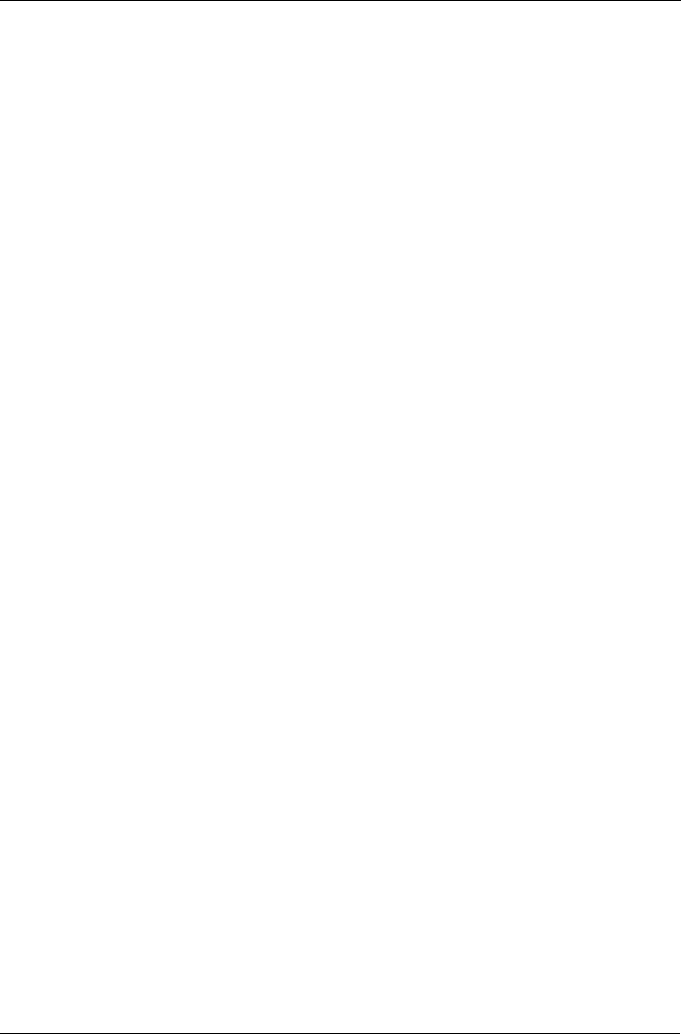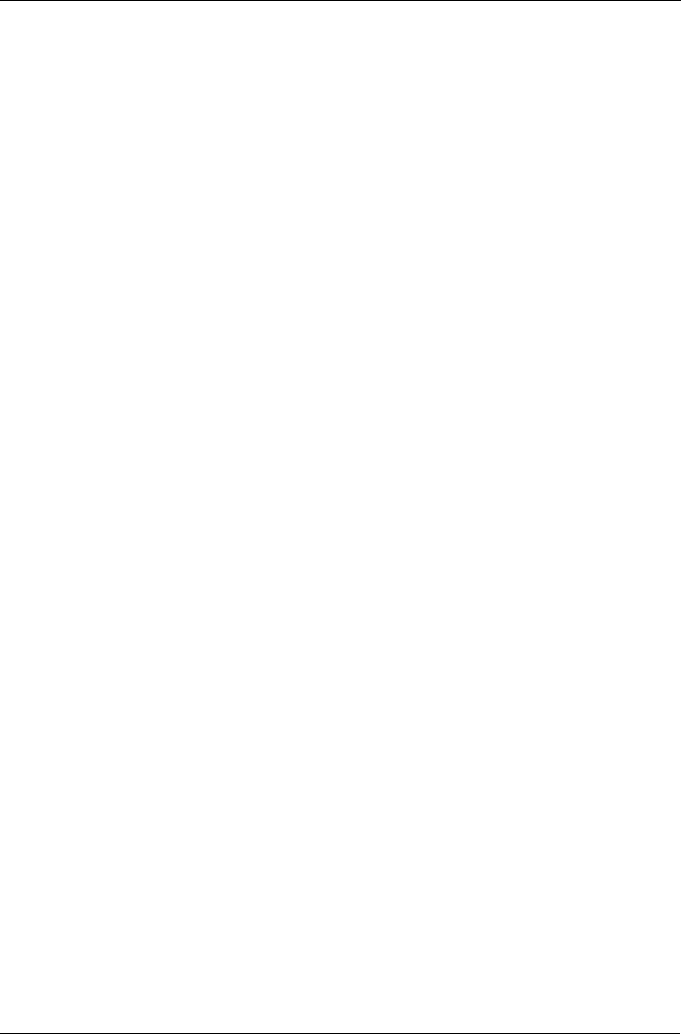
Punto 4: Collegamento all'alimentazione
63
Punto 4: Collegamento all'alimentazione
Per alimentare lo SmartStor:
1. Collegare il cavo di alimentazione dalla fonte di alimentazione alla scheda di
alimentazione.
2. Collegare la scheda di alimentazione sul retro del contenitore dello SmartStor.
Vedere la Figura 2.
3. Nella parte anteriore dello SmartStor, premere il pulsante di alimentazione.
Vedere la Figura 1.
L'avvio dello SmartStor richiede circa un minuto. Al completamento dell'avvio:
• Il LED Stato del sistema diventa verde. Vedere la Figura 1.
• Il cicalino emette un segnale acustico una volta sola.
Punto 5: Installazione del software
Il software SmartNAVI connette il PC allo SmartStor, imposta lo SmartStor,
imposta le unità di rete nel PC ed esegue i backup.
Per installare il software:
1. Inserire il CD nell'unità CD-ROM.
2. Fare doppio clic sull'icona del programma di installazione dello
SmartNAVI
.
3. Fare clic sul pulsante
Next
(Avanti) per iniziare l'installazione.
Viene visualizzata la schermata License Agreement (Contratto di licenza).
4. Fare clic sull'opzione “I accept the terms...” (Accetto i termini), quindi fare clic
sul pulsante
Next
(Avanti).
Viene visualizzata la schermata Choose Destination Location (Scegli percorso
di destinazione).
5. Opzionale. Fare clic sul pulsante
Browse...
(Sfoglia) per scegliere un nuovo
percorso di installazione del software.
Fare clic sul pulsante
Next
(Avanti).
Viene visualizzata la schermata Ready to Install (Inizio installazione).
6. Fare clic sul pulsante
Install
(Installa) per procedere con l'installazione.
Al termine dell'installazione, viene visualizzata la schermata finale
dell'installazione.
7. Fare clic su
Finish
(Fine) per chiudere il programma di installazione.
Con la casella Online Registration (Registrazione in linea) selezionata, il
browser aprirà e accederà direttamente al sito Web di registrazione del
prodotto Promise. Grazie per aver effettuato la registrazione.
Il programma di installazione aggiunge l'icona SmartNAVI a:
• Menu Start
• Barra delle applicazioni
SmartNAVI si carica automaticamente ad ogni avvio del SO Windows.