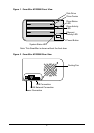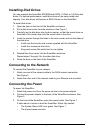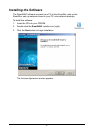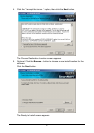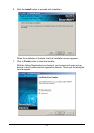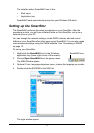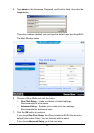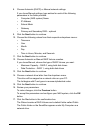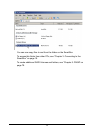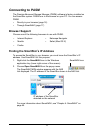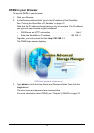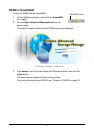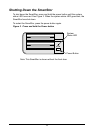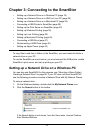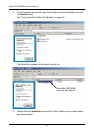13
8. Choose Automatic (DHCP) or Manual network settings.
If you chose Manual settings, type entries for each of the following
parameters in the fields provided:
• Computer (NAS system) Name
• IP Address
• Subnet Mask
• Gateway
• Primary and Secondary DNS – optional
9. Click the Next button to continue.
10. Choose the following values from their respective dropdown menus:
•Timezone
•Year
•Month
•Day
• Time in Hours, Minutes, and Seconds
11. Click the Next button to continue.
12. Choose Automatic or Manual RAID Volume creation.
If you chose Manual, choose the type of RAID Volume you want:
• Maximum Capacity – RAID 0, using both disk drives
• Data Protection – RAID 1, using both disk drives
13. Click the Next button to continue.
14. Choose a network drive letter from the dropdown menu.
This drive will be mapped as a network drive on your PC.
The list begins with Z and goes in reverse alphabetical order.
15. Click the Next button to continue.
16. Review your parameters.
To make changes, click the Previous button.
To accept the parameters and configure your NAS system, click the OK
button.
17. Click the Yes button in the confirmation box.
The Wizard creates a RAID Volume and a default folder called Public.
The Public folder on the SmartStor appears under My Computer as a
network drive.