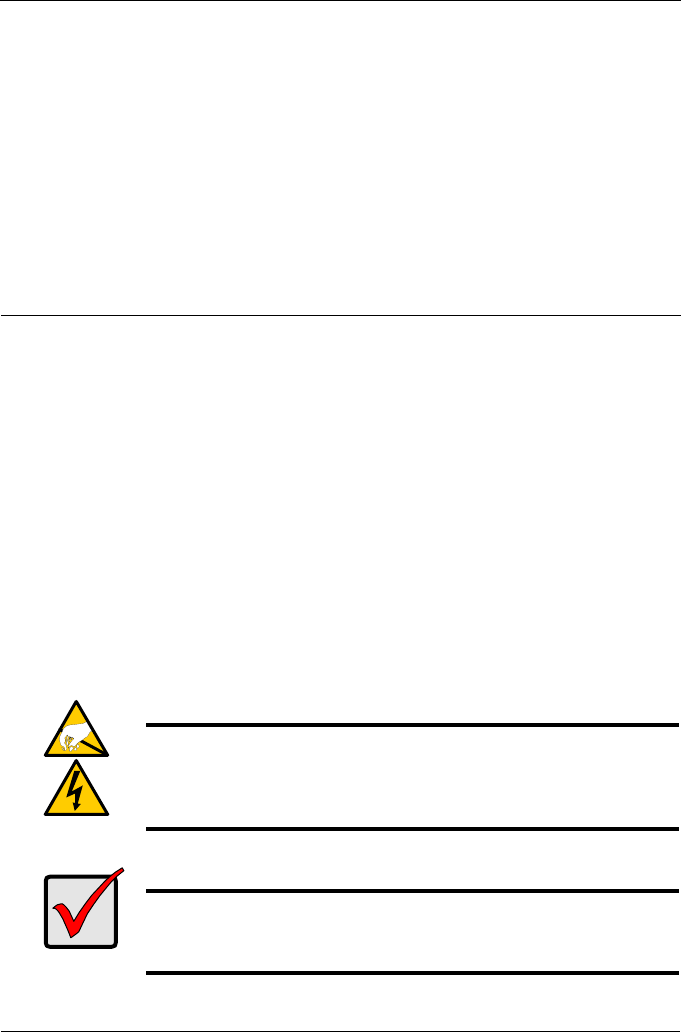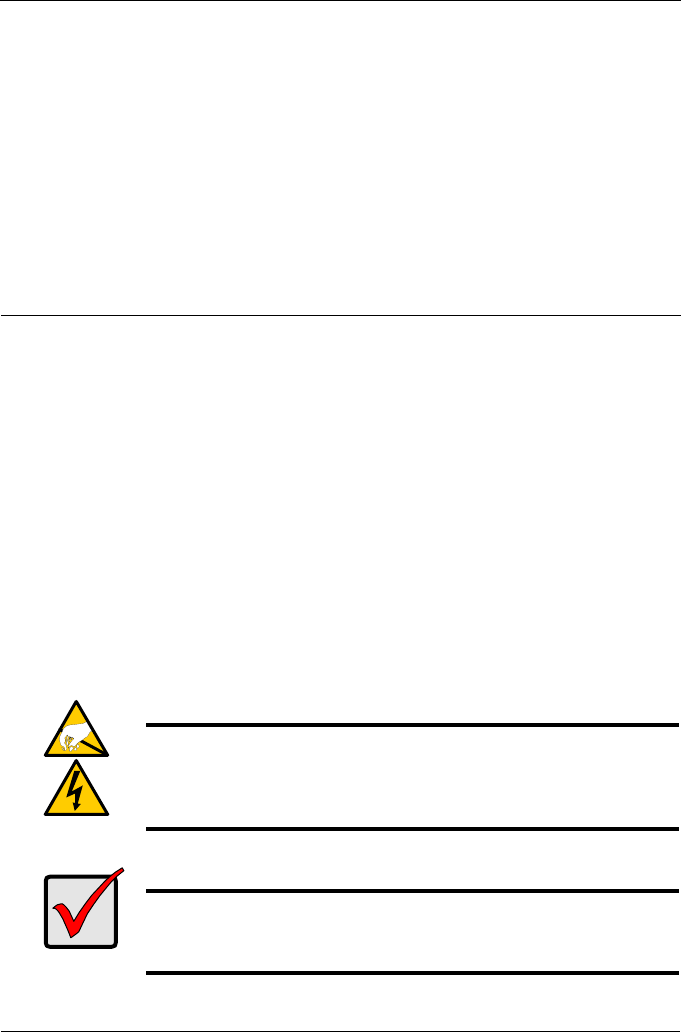
Руководство по быстрому началу работы SmartStor NS2300N
98
Список задач SmartStor
• Шаг 1: Распаковка SmartStor NS2300N (стр. 98)
• Шаг 2. Установка дисководов (стр. 100)
• Шаг 3. Подключение к сети (стр. 100)
• Шаг 4. Подключение питания (стр. 101)
• Шаг 5. Установка программного обеспечения (стр. 101)
• Шаг 6. Настройка устройства SmartStor (стр. 102)
• Шаг 7. Подключение к PASM (стр. 106)
• Шаг 8. Настройка сетевых дисков на других компьютерах (стр. 109)
• Шаг 9. Настройка принтера с USBподключением (стр. 113)
Для получения полной информации об устройстве SmartStor NS2300N см.
Руководство к изделию SmartStor NS2300N на компактдиске.
Шаг 1: Распаковка SmartStor NS2300N
В упаковке SmartStor NS2300N содержатся следующие компоненты.
• Устройство SmartStor NS2300N
• Руководство по быстрому
началу работы
• Шурупы для дисководов
(1 упаковка
• Кабель Ethernet
• Кабель питания
• Адаптер постоянного тока 12В
• Компактдиск с программный
обеспечением SmartNAVI,
Руководство к изделию
и
Руководство по быстрому началу
работы
Предупреждение
Электронные компоненты устройства SmartStor могут быть легко
повреждены электростатическим разрядом (ESD). Всегда
соблюдайте меры предосторожности при обращении с
устройством SmartStor или его компонентами.
Внимание
Чтобы настроить SmartStor, следует установить программное
обеспечение на компьютер с операционной системой Windows
Vista, 2003 Server, XP Professional или 2000.