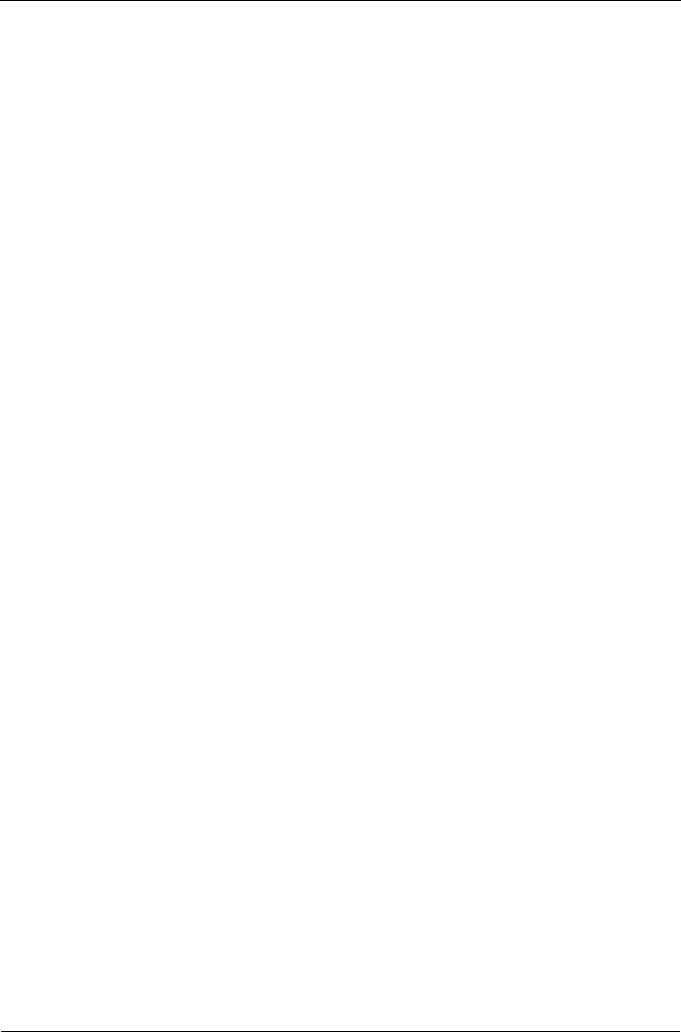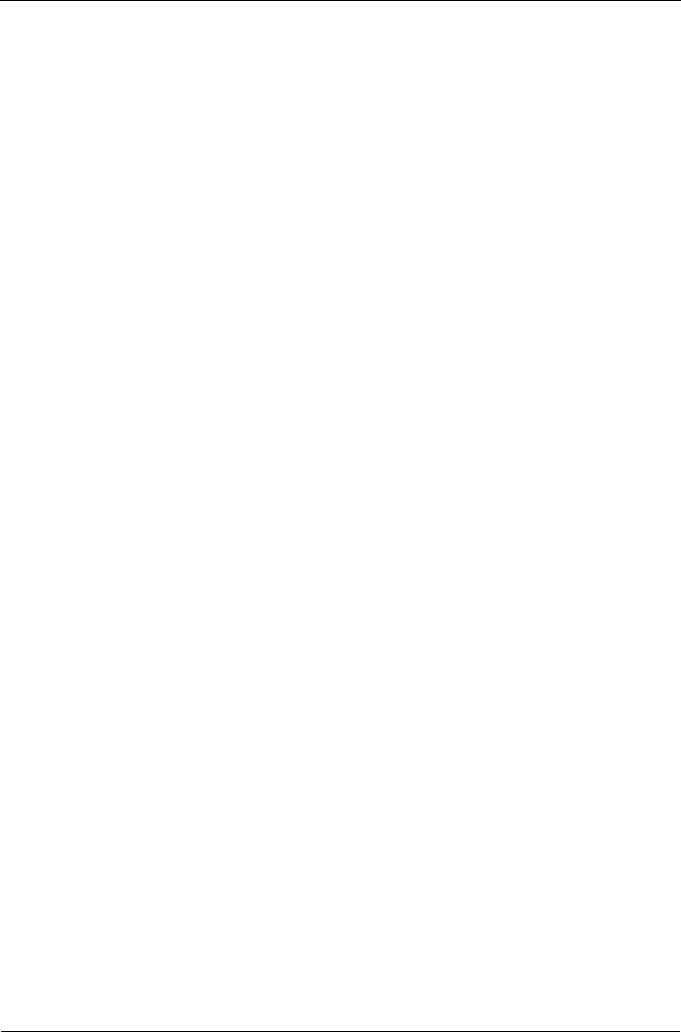
Guía de inicio rápido de SmartStor NS2300N
96
8. En los campos Username (Nombre de usuario) y Password (Contraseña),
escriba admin y, a continuación, haga clic en el botón OK (Aceptar).
Se abrirá el cuadro de diálogo Printer Model (Modelo de impresora).
9. En el menú desplegable, seleccione el fabricante de la impresora.
En la lista de modelos, resalte el modelo del equipo.
A continuación, haga clic en el botón Forward (Enviar).
10. Haga clic en el botón Finish (Finalizar).
USBPTR01 se añadirá a la lista de impresoras.
Configuración de la impresión en Macintosh
Para configurar la impresión en un PC Macintosh:
1. En el menú Apple, seleccione Preferencias del sistema.
2. Haga doble clic en el icono Print & Fax (Impresión y fax).
3. Haga clic en el botón Setup Printers (Configurar impresoras).
4. En la lista de impresoras, haga clic en el icono Add (Añadir).
La lista de impresoras mostrará un panel nuevo.
5. En el panel nuevo de los menús emergentes, seleccione:
• Impresión en Windows
• Grupo de trabajo
6. En la lista, resalte SmartStor y, a continuación, haga clic en el botón
Seleccionar.
Aparecerá un cuadro de diálogo de nombre de usuario y contraseña.
7. Escriba admin en los campos de nombre de usuario y contraseña; a
continuación, haga clic en Aceptar.
La lista de impresoras mostrará un panel nuevo.
8. Resalte USBPTR01 en la lista.
USBPRT01 es la impresora USB conectada a la unidad SmartStor.
9. En el menú emergente Modelo de impresora, seleccione el modelo de la
impresora.
10. En la lista de nombres de modelo, seleccione el modelo de la impresora.
11. Haga clic en el botón Add (Añadir).
USBPTR01 se añadirá a la lista de impresoras.