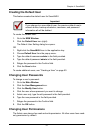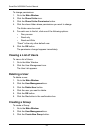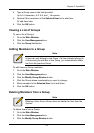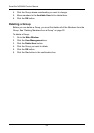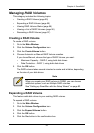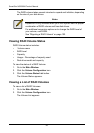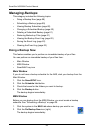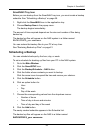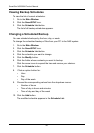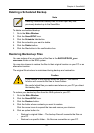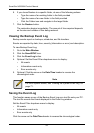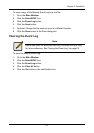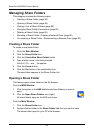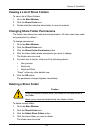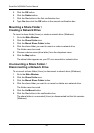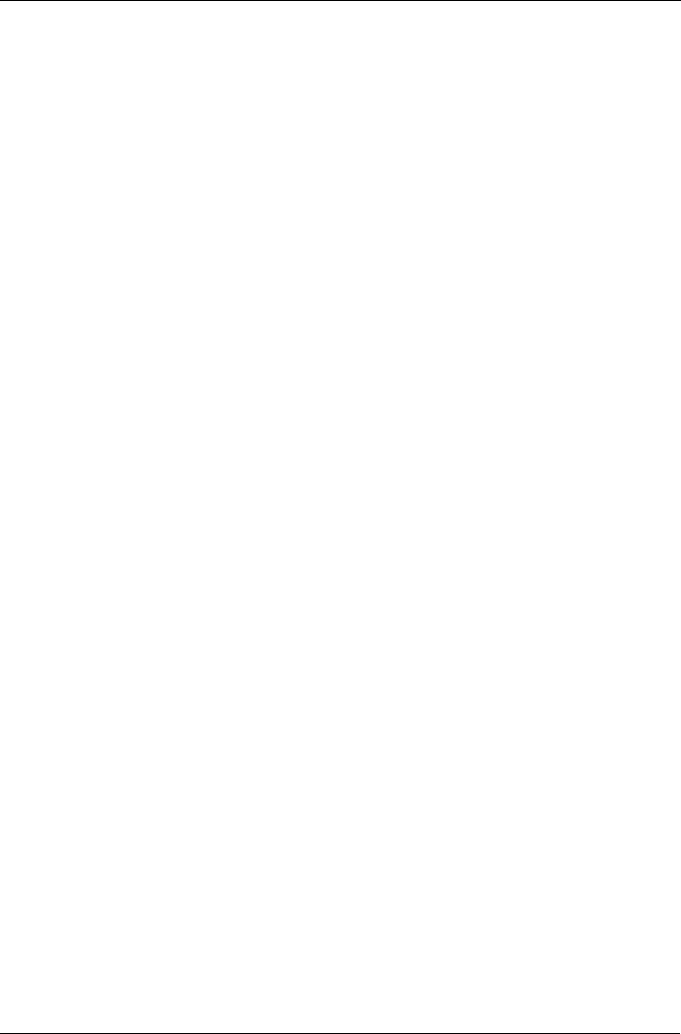
Chapter 4: SmartNAVI
59
SmartNAVI Tray Icon
Before you can backup from the SmartNAVI tray icon, you must create a backup
schedule. See “Scheduling a Backup” on page 59.
1. Right-click the SmartNAVI icon in the application tray.
2. Choose Backup Now in the popup menu.
The backup begins immediately.
The amount of time required depends on the size and number of files being
backed up.
The backed up files will appear on the NAS system in a folder named
BACKUPDATA_your username.
You can restore the backup files to your PC at any time.
See “Restoring Backed-up Files” on page 61.
Scheduling a Backup
You can schedule backups by the hour, day, or week.
To set a schedule for backing up files from your PC to the NAS system:
1. Go to the Main Window.
2. Click the SmartSYNC icon.
3. Click the Backup/Schedule – NAS button.
4. Click the folder whose contents you want to backup.
Click the arrow icons to expand the tree and narrow your choices.
5. Click the Schedule button.
6. Click an option button for:
•Hour
•Day
• Day of the week
7. Choose the corresponding values from the dropdown menus:
• Number of hours
• Time of day in hours and minutes
• Time of day and day of the week
8. Click the Add button.
The newly created schedule appears in the Schedule List.
The backed up files will appear on the NAS in a folder named
BACKUPDATA_your username.