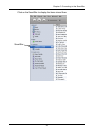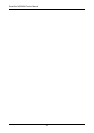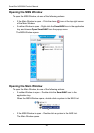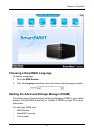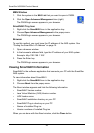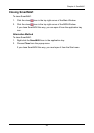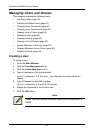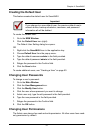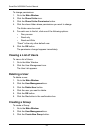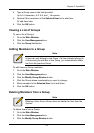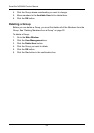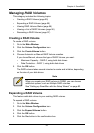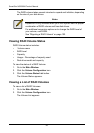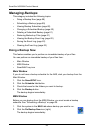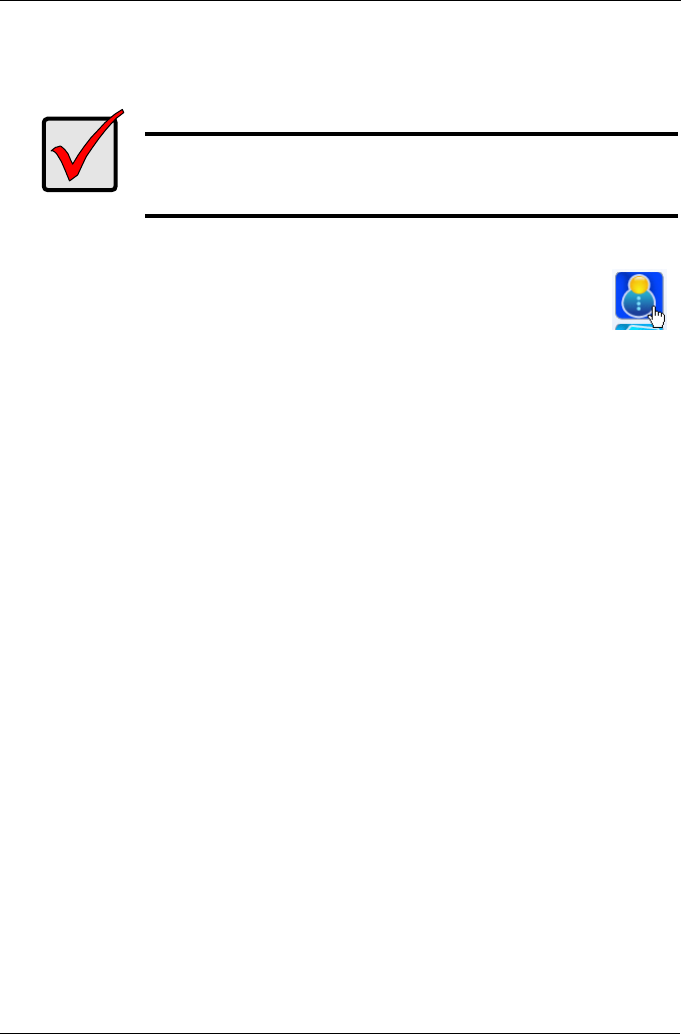
Chapter 4: SmartNAVI
51
Creating the Default User
This feature creates the default user for SmartNAVI.
To create the default user:
1. Go to the MSN Window.
2. Click the Default User icon (right).
The Default User Setting dialog box opens.
OR
1. Right-click the SmartNAVI icon in the application tray.
2. Choose Default User from the popup menu.
3. Type the default username admin in the field provided.
4. Type the default password admin in the field provided.
5. Retype the password in the Confirm field.
6. Click the Save button.
To create addtional users, see “Creating a User” on page 50.
Changing User Passwords
To change a user’s password:
1. Go to the Main Window.
2. Click the User Management icon.
3. Click the Modify User button.
4. Click the user whose password you want to change.
5. Admin user only, type the old password in the field provided.
6. Type the new password in the field provided.
7. Retype the password in the Confirm field.
8. Click the OK button.
Changing User Permissions
The Admin user always has read and write permission. All other users have read-
only permission by default.
Important
If you change to a new default user, the previous default user’s
network drives, backup schedules, username, and password
information all will be deleted.