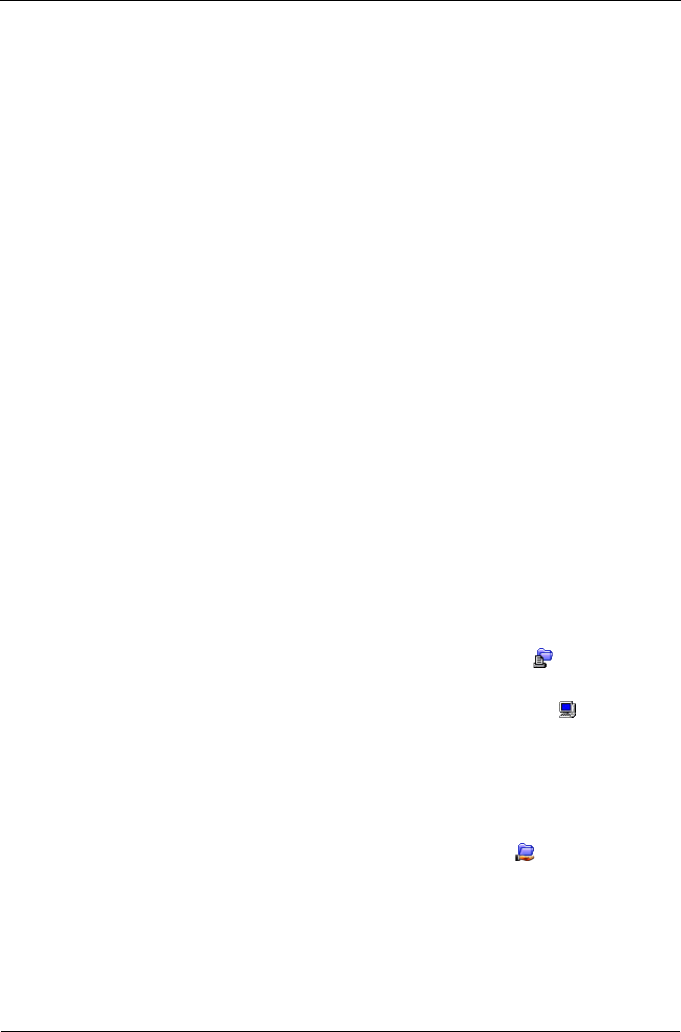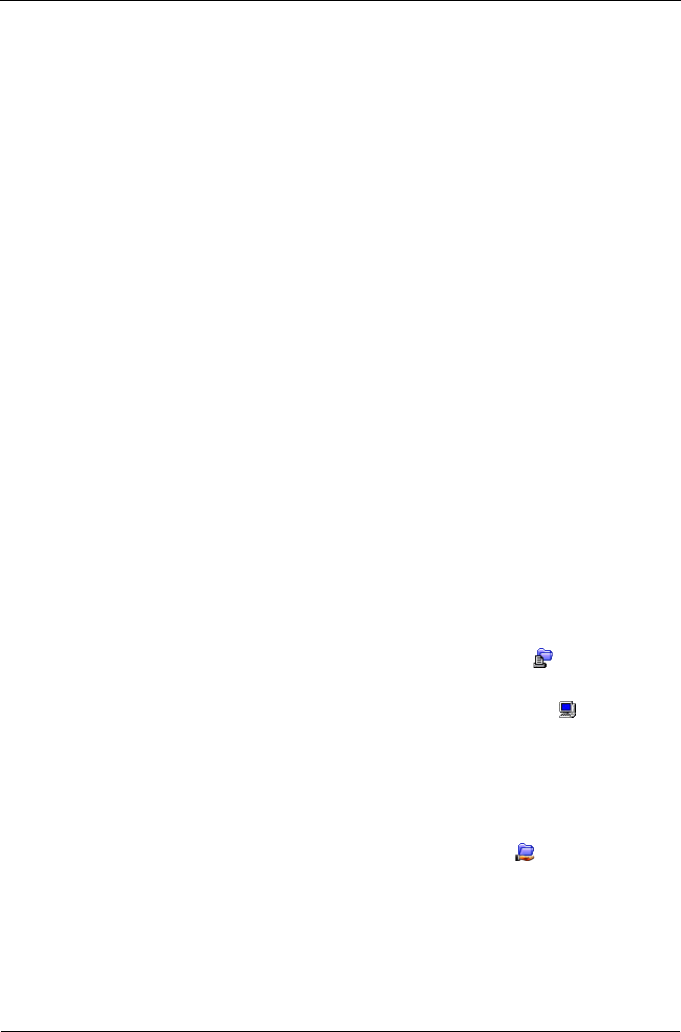
Guía de inicio rápido de SmartStor NS2300N
92
En el PC Linux con escritorio gráfico
Este procedimiento es para una configuración de RedHat Enterprise Linux 4. Si
ejecuta una versión diferente de Linux, es posible que tenga que adaptar este
procedimiento. Consulte la documentación del sistema operativo.
1. En el menú Applications (Aplicaciones), seleccione Network Servers
(Servidores de red).
2. En la ventana Network (Red), haga doble clic en Windows Network
(Red de Windows).
3. Haga doble clic en SmartStor (NS2300) en la red.
4. Haga doble clic en la carpeta PUBLIC.
Si es la primera vez que accede a esta carpeta, se abrirá el cuadro de
diálogo Authentication (Autenticación).
5. Escriba admin en los campos Username (Nombre de usuario) y Password
(Contraseña) y, a continuación, haga clic en el botón OK (Aceptar).
Deje el campo Domain (Dominio) en blanco.
Se abrirá la carpeta. Ahora, puede copiar archivos en y de la carpeta de
SmartStor.
Configuración de una unidad de red en un PC Macintosh
Antes de acceder a la unidad SmartStor desde un equipo Macintosh, debe
utilizar PASM para configurar SmartStor para la comunicación con MacOS X.
En el PC Windows
1. Inicie PASM.
Consulte el apartado “PASM en su navegador” en la página 88 o bien
“PASM en SmartNAVI” en la página 89.
2. En el Árbol, a la izquierda de la pantalla de PASM, haga clic en el signo +
situado al lado del icono File & Print (Archivar e imprimir) para expandir
el árbol.
3. Haga clic en el icono Protocol Control (Control de protocolo) y, a
continuación, haga clic en la pestaña Macintosh.
4. Haga clic en la opción Enable (Activar), cerca de Service (Servicio), y, a
continuación, haga clic en el botón OK (Aceptar).
El protocolo Macintosh permite a los equipos Macintosh conectarse a
SmartStor.
5. Haga clic en el icono File Sharing (Compartir archivos) del árbol.
6. Haga clic en la pestaña Modify (Modificar).
7. Marque el cuadro Macintosh y, a continuación, haga clic en el botón OK
(Aceptar).
El hecho de compartir archivos Macintosh permite a los equipos Macintosh
acceder a carpetas de SmartStor. En este caso, se otorga el acceso para la
carpeta PUBLIC.