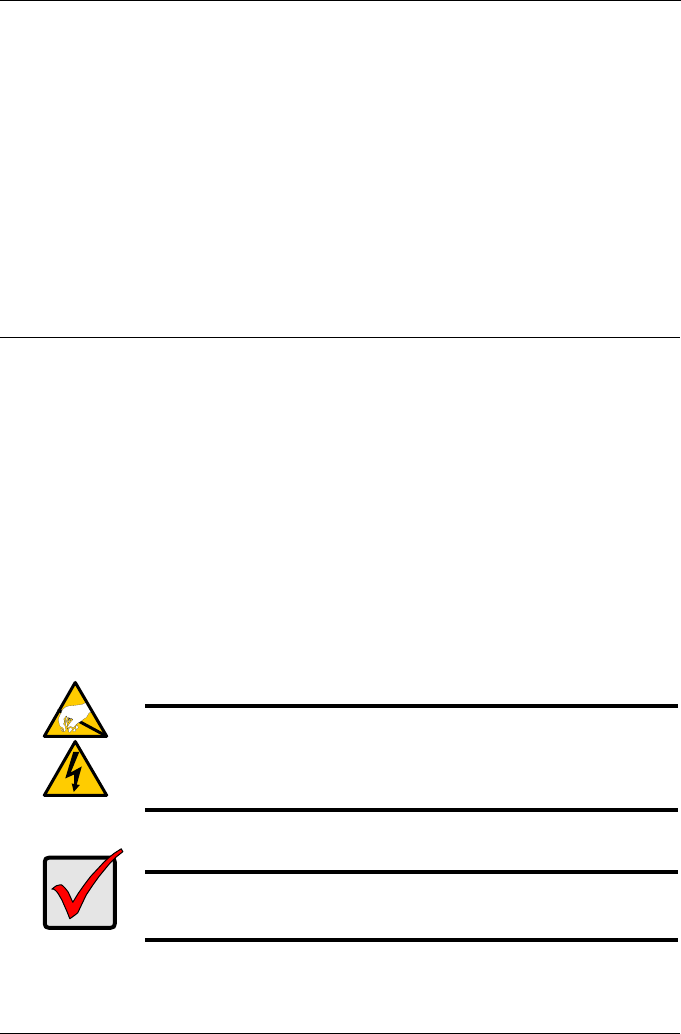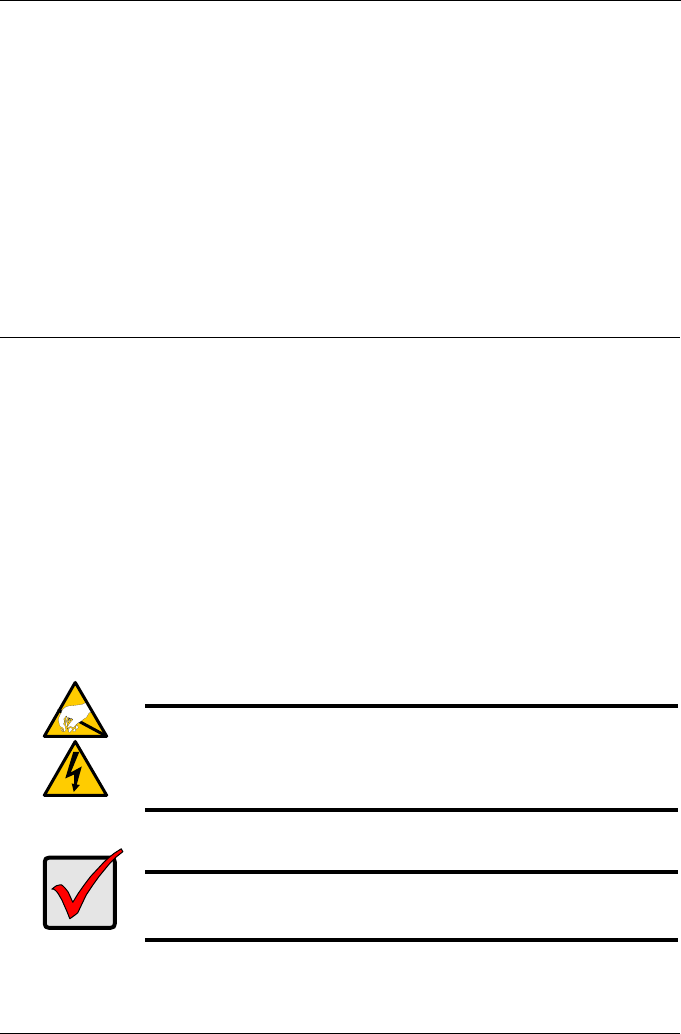
Paso 1: Desembalaje de SmartStor NS2300N
79
Lista de tareas de SmartStor
• Paso 1: Desembalaje de SmartStor NS2300N (página 79)
• Paso 2: Instalación de unidades de disco (página 81)
• Paso 3: Conexión a la red (página 81)
• Paso 4: Conexión de la alimentación eléctrica (página 82)
• Paso 5: Instalación del software (página 82)
• Paso 6: Configuración de la unidad SmartStor (página 83)
• Paso 7: Conexión a PASM (página 87)
• Paso 8: Configuración de unidades de red en otros ordenadores (página 90)
• Paso 9: Configuración de una impresora USB (página 94)
Si desea obtener información completa sobre la unidad SmartStor NS2300N,
consulte el
Manual de usuario de SmartStor NS2300N
en el CD.
Paso 1: Desembalaje de SmartStor NS2300N
Contenido de la caja de SmartStor NS2300N:
• Unidad SmartStor NS2300N
• Guía de inicio rápido
• Tornillos para unidades de
disco (1 paquete)
• Cable Ethernet
• Cable de alimentación
• Adaptador de corriente CC de 12V
• CD con software SmartNAVI,
Manual del producto
y
Guía de inicio rápido
Aviso
Los componentes eléctricos del interior de la unidad SmartStor
pueden sufrir daños por descarga electroestática (ESD). Tome las
precauciones correspondientes siempre que manipule SmartStor
o sus componentes.
Importante
Para configurar la SmartStor, debe instalar el software en un PC
que ejecute Windows Vista, 2003 Server, XP Professional o 2000.