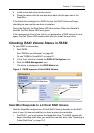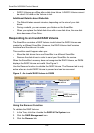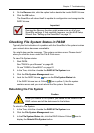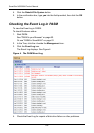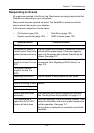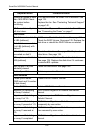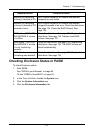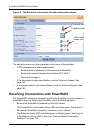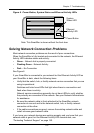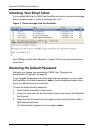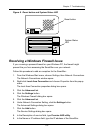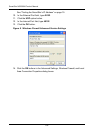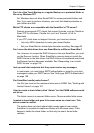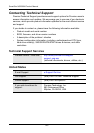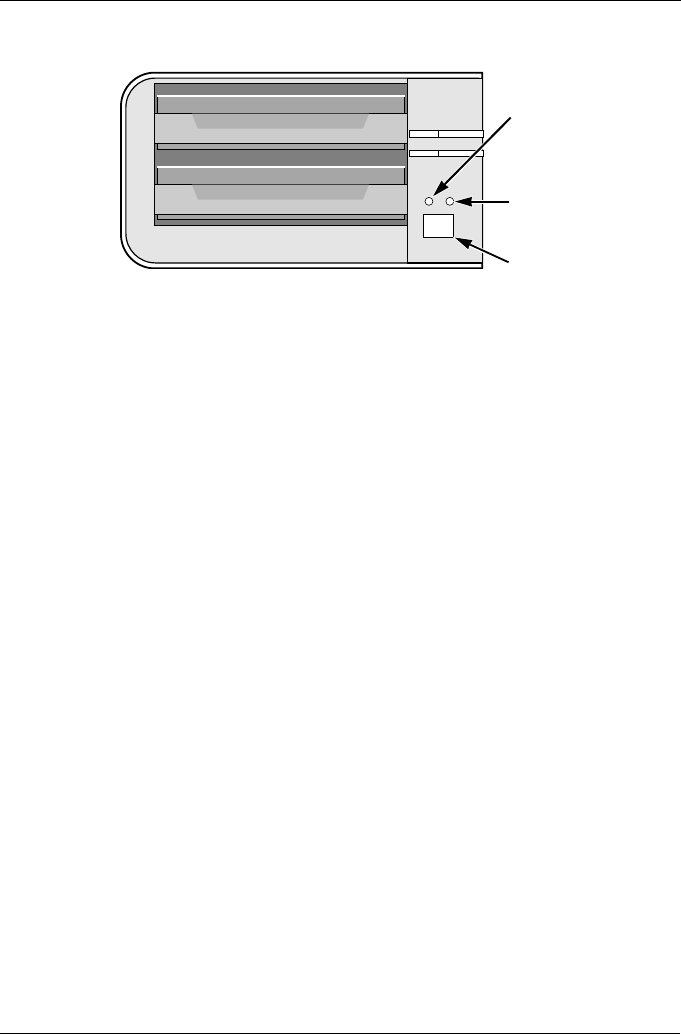
Chapter 7: Troubleshooting
133
Figure 6. Power Button, System Status and Ethernet Activity LEDs
Solving Network Connection Problems
Most network connection problems are the result of poor connections.
When the SmartStor is fully booted and connected to the network, the Ethernet
Activity LED indicates status and activity:
• Green – Network link is properly connected
• Flashing Green – Network Activity
• Dark – No Connection
See Figure 6.
If your SmartStor is connected to your network but the Ethernet Activity LED on
your SmartStor is dark, check the following items:
• Verify that the switch, hub, or facility network service connection that you are
using is operational.
Switches and hubs have LEDs that light when there is a connection and
flash when there is activity.
Network service connections generally do not have LEDs to verify whether
they actually are connected to the network. See your Network Administrator
for assistance.
• Be sure the network cable is firmly attached to the SmartStor network
connector at one end and to the network switch, hub, or facility network
connection at the other.
• If the cable connections are good, remove the existing network cable and
install a known-good network cable.
If you know your network devices are working properly and you know that your
network cable is good, but the Ethernet Activity LED remains dark, see
“Contacting Technical Support” on page 140.
Power Button
Ethernet
Activity LED
Note: This SmartStor is shown without the front door.
System
Status LED