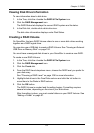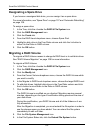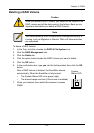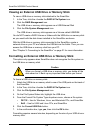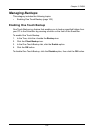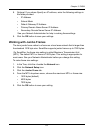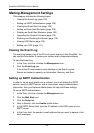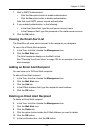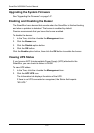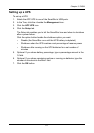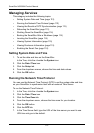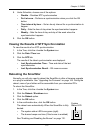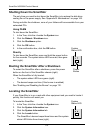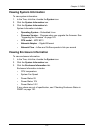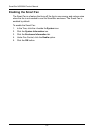Chapter 5: PASM
109
7. Next to SMTP Authentication:
• Click the Yes option button to enable authentication.
• Click the No option button to disable authentication.
Note that most SMTP servers require authentication.
8. If you enabled authentication, to the following:
• In the User Name field, type the mail server account name.
• In the Password field, type the password of the mailer server account.
9. Click the OK button.
Viewing the Email Alert List
The SmartStor will send alerts via email to the recipients you designate.
To view a list of Email Alert recipients:
1. In the Tree, click the + beside the Management icon.
2. Click the Mail Alert icon.
The list of recipients displays on the Mail List tab.
See “Checking Your Email Inbox” on page 124 for an example of an email
alert message.
Adding an Email Alert Recipient
You can have up to 32 Email Alert recipients.
To add an Email Alert recipient:
1. In the Tree, click the + beside the Management icon.
2. Click the Mail Alert icon.
3. Click the Add tab.
4. In the E-Mail Address field, type the recipient’s email address.
5. Click the OK button.
Deleting an Email Alert Recipient
To delete an Email Alert recipient:
6. In the Tree, click the + beside the Management icon.
7. Click the Mail Alert icon.
8. Click the Delete tab.
9. Click the option button beside the E-Mail Address you want to delete.
10. Click the OK button.
11. In the confirmation box, click the OK button.