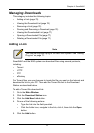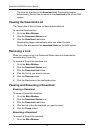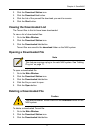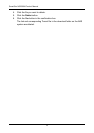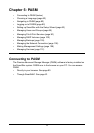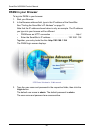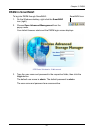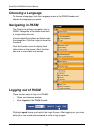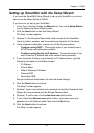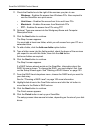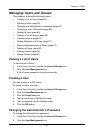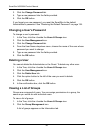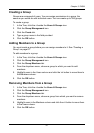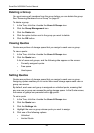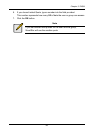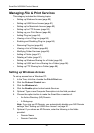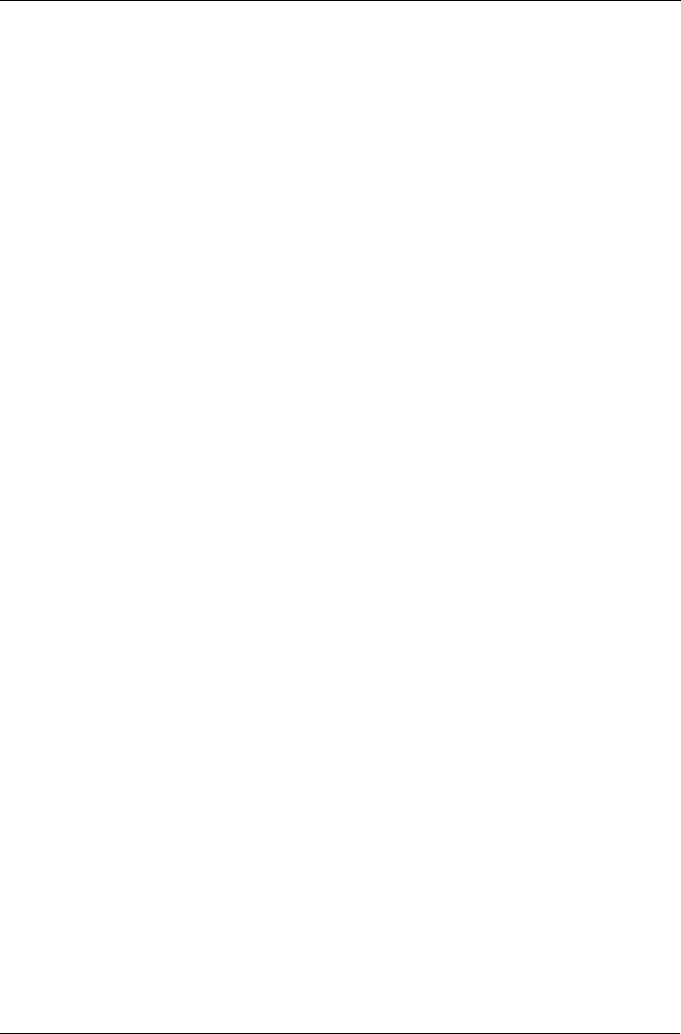
Chapter 5: PASM
83
Setting up SmartStor with the Setup Wizard
If you used the SmartNAVI Setup Wizard to set up your SmartStor, you do not
need to run the Setup Wizard in PASM.
If you have not yet set up your SmartStor:
1. In the Tree, click the + beside the Wizard icon, then on the Setup Wizard
icon to display the Setup Wizard screen.
2. Click the Next button to start the Setup Wizard.
The Step 1 screen appears.
3. Optional. In the Computer Name field, enter a name for the SmartStor.
Use only letters, numbers, and the underscore character for the name.
4. Under network configuration, choose one of the following options:
• Configure using DHCP – Choose this option if your network has a
DCHP server with addresses available
• Configure using Specify an IP address – Choose this option if you
want to set the IP address and other network setting manually
5. If you chose the Configure using Specify an IP address option, type the
following information in the fields provided:
• IP Address
• Subnet Mask
• Default Gateway IP Address
• Primary DNS
• Secondary DNS
See your Network Administrator for help with these settings.
6. Click the Next button to continue.
The Step 2 screen appears.
7. Optional. Type a new administrator password into the New Password field.
Retype the new password into the Retype Password field.
8. Optional. To add a user, click the Add new user option button.
9. If you clicked the Add new user option button, type a user name and
password into the fields provided, then click the Add button.
10. Click the Next button to continue.
The Step 3 screen appears.