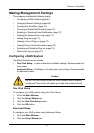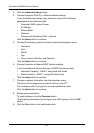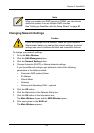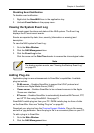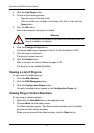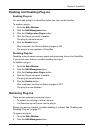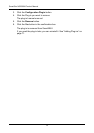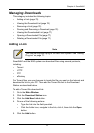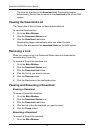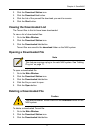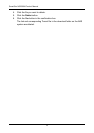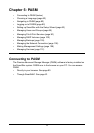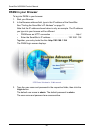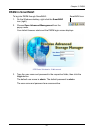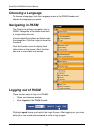Chapter 4: SmartNAVI
75
Managing Downloads
This category includes the following topics:
• Adding a Link (page 75)
• Viewing the Download List (page 76)
• Removing a Link (page 76)
• Pausing and Resuming a Download (page 76)
• Viewing the Downloaded List (page 77)
• Opening a Downloaded File (page 77)
• Deleting a Downloaded File (page 77)
Adding a Link
SmartNAVI and the NAS system can download files using several protocols,
including:
• Torrent
•HTTP
•FTP
• eDonkey
For Torrent files, use your browser to locate the file you want on the Internet and
download its link to your PC. Then add the Torrent file link to the Download
Station as described below.
To add a Torrent file download link:
1. Go to the Main Window.
2. Click the Download Station icon.
3. Click the Add New Link button.
4. Do one of the following actions:
• Type the link into the field provided.
• Click the folder icon, navigate to the link, click it, then click the Open
button.
5. Click the Add button.
Note
This feature requires a plug-in for each NAS system. See “Adding
Plug-ins” on page 71.