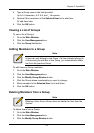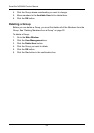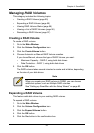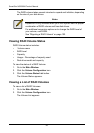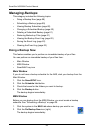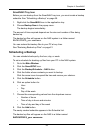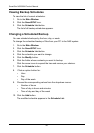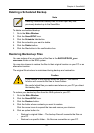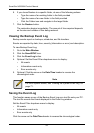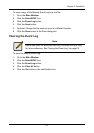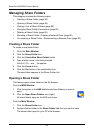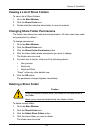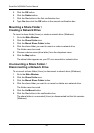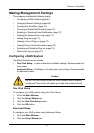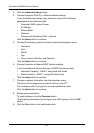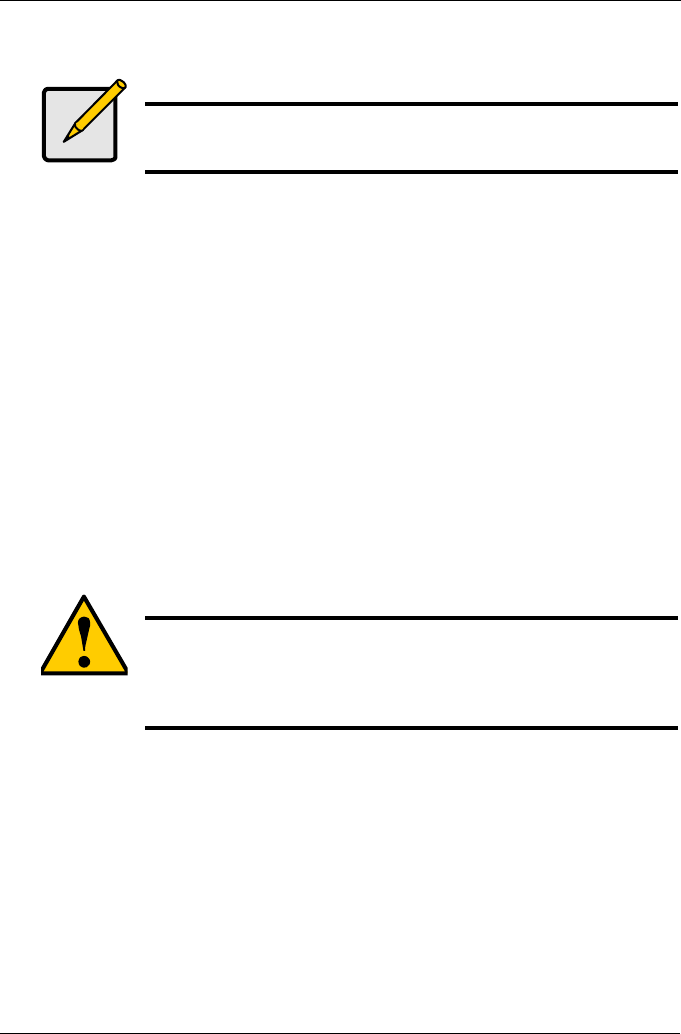
Chapter 4: SmartNAVI
61
Deleting a Scheduled Backup
To delete a scheduled backup:
1. Go to the Main Window.
2. Click the SmartSYNC icon.
3. Click the Schedule List button.
4. Click the schedule you want to delete.
5. Click the Delete button.
6. Click the Yes button in the confirmation box.
Restoring Backed-up Files
You can restore all or any portion of the files in the BACKUPDATA_your
username folder on the NAS system.
You can also choose to restore the files to their original location on your PC or an
alternative location.
The original file structure is maintained during backup and restoration.
To restore your backed-up files from the NAS system to your PC:
1. Go to the Main Window.
2. Click the SmartSYNC icon.
3. Click the Restore button.
4. Click the folder whose contents you want to restore.
Click the arrow icons to expand the tree and narrow your choices.
5. Click an option button for:
• Restore to original folder – The backup files will overwrite the files on
your PC
• Restore to a specific folder – No files are overwritten on your PC
Note
Deleting a scheduled backup has no effect upon any files
previously backed-up to the SmartStor.
Caution
If you restore to the original folders on your PC, the restore
function will overwrite the files in those folders.
Be careful which files you restore and where on your PC you direct
the backup files.