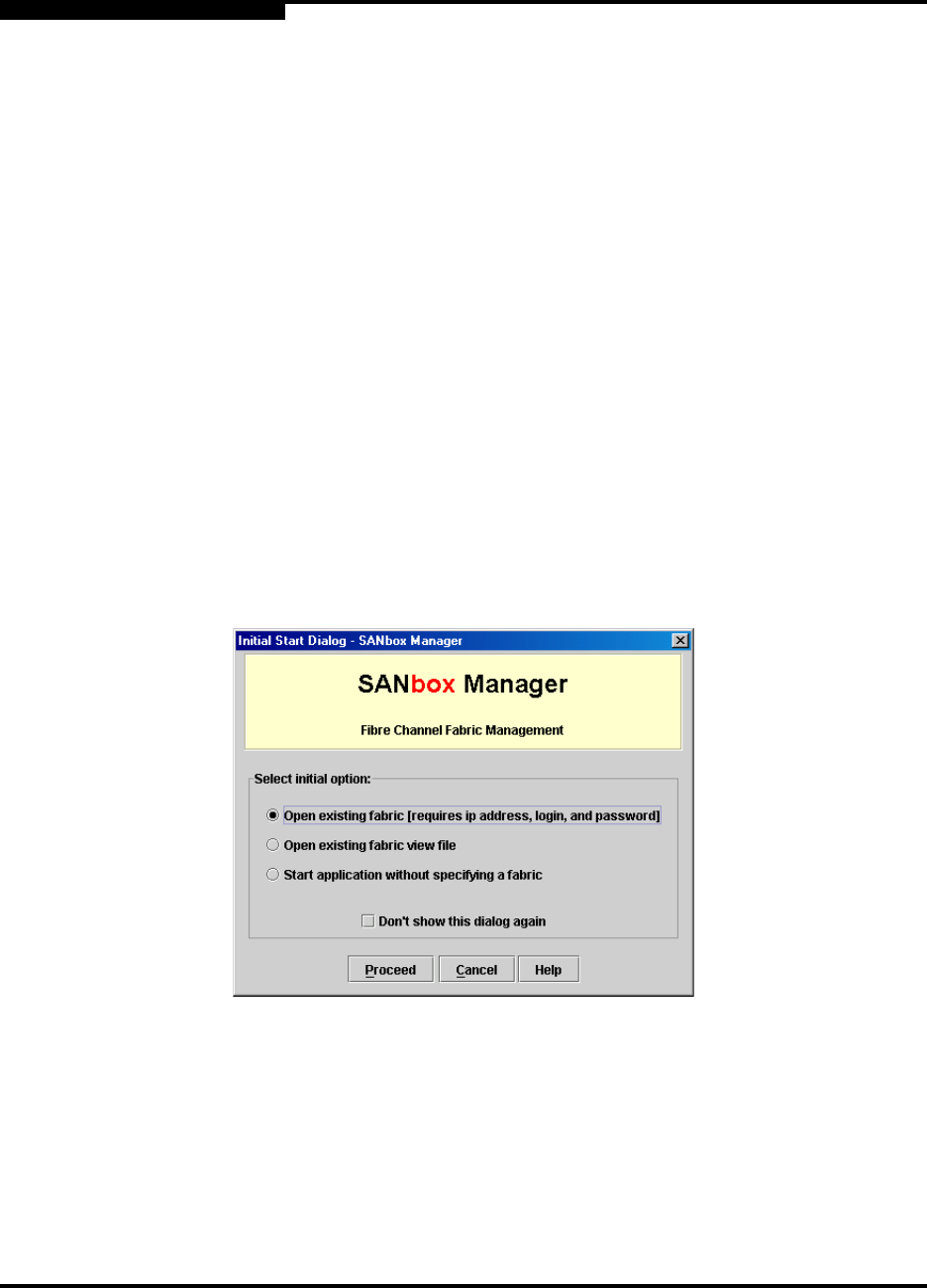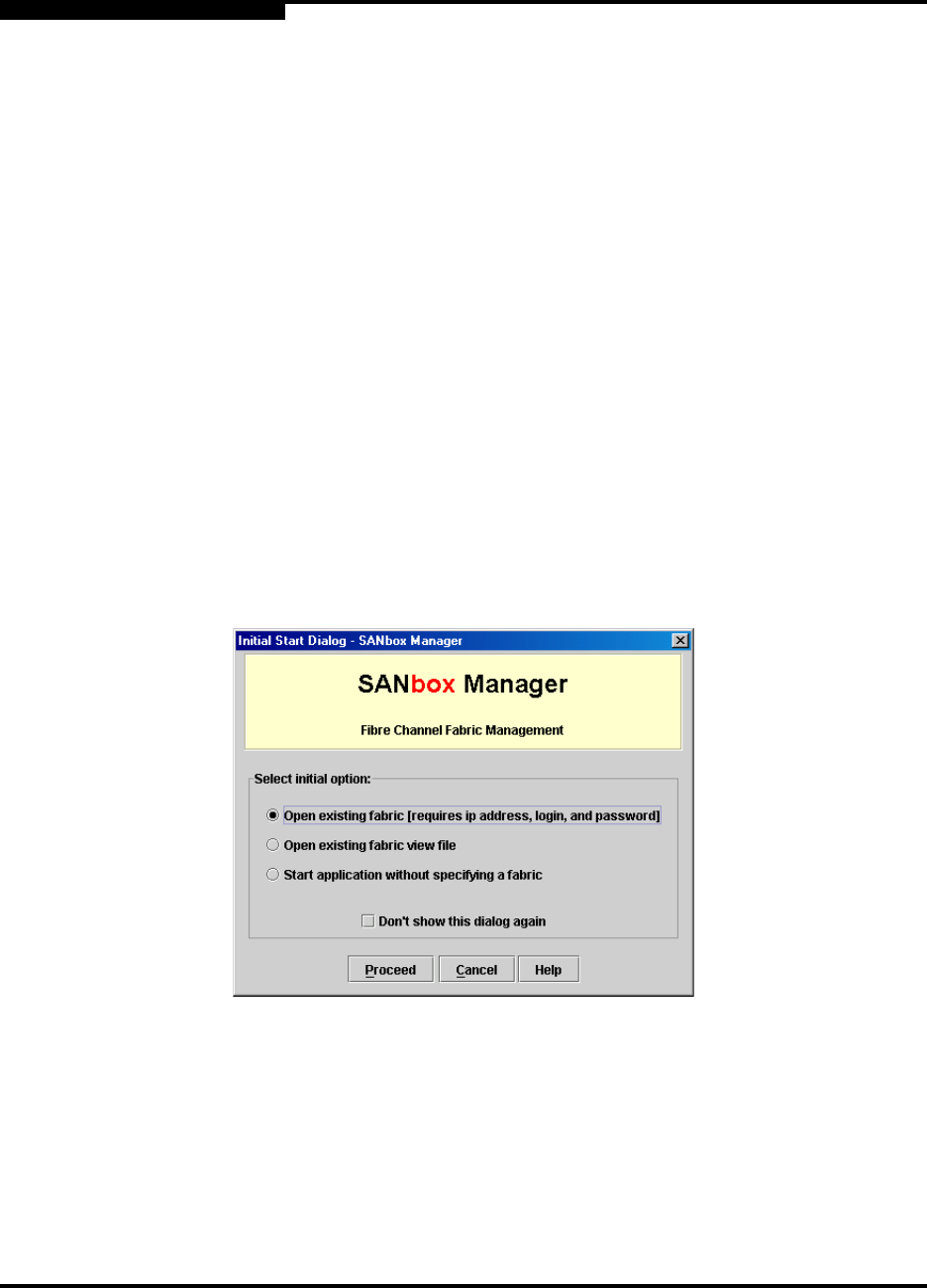
2 – Using SANbox Manager
Starting SANbox Manager
2-6 59022-06 A
Q
2.2
Starting SANbox Manager
To start the SANbox Manager application for the first time, choose one of the
following methods:
For a Windows platform, double-click the SANbox Manager shortcut, or
select SANbox Manager from Start menu, depending on how you installed
the SANbox Manager application. From a command line, you can enter the
SANbox_Manager command:
<install_directory>\SANbox_Manager\sanbox_manager.exe
For a Linux platform, enter the SANbox_Manager command:
/SANbox_Manager/SANbox_Manager
For a Solaris platform, enter the SANbox_Manager command:
/usr/opt/QLGCsol/bin/SANbox_Manager
The application opens with the Initial Start dialog shown in Figure 2-1. If you prefer
not to see this dialog, Check the Don’t show this dialog again box. This has the
same effect as disabling the Display Initial Startup Dialog preference. Refer to
”Setting SANbox Manager Preferences” on page 2-11 for information about
setting preferences.
Figure 2-1. Initial Startup Dialog
Choose Open Existing Fabric to open the Add a New Fabric dialog, which
prompts you for an fabric name, IP address, account name, and password.
Refer to ”Adding a Fabric” on page 3-3.
Choose Open Existing Fabric View File to open the Open View dialog
which prompts you to specify a fabric view file that you saved earlier. Refer
to ”Opening a Fabric View File” on page 3-4.