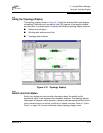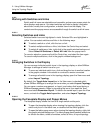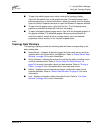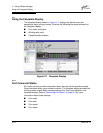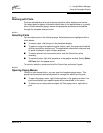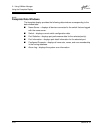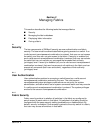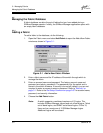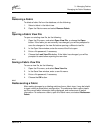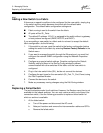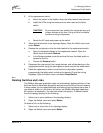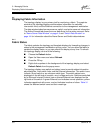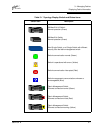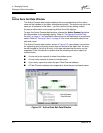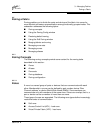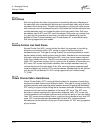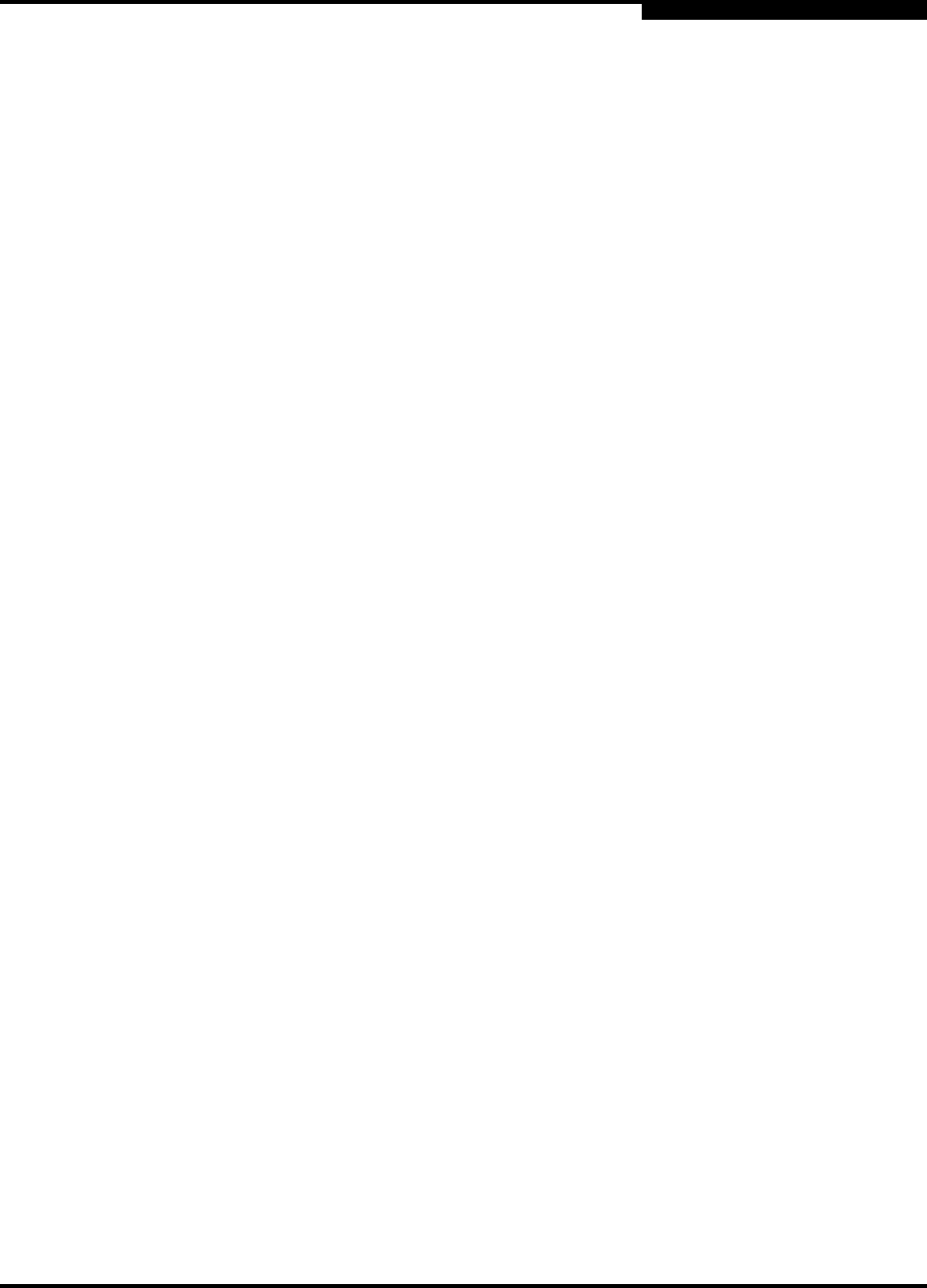
3 – Managing Fabrics
Managing the Fabric Database
59022-04 B 3-3
3.2.2
Removing a Fabric
To delete a fabric file from the database, do the following:
1. Select a fabric in the fabric tree.
2. Open the Fabric menu and select Remove Fabric.
3.2.3
Opening a Fabric View File
To open an existing view file, do the following:
1. Open the File menu, and select Open View File, or choose the Open
button. If the fabric you are currently has changed, you will be prompted to
save the changes to the view file before opening a different view file.
2. In the Open View window, enter the name of the file to open.
3. Enter a file password, if necessary.
4. Choose the Load View File button. If the fabric has changed, you will be
prompted to save before opening the new view.
3.2.4
Saving a Fabric View File
To save a view file, do the following:
1. Open the File menu, and select Save View As.
2. In the Save View window, enter a new file name.
3. Enter a file password, if necessary.
4. Choose the OK button.
3.2.5
Rediscovering a Fabric
After making changes to or deleting switches from a fabric view, it may be helpful
to again view the actual fabric configuration. The rediscover fabric option clears
out the current fabric information being displayed, and rediscovers all switch
information. To rediscover a fabric, open the Fabric menu, and select Rediscover
Fabric.