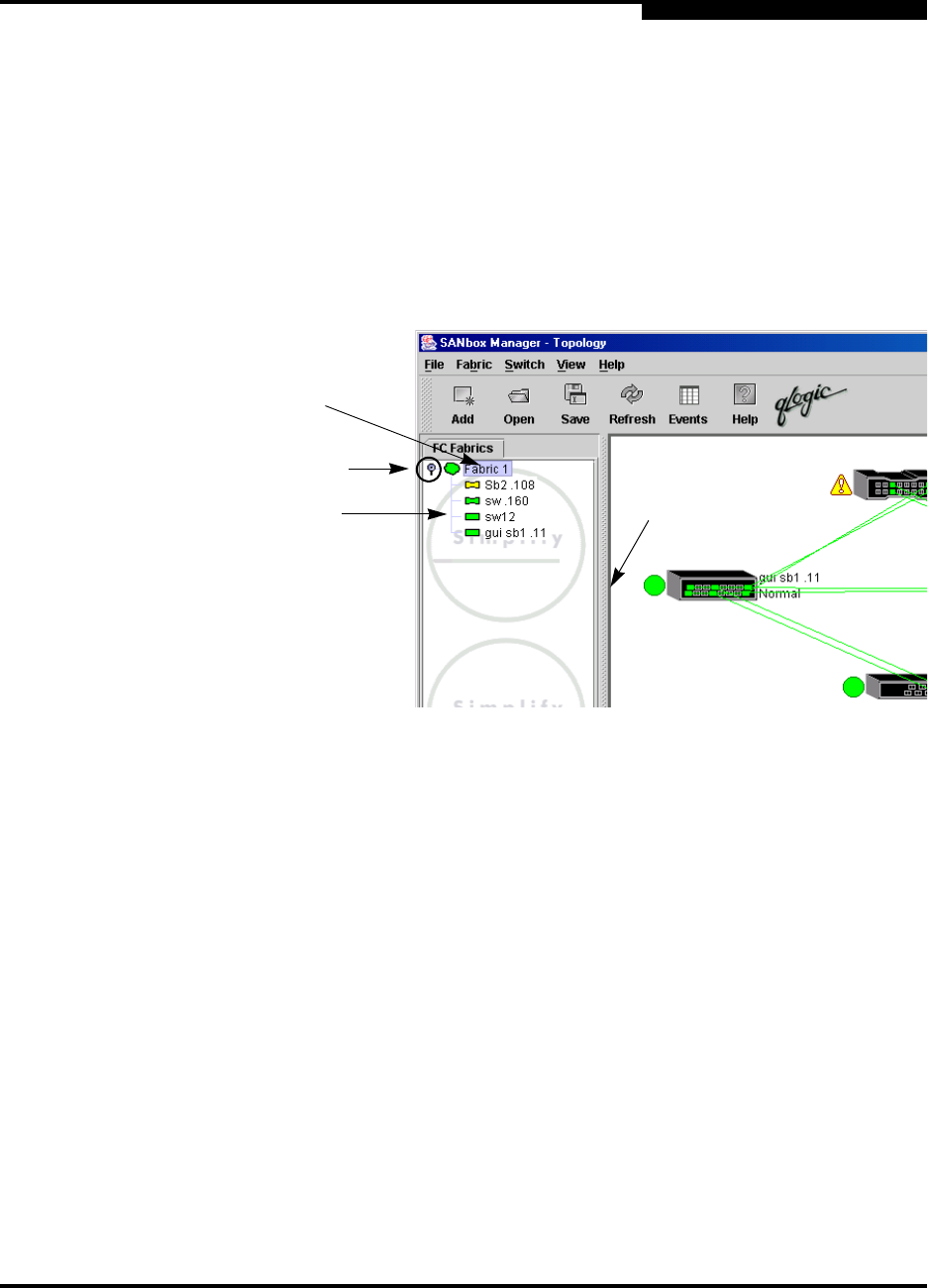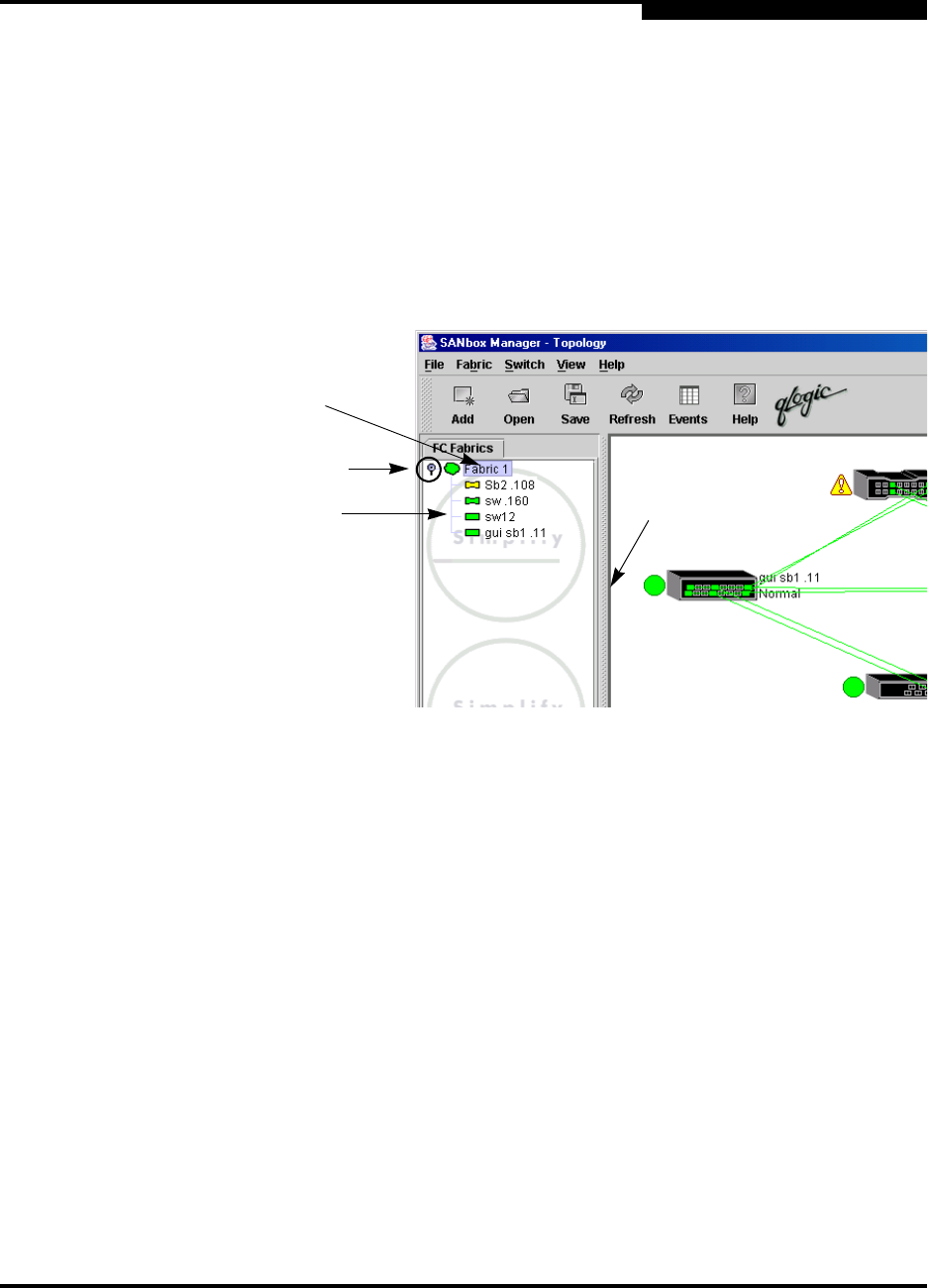
2 – Using SANbox Manager
SANbox Manager User Interface
59022-06 A 2-17
Q
2.10.3
Fabric Tree
The fabric tree lists the managed fabrics and their switches as shown in
Figure 2-9. The window width can be adjusted by clicking and dragging the
moveable window border. An entry handle located to the left of an entry in the tree
indicates that the entry can be expanded. Click this handle or double-click the
entry to expand or contract a fabric tree entry. A fabric entry expands to show its
member switches.
Figure 2-9. Fabric Tree
Each fabric tree entry has a small icon next to it that uses color to indicate
operational status.
A green icon indicates normal operation.
A yellow icon indicates that a switch is operational, but may require attention
to maintain maximum performance.
A red icon indicates a potential failure.
A blue icon indicates that a switch is unknown, unreachable, unmanageable,
or a switch with security enabled when the fabric management switch has
security disabled.
The fabric tree provides access to the topology and faceplate displays for any
fabric or switch.
To open the topology display from the fabric tree, click a fabric entry.
To open the faceplate display from the fabric tree, click a switch entry.
Switch
Entries
Moveable
Window Border
Entry Handle
Fabric
Entry