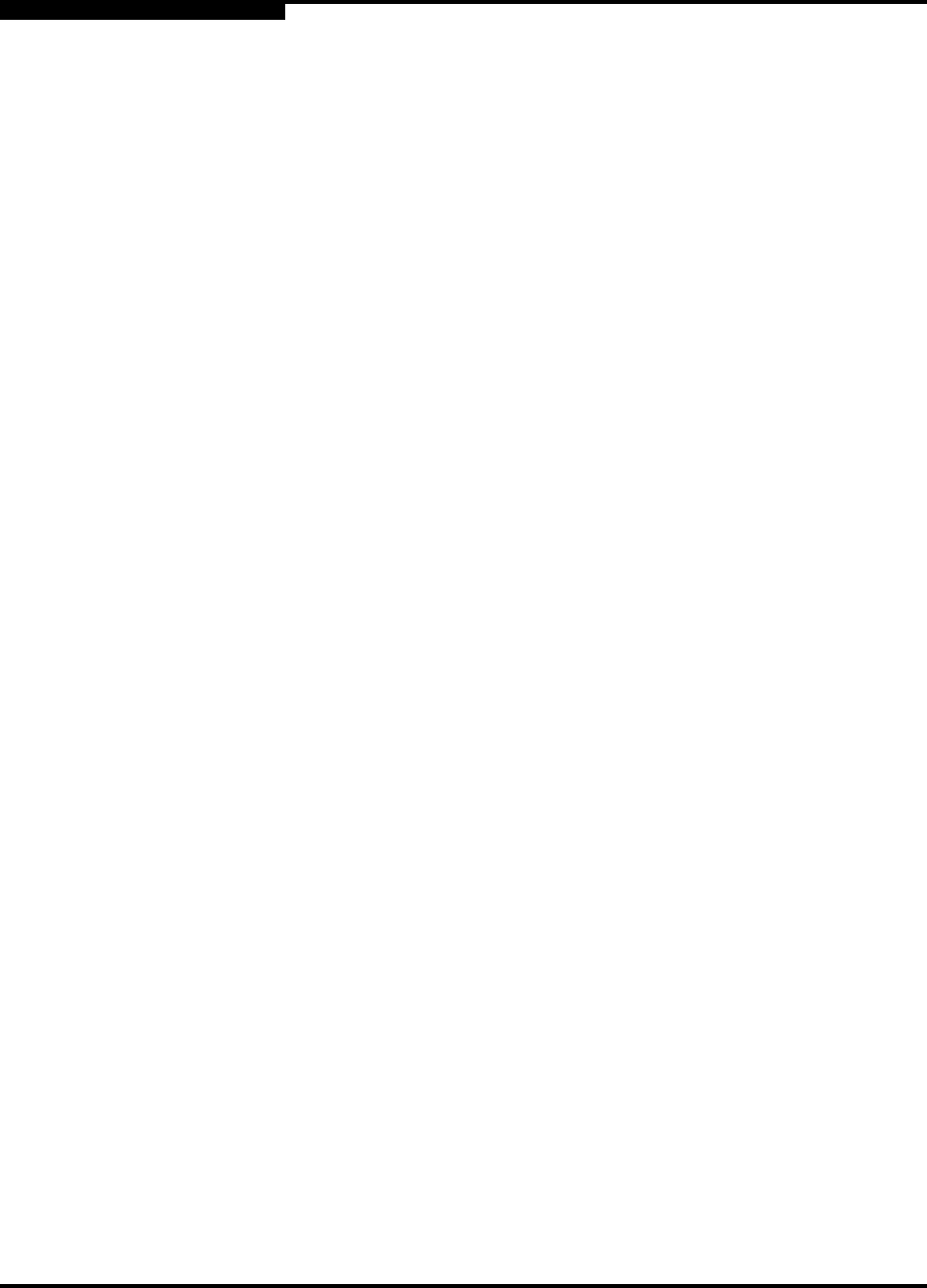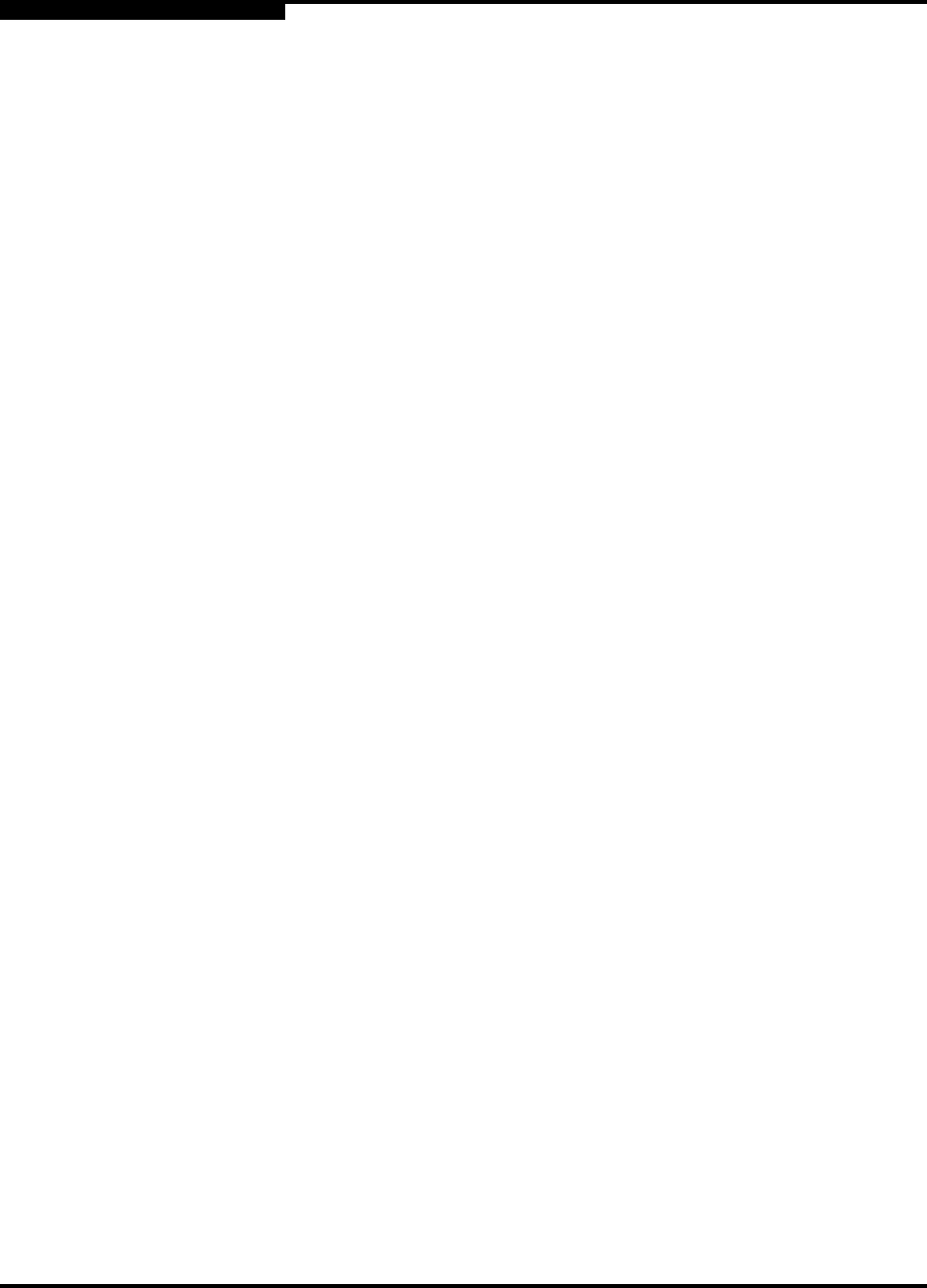
3 – Managing Fabrics
Security
3-2 59022-06 A
Q
3.1.2
Inter-Switch Link Security
Inter-switch link security pertains to whether the switches in the fabric are
configured to permit access to each switch in that fabric. Inter-switch link security
enables inter-switch links with FC-SW-2 compliant switches, SANbox2 switches
only, or none regardless of switch type. ISL security should be thought of as the
parameter with Any, Ours and None being the values. The three ISLSecurity
parameters are:
Any - links with any FC-SW-2 compliant switch
Ours - links only with another SANbox2 switch
None - the port will not establish an ISL link
Refer to the ”Set Config Command” on page A-29 for more ISL security
information and a Set Config Port example.
3.1.3
Inband Management
Inband management is the ability to manage switches across inter-switch links
using SANbox Manager, SNMP, IPFC, management server, or the application
programming interface. The switch comes from the factory with inband
management enabled. If you disable inband management on a particular switch,
you can no longer communicate with that switch by means other than a direct
Ethernet or serial connection.
To enable Inband Management using SANbox Manager, check the Enable radio
button on the Switch Properties dialog. Refer to ”Switch Properties” on page 4-16
for more information. To enable Inband Management using the command line
interface, set the InbandEnabled parameter to True in the Set Config Switch
command. Refer to the in the ”Set Config Command” on page A-29 for more ISL
security information and a Set Config Port example.