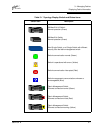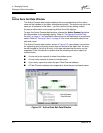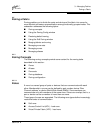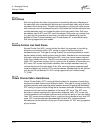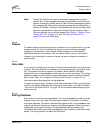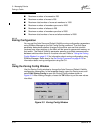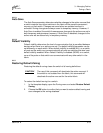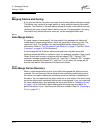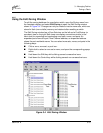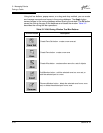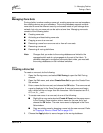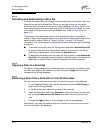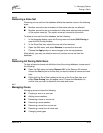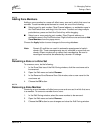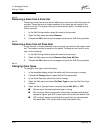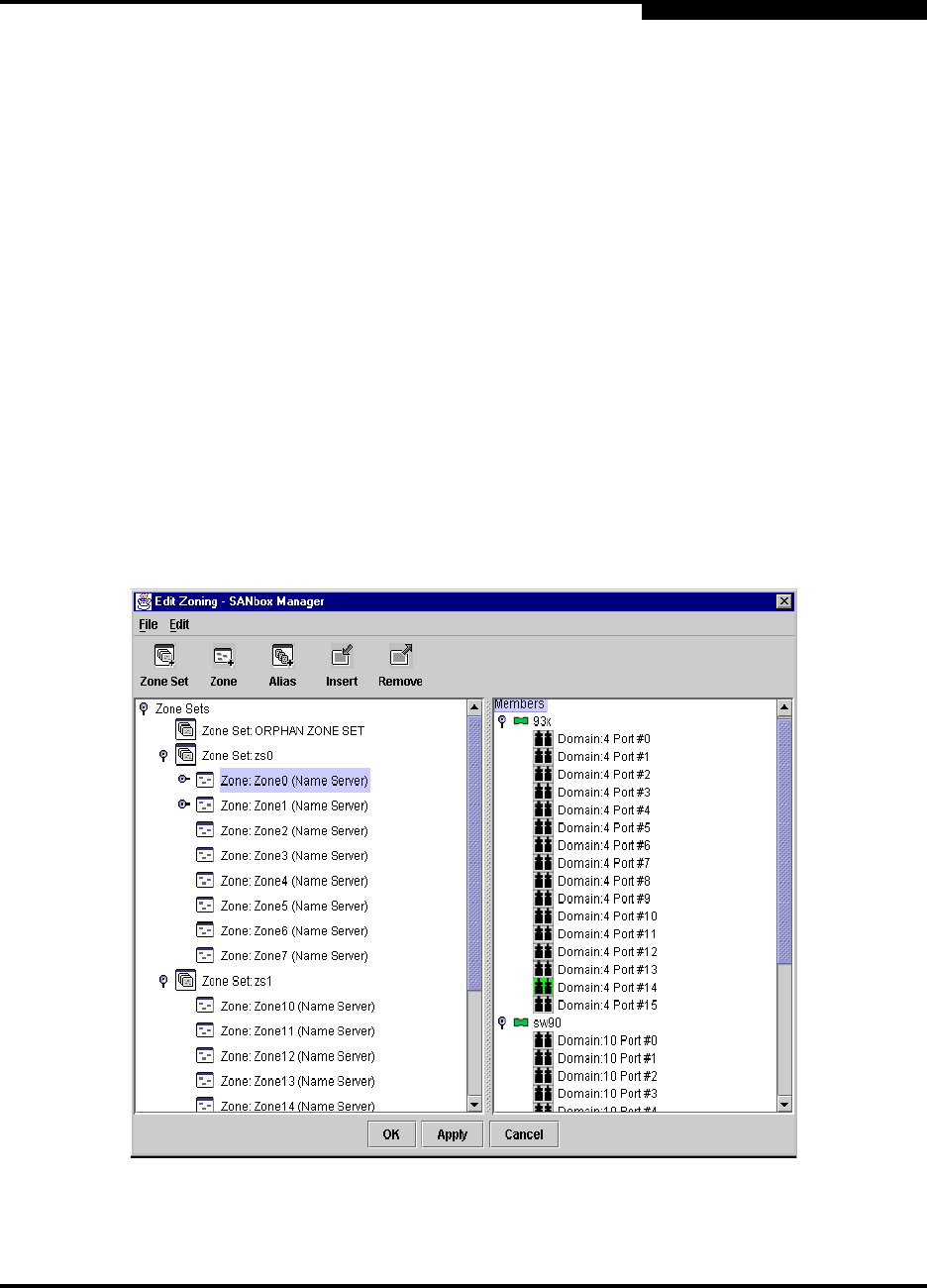
3 – Managing Fabrics
Zoning a Fabric
59022-04 B 3-15
3.5.5
Using the Edit Zoning Window
To edit the zoning database for a particular switch, open the Zoning menu from
the faceplate display and select Edit Zoning to open the Edit Zoning window
shown in Figure 3-4. Changes can only be made to inactive zone sets, which are
stored in flash (non-volatile) memory and retained after resetting a switch.
The Edit Zoning window has a Zone Sets tree on the left and a Port/Device (or
members) tree on the right. Both trees use display conventions similar to the
fabric tree for expanding and contracting zone sets, zones, and ports. An
expanded port shows the port Fibre Channel address; an expanded address
shows the port worldwide name. You can select zone sets, zones, and ports in the
following ways:
■ Click a zone, zone set, or port icon.
■ Right-click to select a zone set or zone, and open the corresponding popup
menu.
■ Hold down the Shift key while clicking several consecutive icons.
■ Hold down the Control key while clicking several non-consecutive icons.
Figure 3-4 Edit Zoning Window
Port/Device
Tree
Zone Sets
Tree