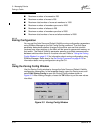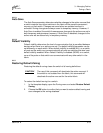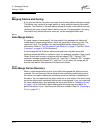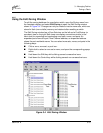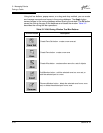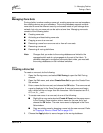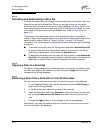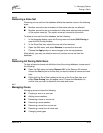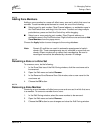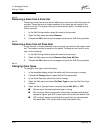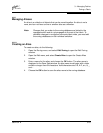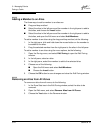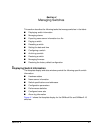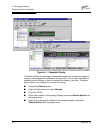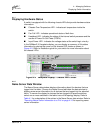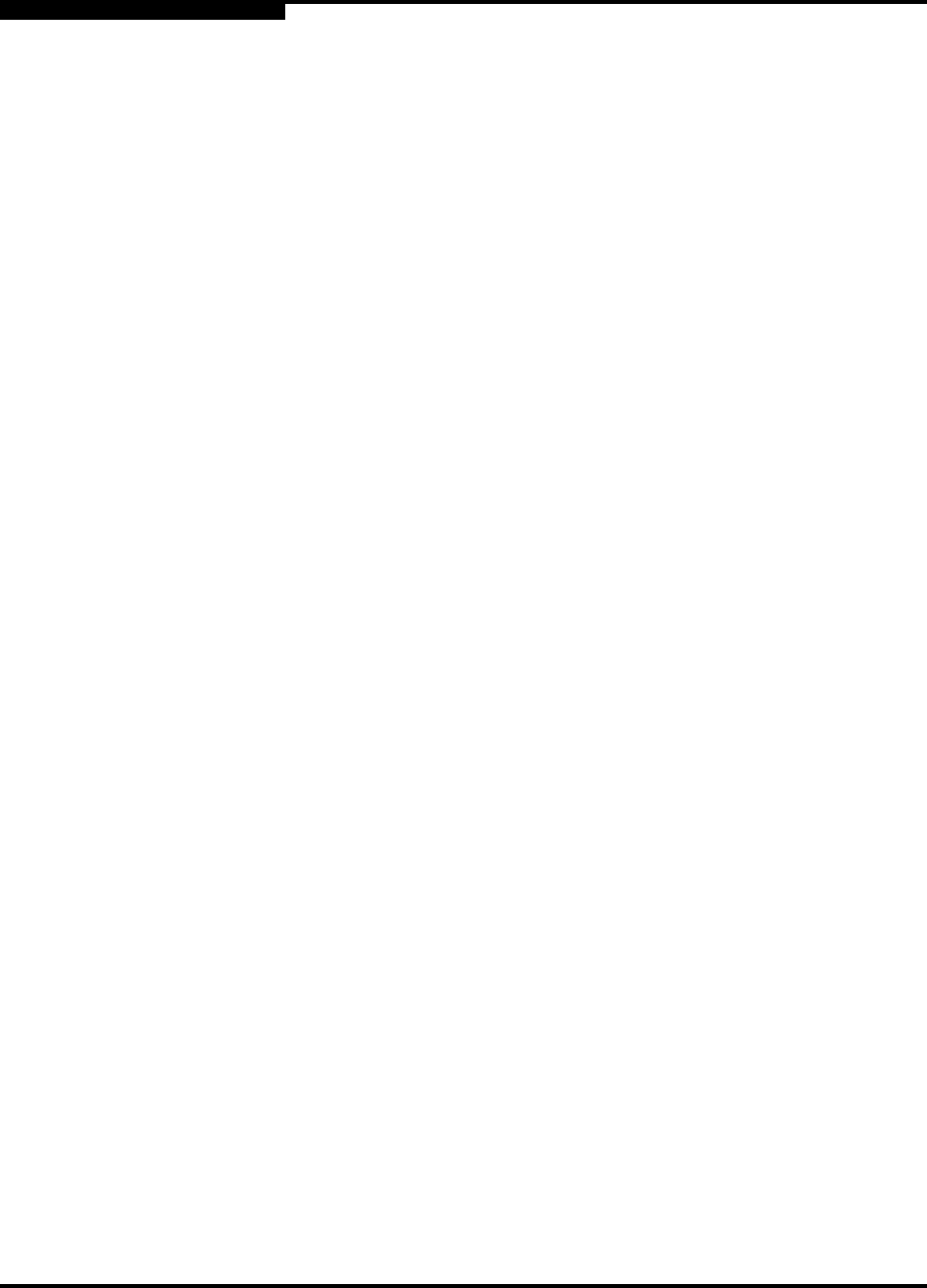
3 – Managing Fabrics
Zoning a Fabric
3-20 59022-04 B
3.5.7.1
Creating a Zone in a Zone Set
When a zone is created, its zone type is soft. To change the zone type to a hard
zone, refer to ”Changing Zone Types” on page 3-22 for more information. Refer to
”Zones” on page 3-9 for information on zone types (soft and hard). To create a
zone in a zone set, do the following:
1. Open the Zoning menu, and select Edit Zoning to open the Edit Zoning
window.
2. Open the Edit menu and select Create a Zone.
3. In the Create a Zone window, enter a name for the new zone, and choose
the OK button. The new zone name is displayed in the Zone Sets window. A
zone name must begin with a letter and be no longer than 64 characters.
Valid characters are 0-9, A-Z, a-z, &, _, and -.
4. To add ports or devices to the zone, do one of the following:
■ In the zone set tree, select the zone set. In the graphic window, select
the port to add to the zone. Open the Edit menu and select Add
Members.
■ Select a port by port number, Fibre Channel address, or worldwide
name in the Port/Device tree, and drag it into the zone.
■ Select a port by port number, Fibre Channel address, or worldwide
name in the Port/Device tree. Right-click the zone and select Add
Zone Members from the popup menu.
5. Choose the Apply button to save changes to the zoning database.
Note: Changes that you make to the zoning database are limited to the
managed switch and do not propagate to the rest of the fabric. To
distribute changes to configured zone sets fabric wide, you must edit
the zoning databases on the individual switches.
Note: If you enter the name of a zone that already exists in the
database, the SANbox Manager application will create a copy of
that zone and its membership in the zone set.