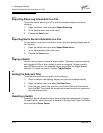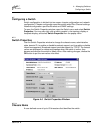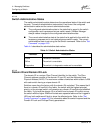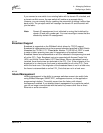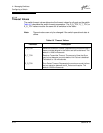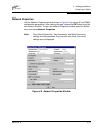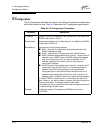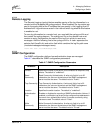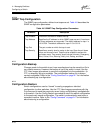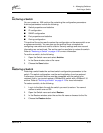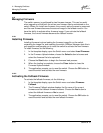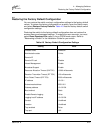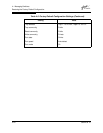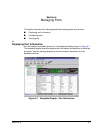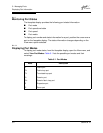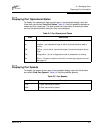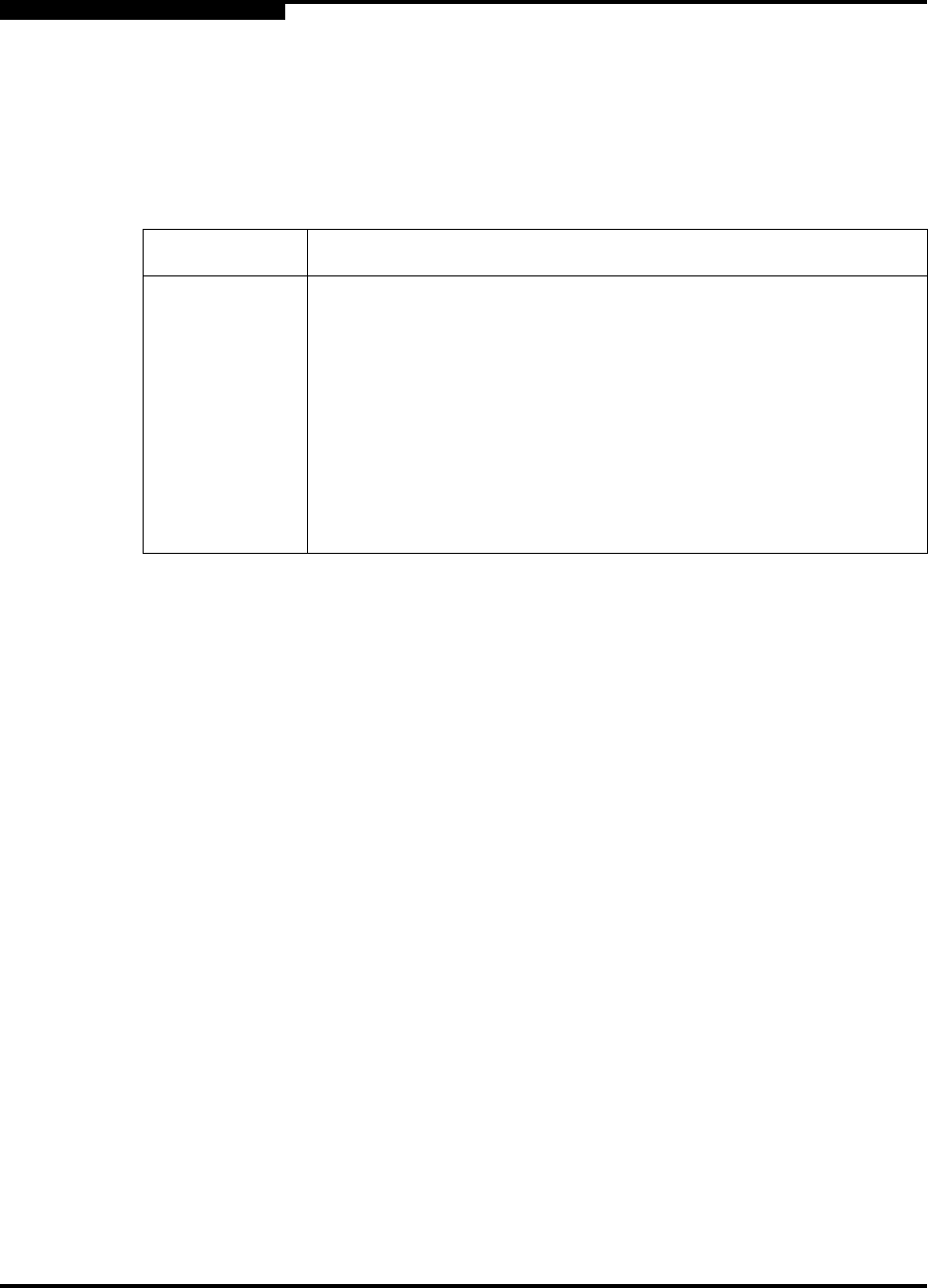
4 – Managing Switches
Configuring a Switch
4-18 59022-04 B
4.7.2.4
SNMP Trap Configuration
The SNMP trap configuration defines how traps are set. Table 4-8 describes the
SNMP configuration parameters.
4.7.3
Configuration Backup
Changes made to the switch since it was manufactured can be saved to a file in
non-volatile memory. However the backup is lost if the switch is reset. Use the
FTP User Images procedures to save the configdata file to the workstation. (In
FTP, no directory listing is available. The configuration backup file is always
named configdata.) Refer to the ”Config Command” on page A-7 for information
about backing up a configuration.
4.7.4
Configuration Restore
Switch configurations can be “cloned” to easily propagate an identical
configuration to other switches. Use the FTP User Images procedures with the
Put command to send the previously saved (using config backup) configdata file
to the switch. Use the Config Restore command to return the switch configuration
to the previously saved configuration. The switch is automatically reset upon a
successful restore. Refer to the ”Config Command” on page A-7 for information
about restoring a configuration.
Table 4-8 SNMP Trap Configuration Parameters
Parameter Description
Trap Enabled Check box to enable or disable the trap.
Trap Address Specifies the IP address to which SNMP traps are sent. A maximum
of 5 trap addresses are supported. The default address for trap 1 is
10.0.0.254. The default address for traps 2–5 is 0.0.0.0.
Trap Port The port number on which the trap is sent.
Trap Severity Specifies a severity level to assign to the trap. Open the pull-down
menu and choose a level. Traps must be enabled to access this
pull-down menu. Trap severity levels include Unknown, Emergency,
Alert, Critical, Error, Warning, Notify, Info, Debug, and Mark.