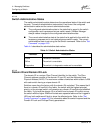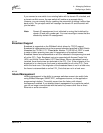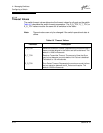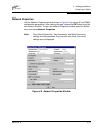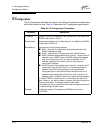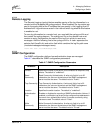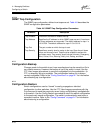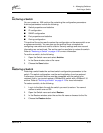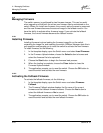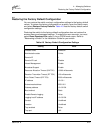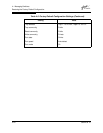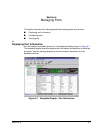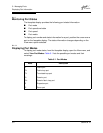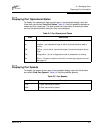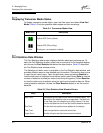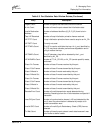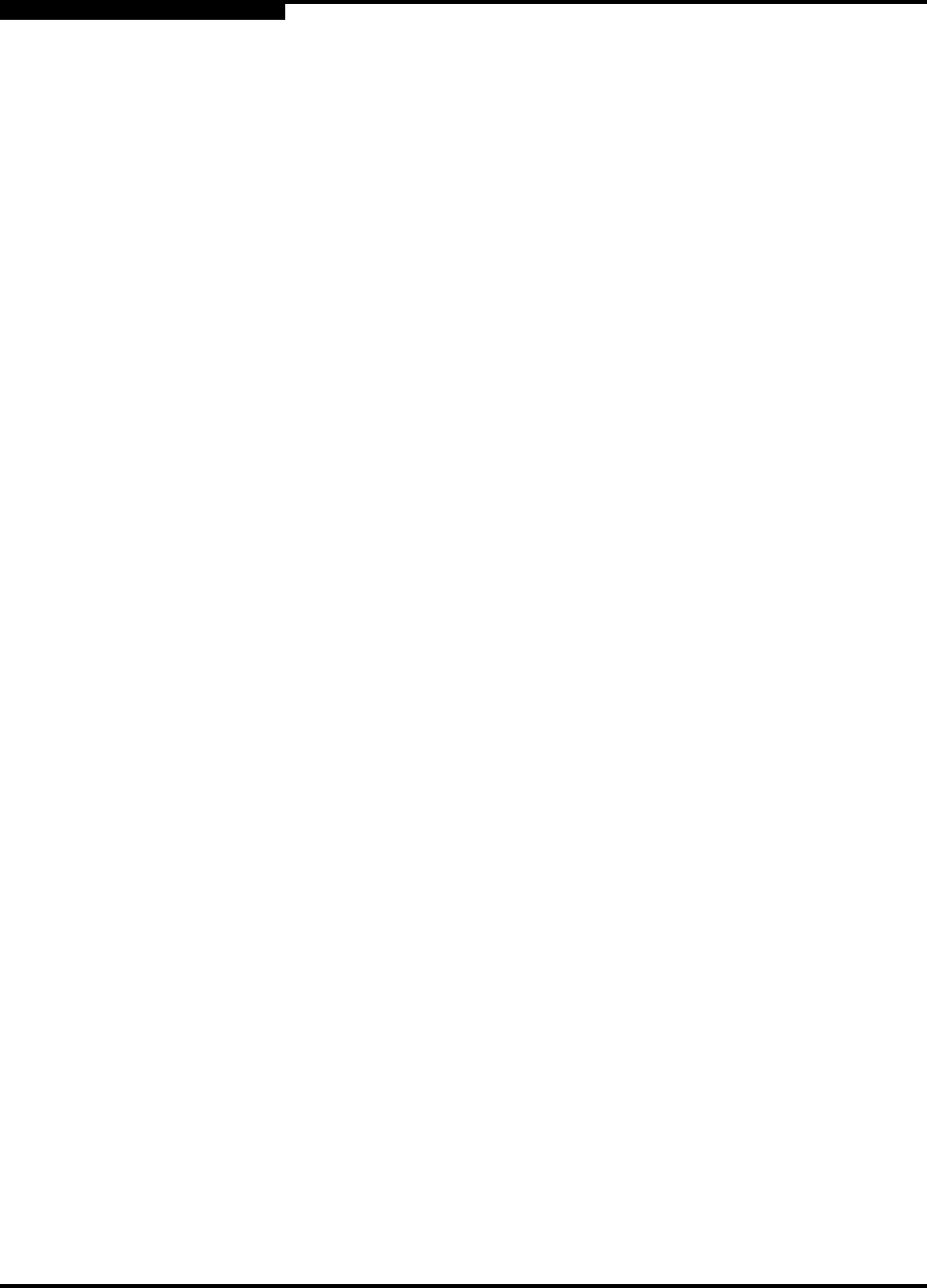
4 – Managing Switches
Managing Firmware
4-20 59022-04 B
4.10
Managing Firmware
The switch memory is partitioned for two firmware images. This can be useful
when upgrading so that both the old an new firmware can be maintained on the
switch. When you install new firmware, the currently active firmware is preserved
and the new firmware becomes the second image or the fallback version. You
have the ability to activate either firmware image. If you activate the fallback
firmware, the current firmware becomes the fallback version.
4.10.1
Installing Firmware
Installing firmware involves loading the firmware image file on the switch,
unpacking the image file, and resetting the switch. SANbox Manager does this in
one operation and prompts you to reset the switch to activate the new firmware.
To install firmware, do the following:
1. In the faceplate display, open the Switch menu and select Load Firmware.
2. In the Firmware Upload window, choose the Select button to browse and
select the firmware file to be uploaded.
3. Choose the Start button to begin the firmware load process.
4. When the loading is complete, choose the Close button to close the
Firmware Upload window.
5. The application prompts you to reset the switch. Choose the OK button to
reset the switch and activate the new firmware.
4.10.2
Activating the Fallback Firmware
To activate the fallback firmware, do the following:
1. In the faceplate display, open the Switch menu and select Firmware
Fallback.
2. The Firmware Fallback window displays the file name of the current
firmware and the fallback firmware versions. Choose the Yes button to
select the fallback firmware or No to cancel.
3. The application prompts you to reset the switch. Choose the OK button to
reset the switch and activate the new fallback firmware.