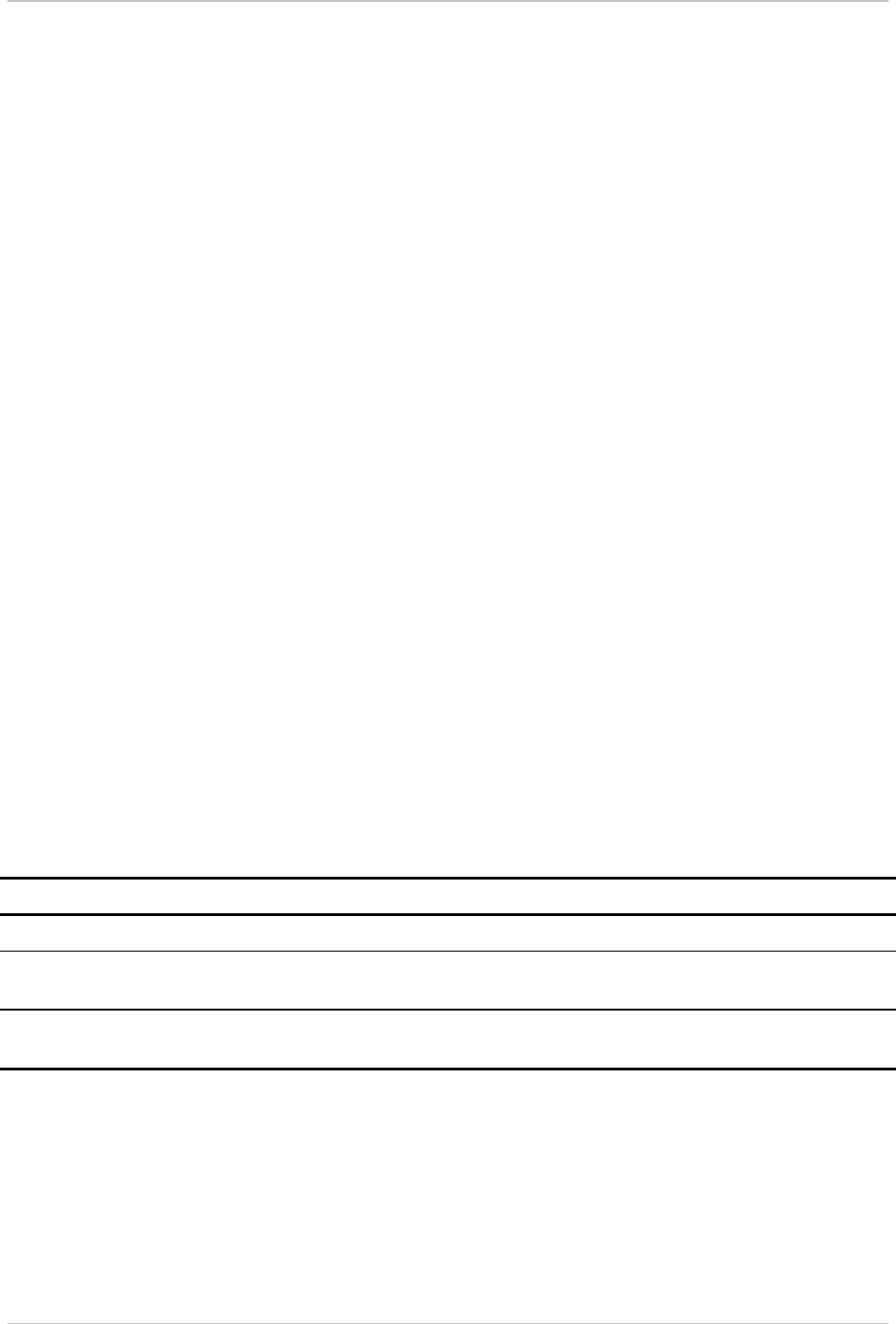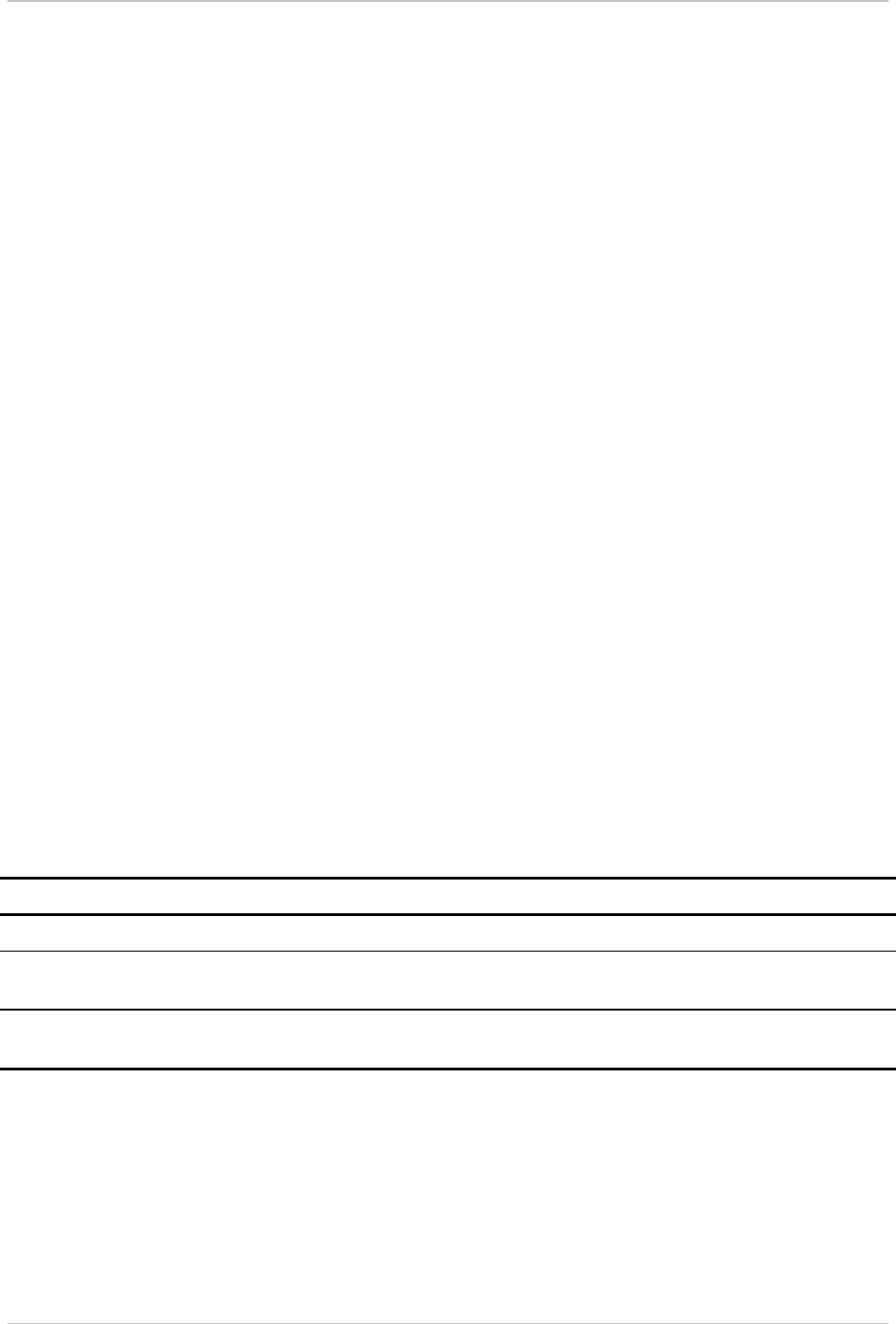
Chapter 5 - Troubleshooting and Diagnostics HCD-E1
Installation & Operation Manual
5-12 Status Indications and Alarms 01/01/01 08:15
Working with
Alarm Buffer
You can manage the alarm buffer either from the control terminal, or from
the LCD.
From the Control Terminal
To display the active alarms from the control terminal, type DSP ALM. The
terminal displays up to 100 alarms stored in the buffer, for each alarm listing
its number, its state (ON or OFF), the date and the time when the last
change in its state occurred. To clear the alarms, use the commands CLR
ALM and CLR ALM REM. For more details, see description of the
corresponding command in Section 4.5, HCD-E1 Command Set Description.
From the LCD
You can view the ON-state alarms stored in the alarm buffer, on the front
panel LCD display, and delete the alarm messages from the buffer when no
longer needed. This procedure is explained below.
When the top row shows ALARM BUFFER, the second row displays the
following information:
•
During normal operation, the second row shows EMPTY (no alarm
messages).
•
If the alarm buffer contains ON-state alarms, the LCD shows SCROLL in
the left-hand field of the second row, and CLEAR in the right-hand field.
To display the alarms, bring the cursor to SCROLL, and then press ENTER:
you can now scroll between the ON-state alarms stored in the alarm buffer.
To interpret the alarm messages displayed in the second row, refer to
Table 5-1.
To correct the reported problem, perform the corrective actions in the given
order, until the problem is resolved.
To clear alarm messages from the HCD-E1 alarm buffer, act as follows:
Step Action Key Display
1 Display ALARM BUFFER in the first row. CURSOR ALARM BUFFER
2 Bring the cursor in the second row, to
CLEAR.
CURSOR
3 Press ENTER to clear the ON-type alarms
and the alarm history in the alarm buffer.
ENTER If no ON-state alarms are present, the
second row should show EMPTY.
This action is equivalent to the CLR ALM/A command (see Section 4.5,
HCD-E1 Command Set Description, in Chapter 4).