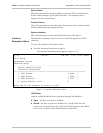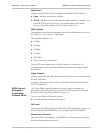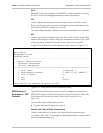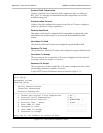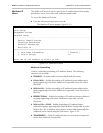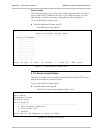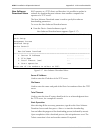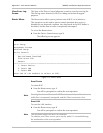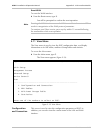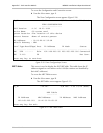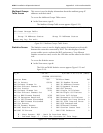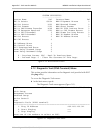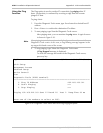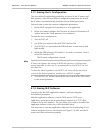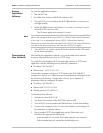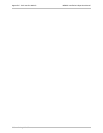HCD-E1 Installation & Operation Manual Appendix E - IR-IP Interface Module
Erasing IR-IP Software E-29
Erasing
Application
Software
To erase the application software:
1. Turn HCD-E1 off.
2. Set all the four sections of IR-IP DIP switch to ON.
3. Turn HCD-E1 on and monitor the IR-IP ERR indicator: it must turn on
and light steadily.
4. While the ERR indicator is lit (within 15 seconds), set sections 3 and 4
of the IR-IP DIP switch to OFF.
The IP router application software is erased.
Note
If you do not set sections 3 and 4 to OFF within 15 sec of power-up, IR-IP
ignores the setting of all the four sections to ON and starts normal operation.
In this case, it is recommended to turn HCD-E1 off and then back on.
Alternately, to abort the whole operation, turn HCD-E1 off, return all the four
switches to the desired positions, and then turn HCD-E1 on again.
5. Turn HCD-E1 off, and the return all the four sections of the DIP switch
to the desired positions.
Downloading
New Software
After erasing the application software, you can download new software
from any computer that can serve as a TFTP client.
To enable the downloading, IR-IP automatically activates its TFTP server
application with the following factory-default IP parameters:
•
IP address:192.168.205.1
•
Subnet mask: 255.255.255.252.
Connect the computer serving as a TFTP client to the IR-IP 10BASE-T
connector in the way as a Telnet host used for preliminary configuration (see
the Performing Preliminary Configuration section). The computer IP
parameters must be configured as follows:
•
IP address 192.168.205.2
•
Subnet mask255.255.255.252
•
Default gateway 192.168.205.1
To download new software:
1. If necessary, turn HCD-E1 off.
2. Set all the four sections of the IR-IP DIP switch to OFF.
3. Turn HCD-E1 on and monitor the ERR indicator: it must start flashing.
4. Connect the computer to the IP router LAN interface and configure its
IP parameters as explained above.
5. Run a standard TFTP client application on the Telnet host, and
download the appropriate software file.
If the download is successful, IR-IP starts using the new software.
If the downloading fails, repeat the download process.