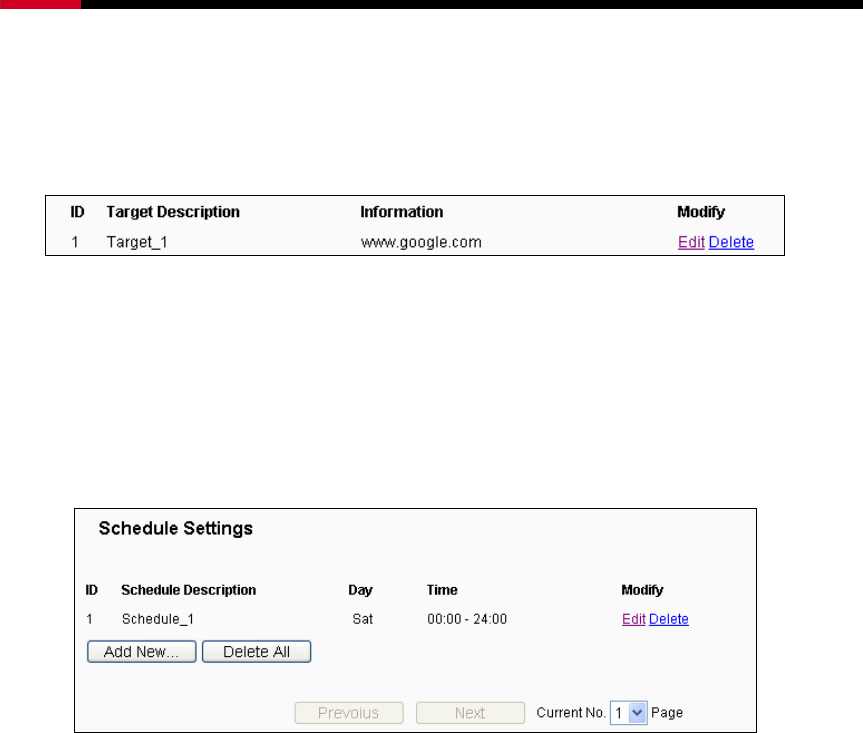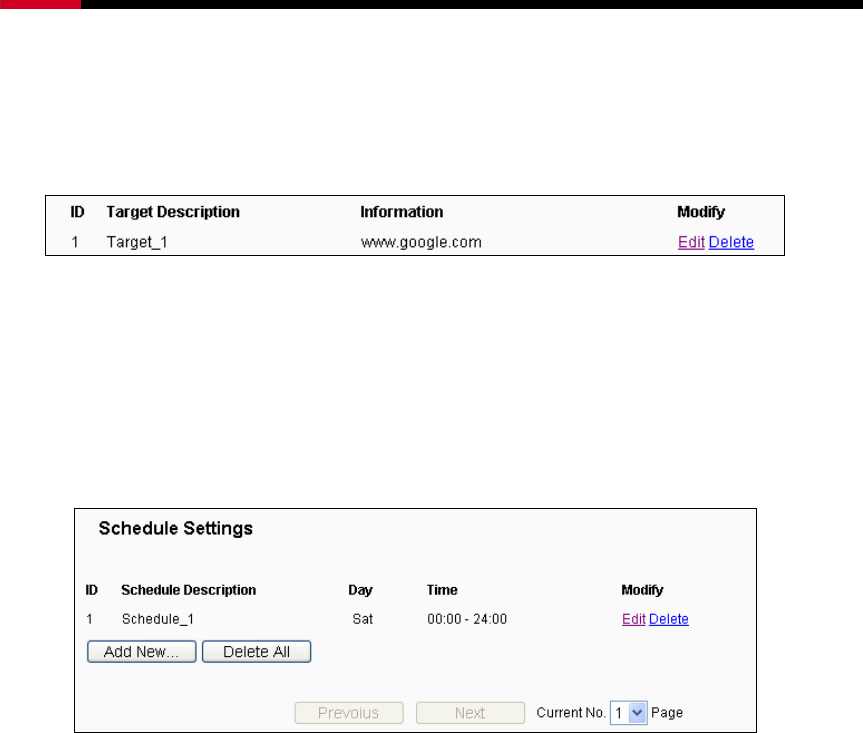
300M Wireless N Router RNX-N300RT User Manual
4. In Domain Name field, enter www.google.com.
5. Click Save to complete the settings.
Then you will go back to the Target Settings page and see the following list,
4.10.4 Schedule
Choose menu “Access Control → Schedule”, you can view and set a Schedule list in the
next screen as shown in Figure 4-52. The Schedule list is necessary for the Access
Control Rule.
Figure 4-52 Schedule Settings
¾
Schedule Description - Here displays the description of the schedule and this
description is unique.
¾ Day - Here displays the day(s) in a week.
¾ Time - Here displays the time period in a day.
¾ Modify - Here you can edit or delete an existing schedule.
To add a new schedule, follow the steps below.
1. Click Add New... button shown in Figure 4-52 and the next screen will pop-up as
shown in Figure 4-53.
2. In Schedule Description field, create a unique description for the schedule (e.g.
Schedule_1).
3. In Day field, select the day or days you need.
4. In Time field, you can select all day-24 hours or you may enter the Start Time and
Stop Time in the corresponding field.
-88-