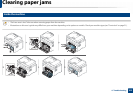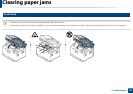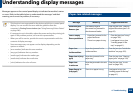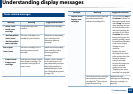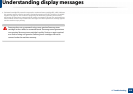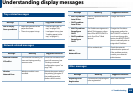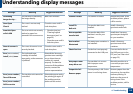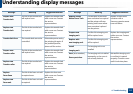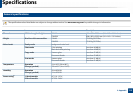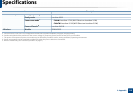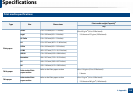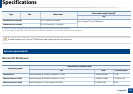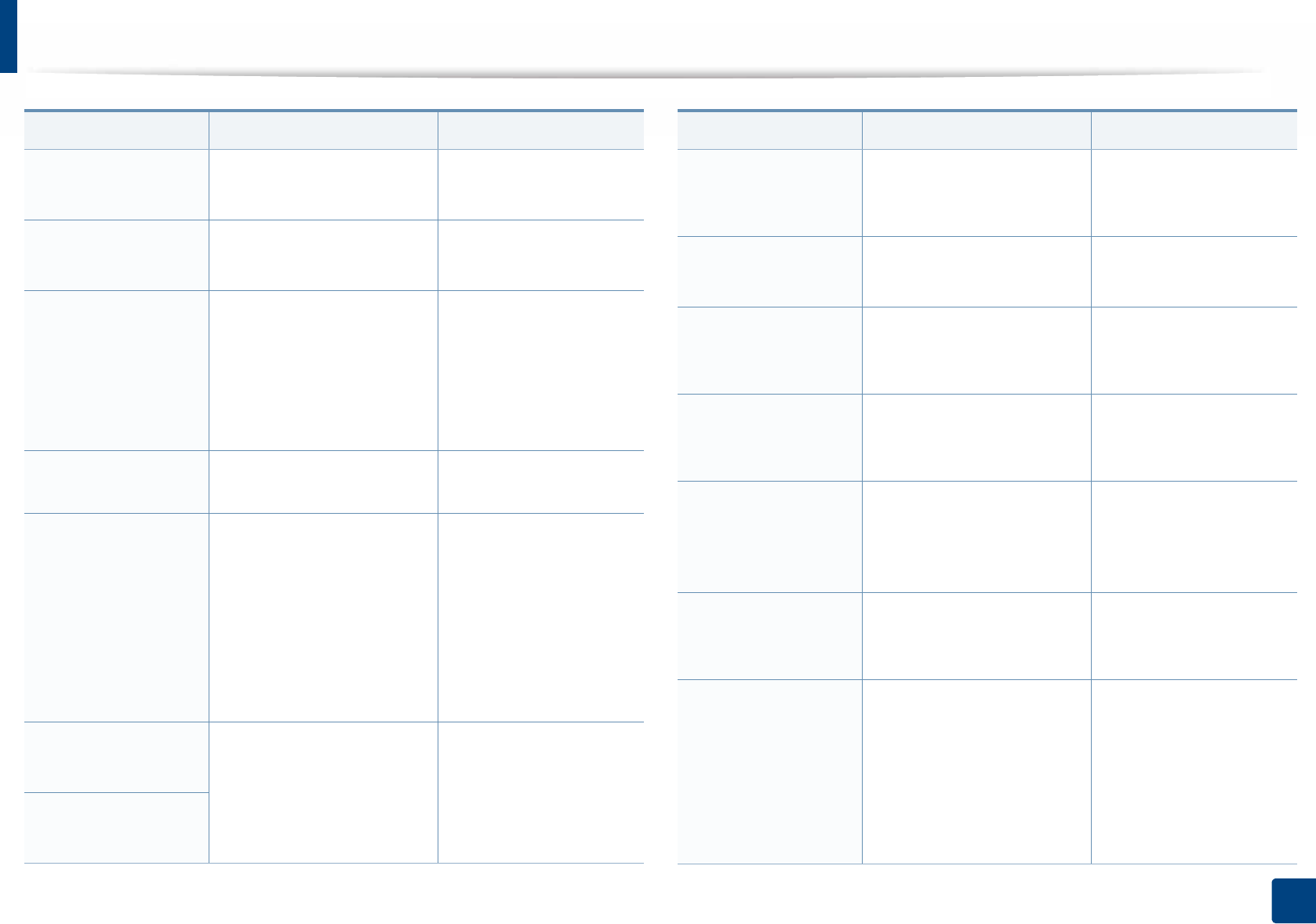
Understanding display messages
110
4. Troubleshooting
Calibrating
image density…
The machine is calibrating
the image density.
Wait a few minutes.
Door Open
Close it
The cover is not securely
latched.
Close the cover until it
locks into place.
Scan Unit Open
or Exit JAM
The scan unit is not securely
latched or paper has
jammed in the scanner area.
• Clear the jam (see
"Clearing original
document jams" on
page 95).
• Close the cover until it
locks into place.
Door of scanner is
open.
The cover of scanner is not
securely latched.
Close the cover until it
locks into place.
Error [error number]
Install [color] toner
The indicated toner
cartridge is installed
improperly, or the connector
is polluted.
Reinstall the Samsung-
genuine toner cartridge
two or three times to
confirm it is seated
properly. Or clean the
connector. If the problem
persists, contact the
service representatives.
Error [error number]
Turn off then on
The machine unit cannot be
controlled.
Reboot the power and try
the printing job again. If
the problem persists,
please call for service.
Error [error number]
Call for service
Message Meaning Suggested solutions
Scanner Locked The scanner is locked. Reboot the power. If the
problem persists, please
call for service.
Install TR.
belt unit.
The transfer belt is not
installed.
Install a Samsung-
genuine transfer belt.
Not compatible
transfer belt
The transfer belt of the
machine is not for your
machine.
Install the a Samsung-
genuine part designed
for your machine.
Not installed
Waste tank
The waste toner container is
not installed.
Install a Samsung-
genuine waste toner
container.
Check Fax Line The fax line is not properly
connected to the LINE port.
Connect the fax line to
the LINE port not to the
EXT port (see "Rear view"
on page 23).
Not proper room
temp. Move set
The machine is in a room
with improper room
temperature.
Move the machine to a
room with proper room
temperature.
Output bin Full
Remove paper
The output tray is full. Or the
sensor is not facing down.
Remove papers from the
output tray, the machine
resumes printing. Or
make sure the sensor is
facing down. If the
problem persists, call for
service.
Message Meaning Suggested solutions