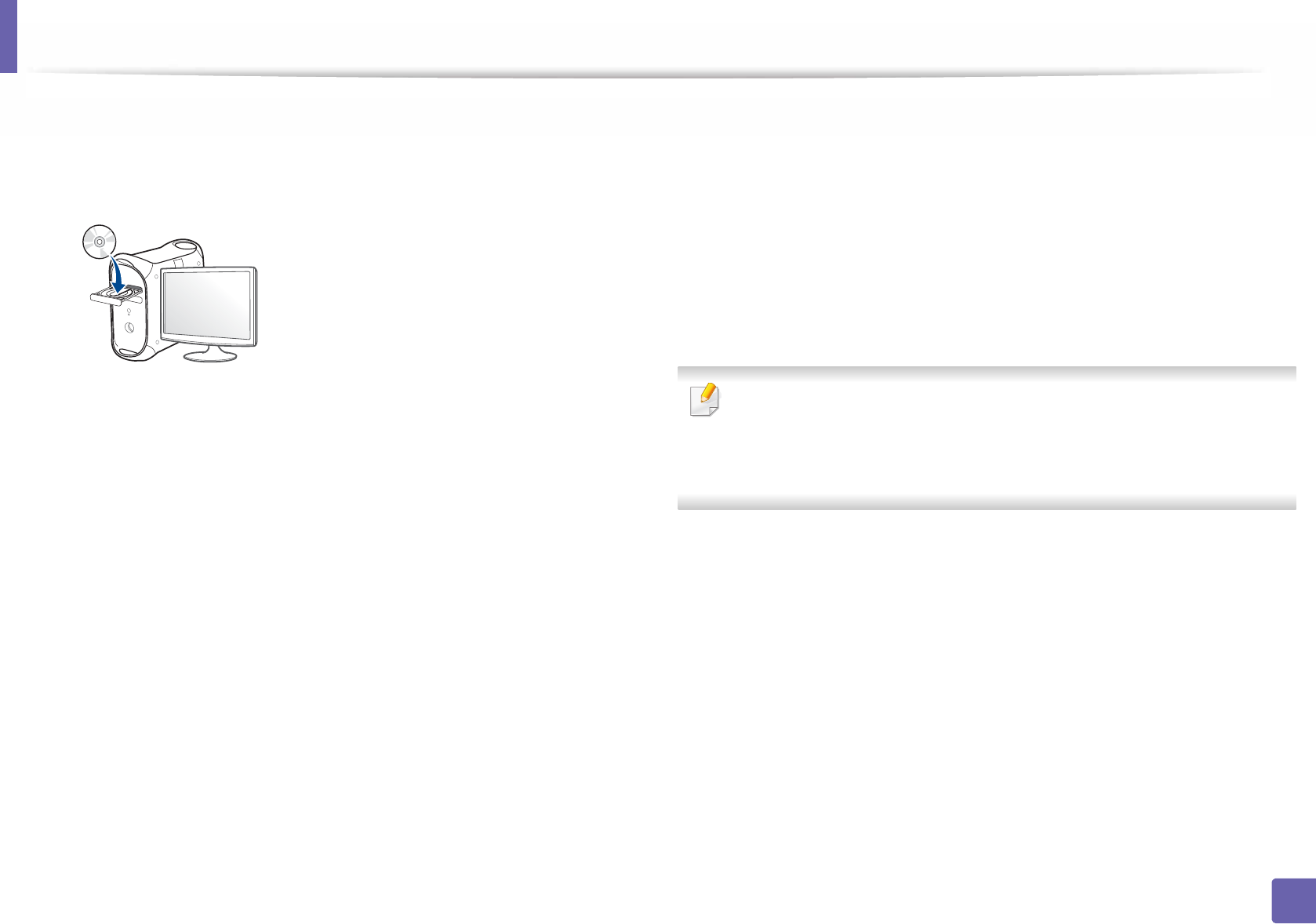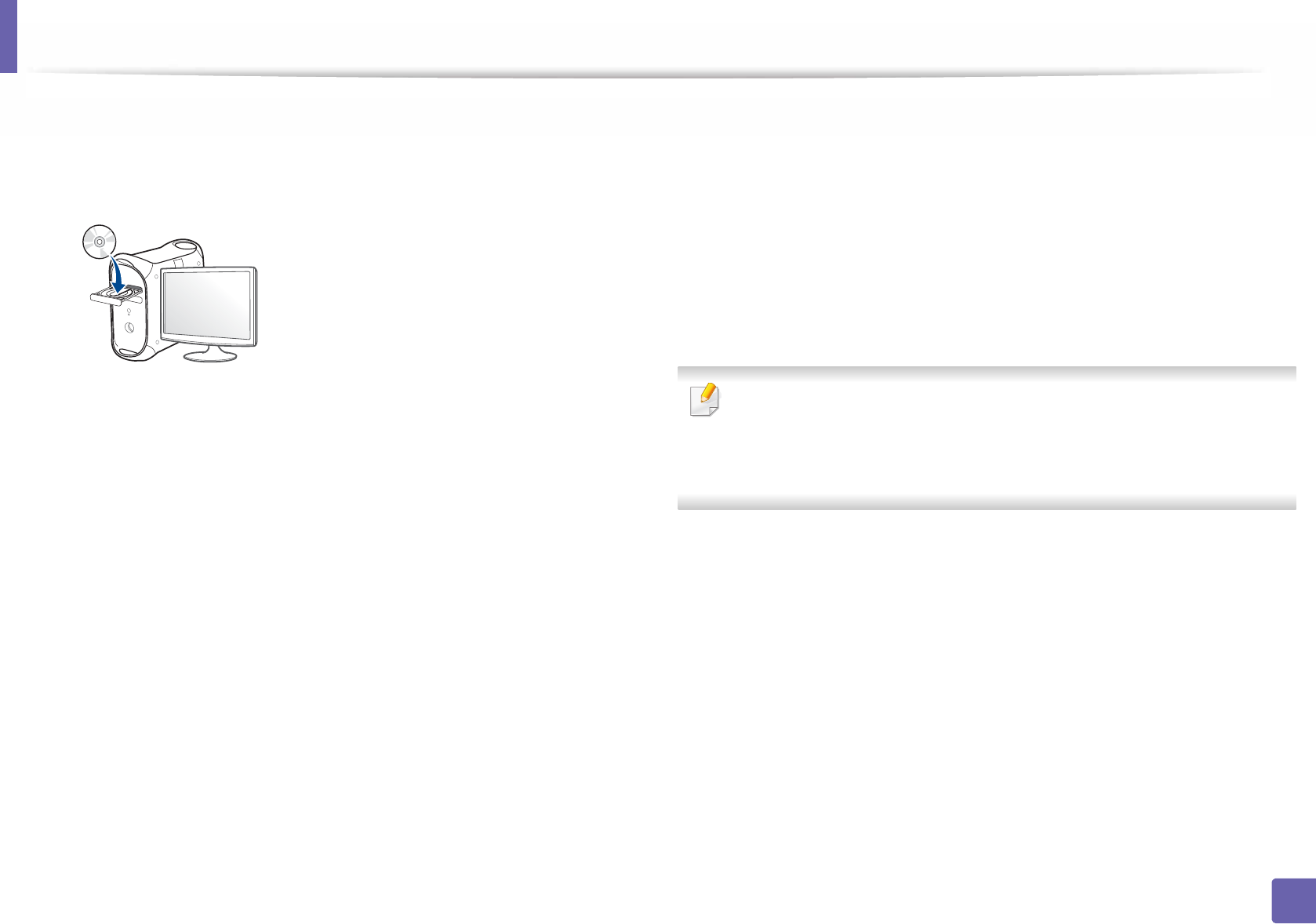
140
1. Software Installation
Installation for Mac
1
Make sure that the machine is connected to your computer and
powered on.
2
Insert the supplied software CD into your CD-ROM drive.
3
Double-click the CD-ROM icon that appears on your Mac desktop.
• For Mac OS X 10.8, double-click the CD-ROM that appears on Finder.
4
Double-click the MAC_Installer folder > Installer OS X icon.
5
Click Continue.
6
Read the license agreement and click Continue.
7
Click Agree to agree to the license agreement.
8
Click Install. All components necessary for machine operations will be
installed.
If you click Customize, you can choose individual components to install.
9
Enter the password and click OK.
10
Select USB Connected Printer on the Printer Connection Type and
click Continue.
11
Click Add Printer button to select your printer and add it to your printer
list.
If your machine supports fax, click Add Fax button to select your fax and
add it to your fax list
12
After the installation is finished, click Close.
To install the fax driver:
a Open the Applications folder > Samsung > Fax Queue Creator.
b Your machine appears on the Printer List
c Select machine to use and click Create button