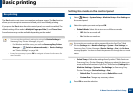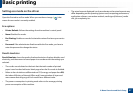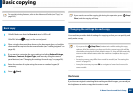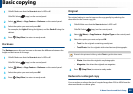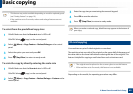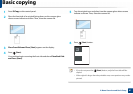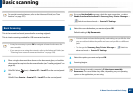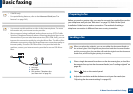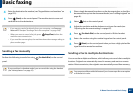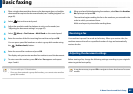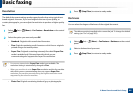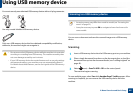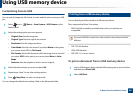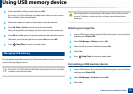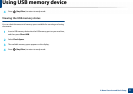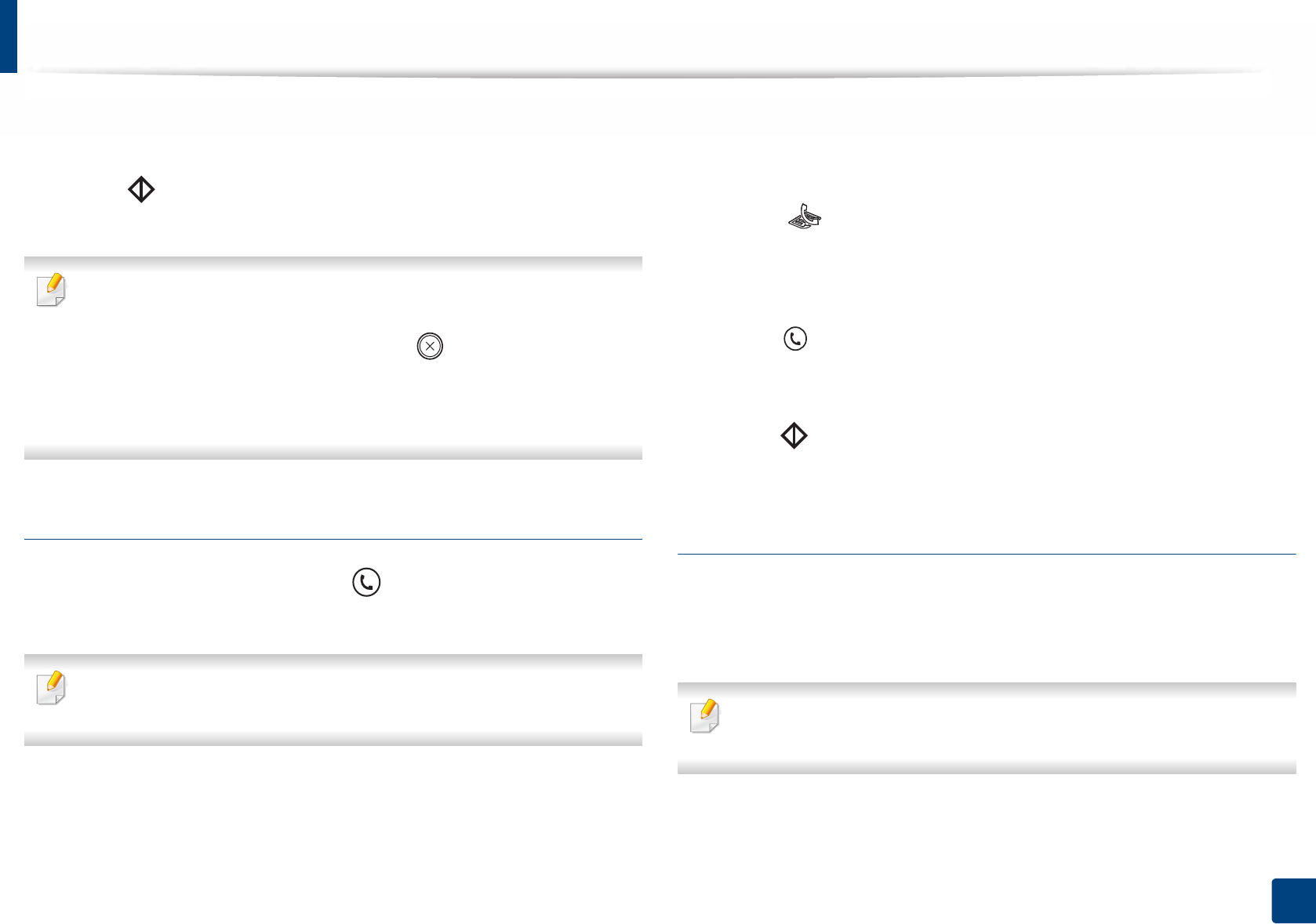
Basic faxing
64
2. Menu Overview and Basic Setup
4
Enter the destination fax number (see "Keypad letters and numbers" on
page 221).
5
Press (Start) on the control panel. The machine starts to scan and
send the fax to the destinations.
• If you want to send a fax directly from your computer, use Samsung
Network PC Fax (see "Sending a fax in the computer" on page 246).
• When you want to cancel a fax job, press (Stop/Clear) before the
machine starts transmission.
• If you used the scanner glass, the machine shows the message asking to
place another page.
Sending a fax manually
Perform the following to send a fax using (On Hook Dial) on the control
panel.
If your machine is a handset model, you can send a fax using the handset
(see "Variety feature" on page 10).
1
Place a single document face down on the document glass, or load the
documents face up into the document feeder (see "Loading originals" on
page 48).
2
Select (fax) on the control panel.
3
Adjust the resolution and the darkness to suit your fax needs (see
"Adjusting the document settings" on page 65).
4
Press (On Hook Dial) on the control panel or lift the handset.
5
Enter a fax number using the number keypad on the control panel.
6
Press (Start) on the control panel when you hear a high-pitched fax
signal from the remote fax machine.
Sending a fax to multiple destinations
You can use the multiple send feature, which allows you to send a fax to multiple
locations. Originals are automatically stored in memory and sent to a remote
station. After transmission, the originals are automatically erased from memory.
You cannot send faxes with this feature if you chosen super fine as an option
or if the fax is in color.