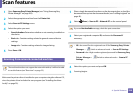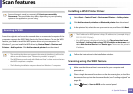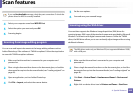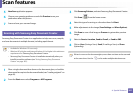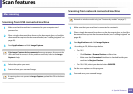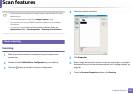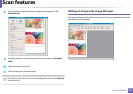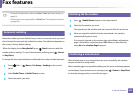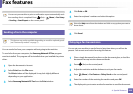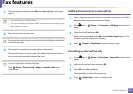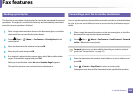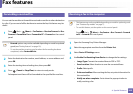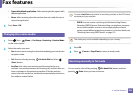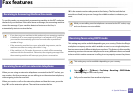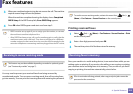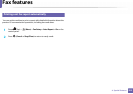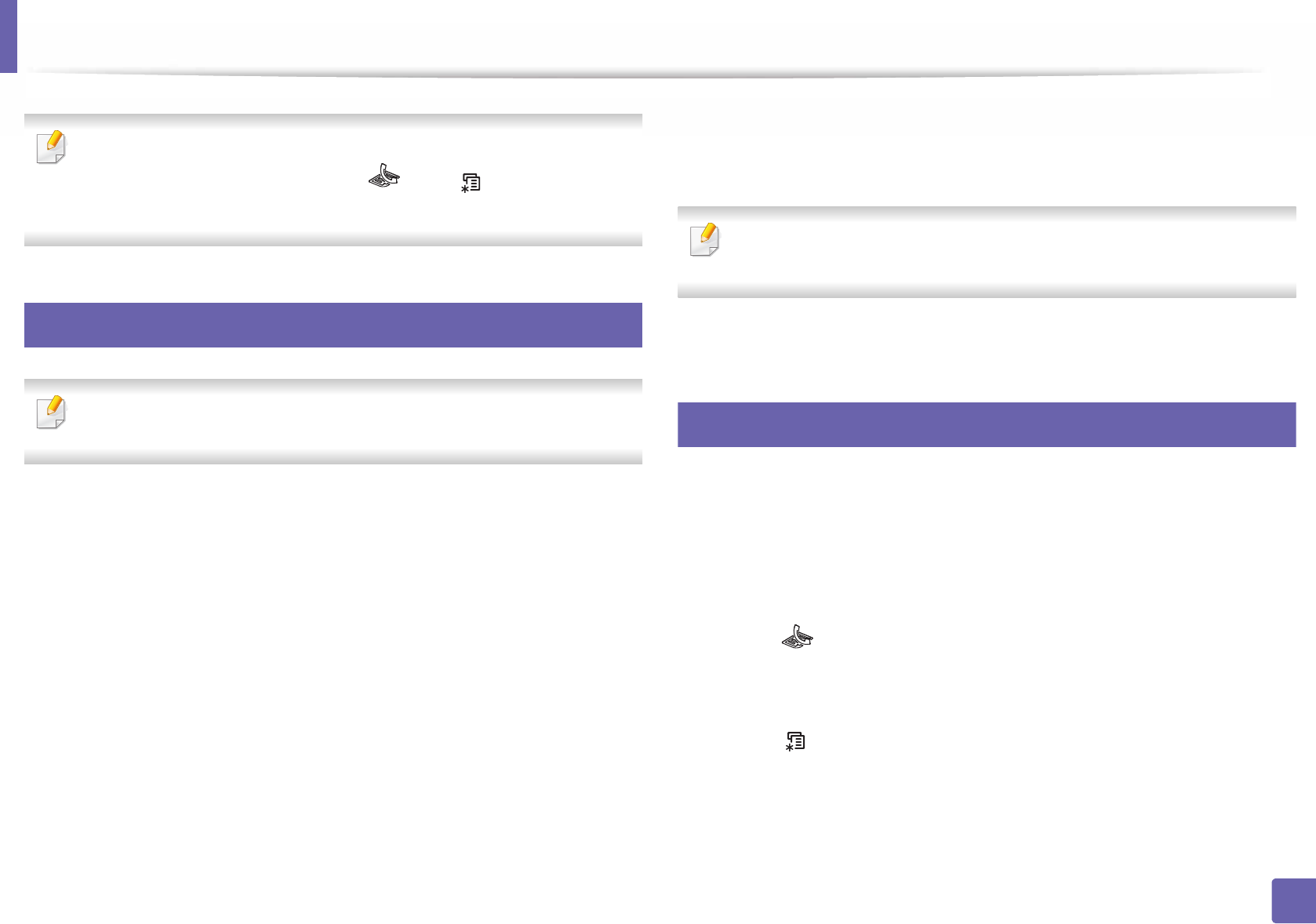
Fax features
246
4. Special Features
You can set your machine to print a confirmation report automatically each
time sending a fax is completed. Press (fax) > (Menu) > Fax Setup
> Sending > Send Report on the control panel.
27
Sending a fax in the computer
• This feature may not be available depending on model or optional goods
(see "Features by models" on page 7).
You can send a fax from your computer without going to the machine.
To send a fax from your computer, the Samsung Network PC Fax program
must be installed. This program will be installed when you installed the printer
driver.
1
Open the document to be sent.
2
Select Print from the File menu.
The Print window will be displayed. It may look slightly different
depending on your application.
3
Select Samsung Network PC Fax from the Print window
4
Click Print or OK.
5
Enter the recipients’ numbers and select the option
Select the Help menu from the window and click on any option you want to
know about.
6
Click Send.
28
Delaying a fax transmission
You can set your machine to send a fax at a later time when you will not be
present. You cannot send a color fax using this feature.
1
Place a single document face down on the document glass, or load the
documents face up into the document feeder.
2
Press (fax) on the control panel.
3
Adjust the resolution and the darkness to suit your fax needs.
4
Press (Menu) > Fax Feature > Delay Send on the control panel.
5
Enter the number of the receiving fax machine and press OK.
6
The display asks you to enter another fax number to send the document.