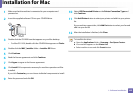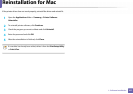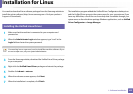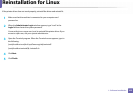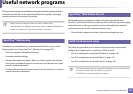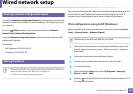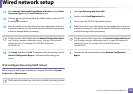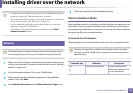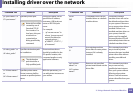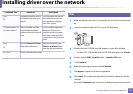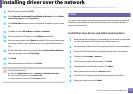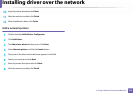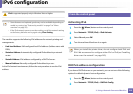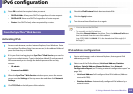Wired network setup
148
2. Using a Network-Connected Machine
11
Select Network Connected Printer(Wired or Wireless) on the Printer
Connection Type and click Set IP Address button.
12
Click the icon (third from left) in the SetIP window to open the TCP/
IP configuration window.
13
Enter the machine’s new information into the configuration window. In
a corporate intranet, you may need to have this information assigned by
a network manager before proceeding.
Find the machine’s MAC address from the Network Configuration Report
(see "Printing a network configuration report" on page 146) and enter it
without the colons. For example, 00:15:99:29:51:A8 becomes
0015992951A8.
14
Click Apply, and then click OK. The machine will automatically print the
Network Configuration Report. Confirm that all the settings are
correct.
IPv4 configuration using SetIP (Linux)
Before using the SetIP program, disable the computer firewall from System
Preferences or Administrator.
The following instructions may vary from your model or operating systems.
1
Open /opt/Samsung/mfp/share/utils/.
2
Double-click the SetIPApplet.html file.
3
Click to open the TCP/IP configuration window.
4
Enter the machine’s new information into the configuration window. In
a corporate intranet, you may need to have this information assigned by
a network manager before proceeding.
Find the machine’s MAC address from the Network Configuration Report
(see "Printing a network configuration report" on page 146) and enter it
without the colons. For example, 00:15:99:29:51:A8 becomes
0015992951A8.
5
The machine will automatically print the Network Configuration
Report.