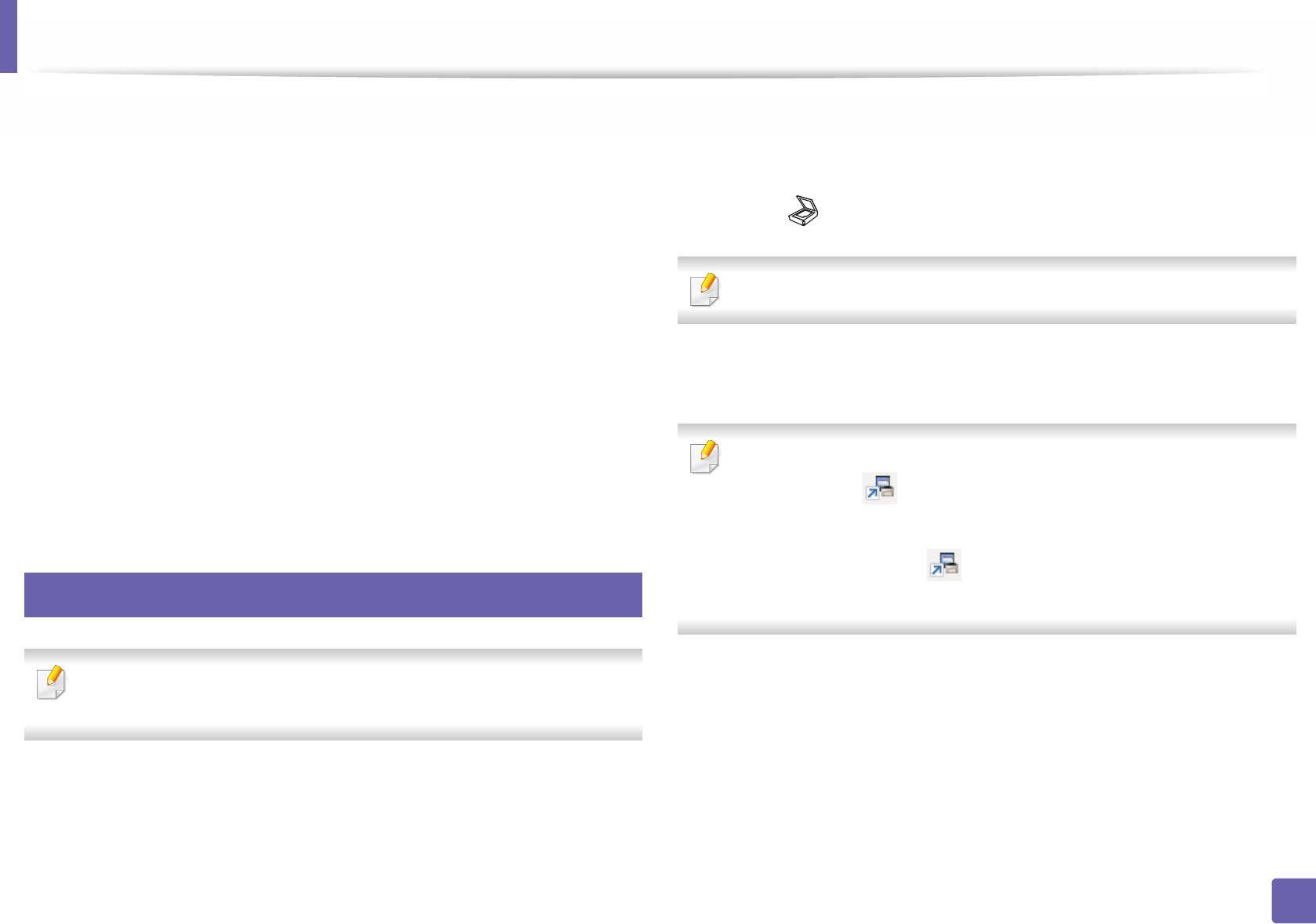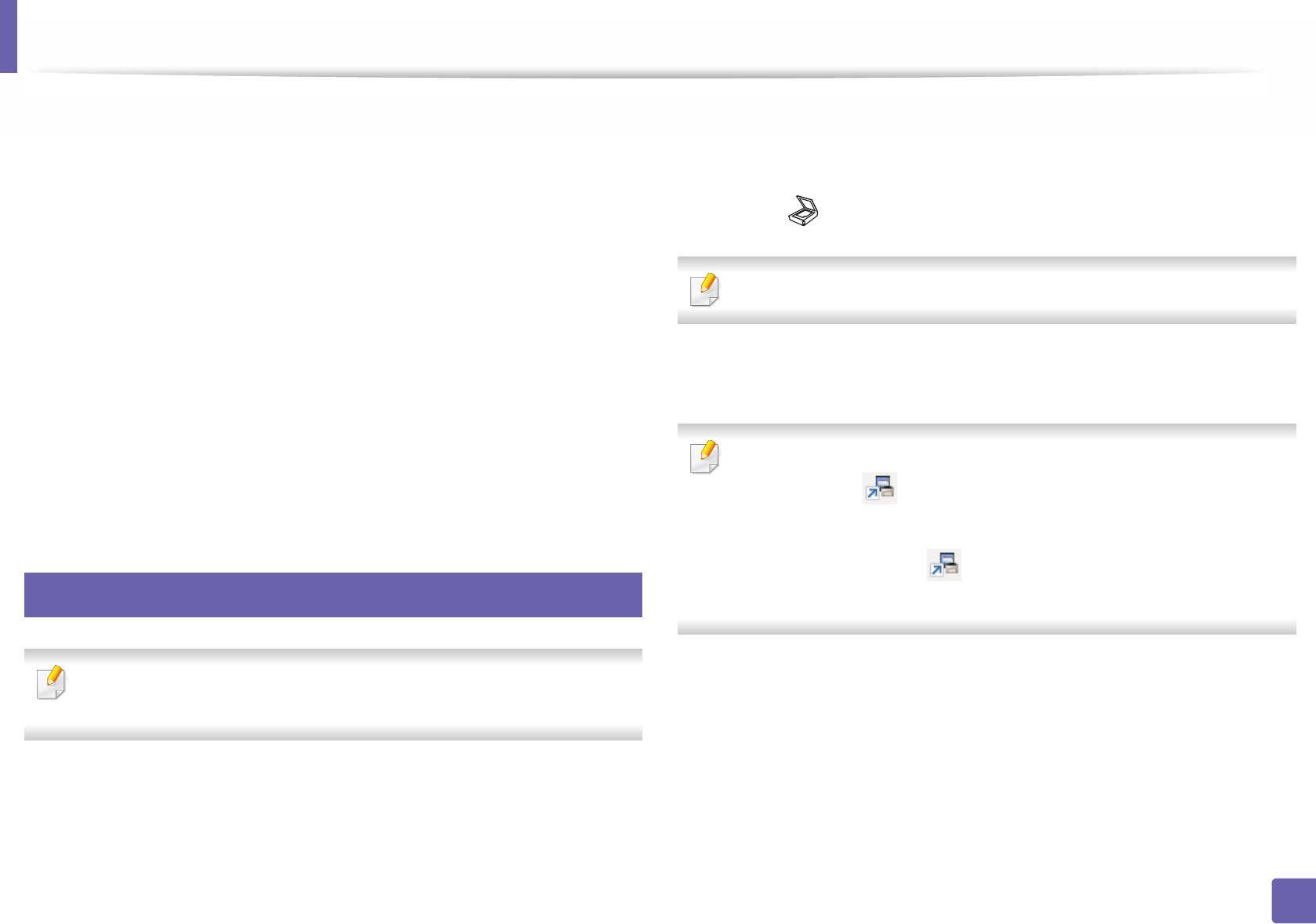
Scan features
238
4. Special Features
1
Open Samsung Easy Printer Manager (see "Using Samsung Easy
Printer Manager" on page 262).
2
Select the appropriate machine from the Printer List.
3
Select Scan to PC Settings menu.
4
Select the option you want.
• Scan Activation: Determines whether or not scanning is enabled on
the device.
• Basic tab: Contains settings related to general scan and device
settings.
• Image tab: Contains settings related to image altering.
5
Press Save > OK.
17
Scanning from network connected machine
The machine that does not support the network interface, it will not be able
to use this feature (see "Rear view" on page 23).
Make sure the printer driver is installed on your computer using the software CD,
since the printer driver includes the scan program (see "Installing the driver
locally" on page 29).
1
Place a single document face down on the document glass, or load the
documents face up into the document feeder (see "Loading originals" on
page 48).
2
Select (Scan) > Scan to PC > Network PC on the control panel.
If you see Not Available message, check the port connection.
3
Select your registered computer ID, and enter the Password if
necessary.
• ID is the same ID as the registered scan ID for Samsung Easy Printer
Manager > Switch to advanced mode > Scan to PC Settings.
• Password is the 4 digit number registered password for Samsung Easy
Printer Manager > Switch to advanced mode > Scan to PC
Settings.
4
Select the option you want and press OK.
5
Scanning begins.