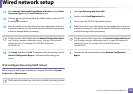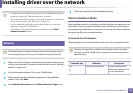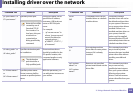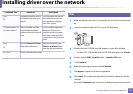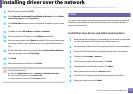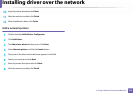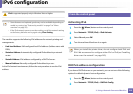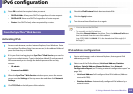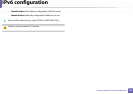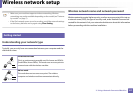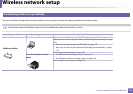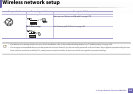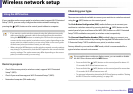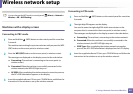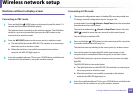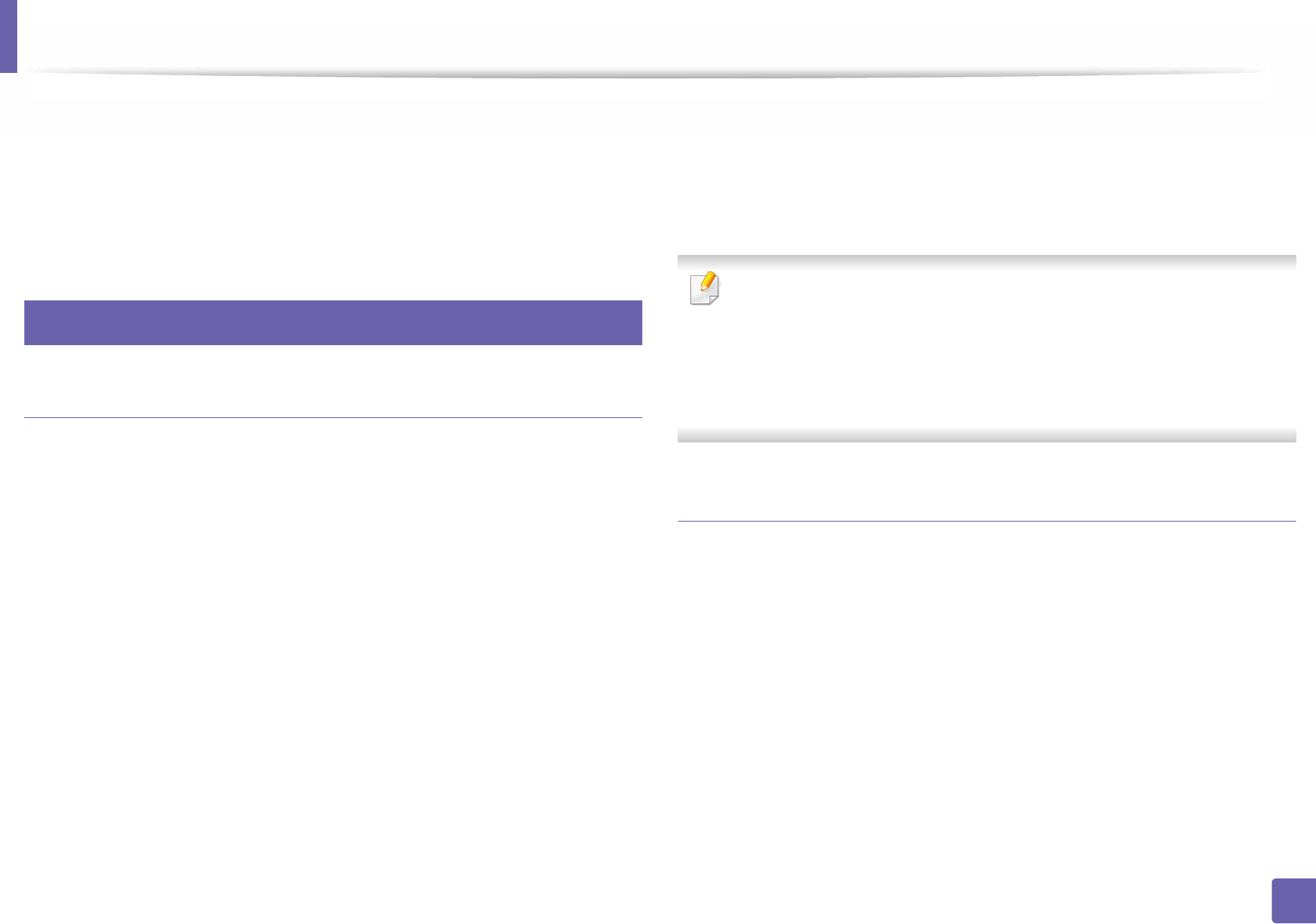
IPv6 configuration
155
2. Using a Network-Connected Machine
3
Press OK to select the required value you want.
• DHCPv6 Addr.: Always use DHCPv6 regardless of router request.
• DHCPv6 Off: Never use DHCPv6 regardless of router request.
• Router: Use DHCPv6 only when requested by a router.
10
From the SyncThru™ Web Service
Activating IPv6
1
Access a web browser, such as Internet Explorer, from Windows. Enter
the machine IP address (http://xxx.xxx.xxx.xxx) in the address field and
press the Enter key or click Go.
2
If it’s your first time logging into SyncThru™ Web Service you need to
log-in as an administrator. Type in the below default ID and password.
We recommend you to change the default password for security
reasons.
• ID: admin
• Password: sec00000
3
When the SyncThru™ Web Service window opens, move the mouse
cursor over the Settings of the top menu bar and then click Network
Settings.
4
Click TCP/IPv6 on the left pane of the website.
5
Check the IPv6 Protocol check box to activate IPv6.
6
Click the Apply button.
7
Turn the machine off and turn it on again.
• You can also set the DHCPv6.
• To manually set the IPv6 address:
Check the Manual Address check box. Then, the Address/Prefix text
box is activated. Enter the rest of the address
(e.g.,:3FFE:10:88:194::AAAA. “A” is the hexadecimal 0 through 9, A
through F).
IPv6 address configuration
1
Start a web browser, such as Internet Explorer, that supports IPv6
addressing as a URL.
2
Select one of the IPv6 addresses (Link-local Address, Stateless
Address, Stateful Address, Manual Address) from Network
Configuration Report (see "Printing a network configuration report" on
page 146).
• Link-local Address: Self-configured local IPv6 address (Address
starts with FE80).
• Stateless Address: Automatically configured IPv6 address by a
network router.