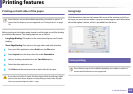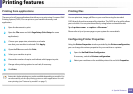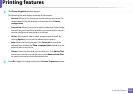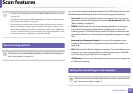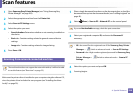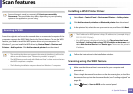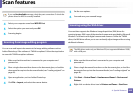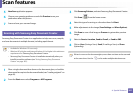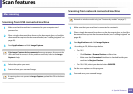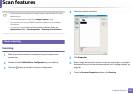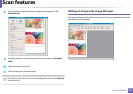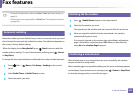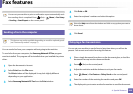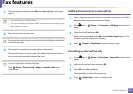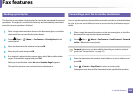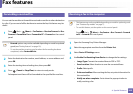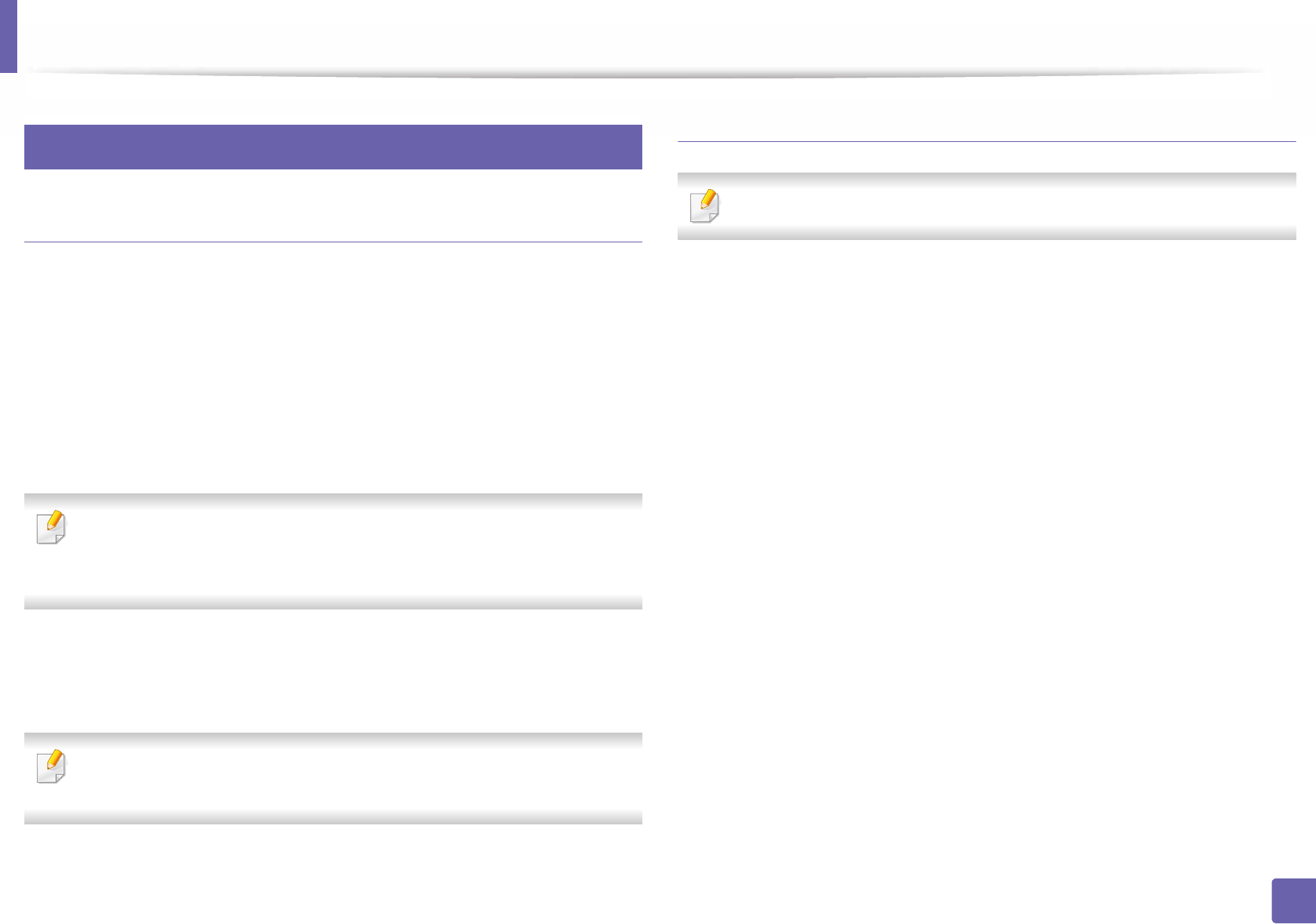
Scan features
242
4. Special Features
22
Mac scanning
Scanning from USB connected machine
1
Make sure that the machine is connected to your computer and
powered on.
2
Place a single document face down on the document glass, or load the
documents face up into the document feeder (see "Loading originals" on
page 48).
3
Start Applications and click Image Capture.
If No Image Capture device connected message appears, disconnect the
USB cable and reconnect it. If the problem continues, refer to the Image
Capture’s help.
4
Select the option you want.
5
Scan and save your scanned image.
If scanning does not operate in Image Capture, update Mac OS to the latest
version.
Scanning from network connected machine
Network or wireless model only (see "Features by models" on page 7).
1
Make sure that your machine is connected to a network.
2
Place a single document face down on the document glass, or load the
documents face up into the document feeder (see "Loading originals" on
page 48).
3
Start Applications and click Image Capture.
4
According to OS, follow steps below.
• For 10.5
-Click Devices > Browse Devices on Menu bar.
- Make sure that Connected checkbox is checked beside your
machine in Bonjour Devices.
• For 10.6-10.8, select your device below SHARED.
5
Set the scan options on this program.
6
Scan and save your scanned image.