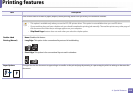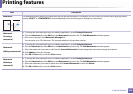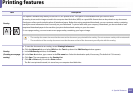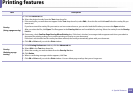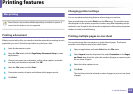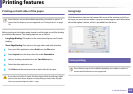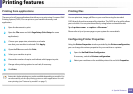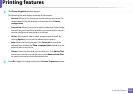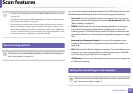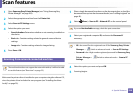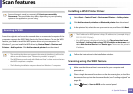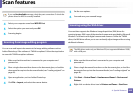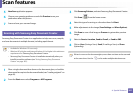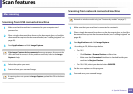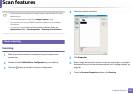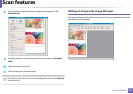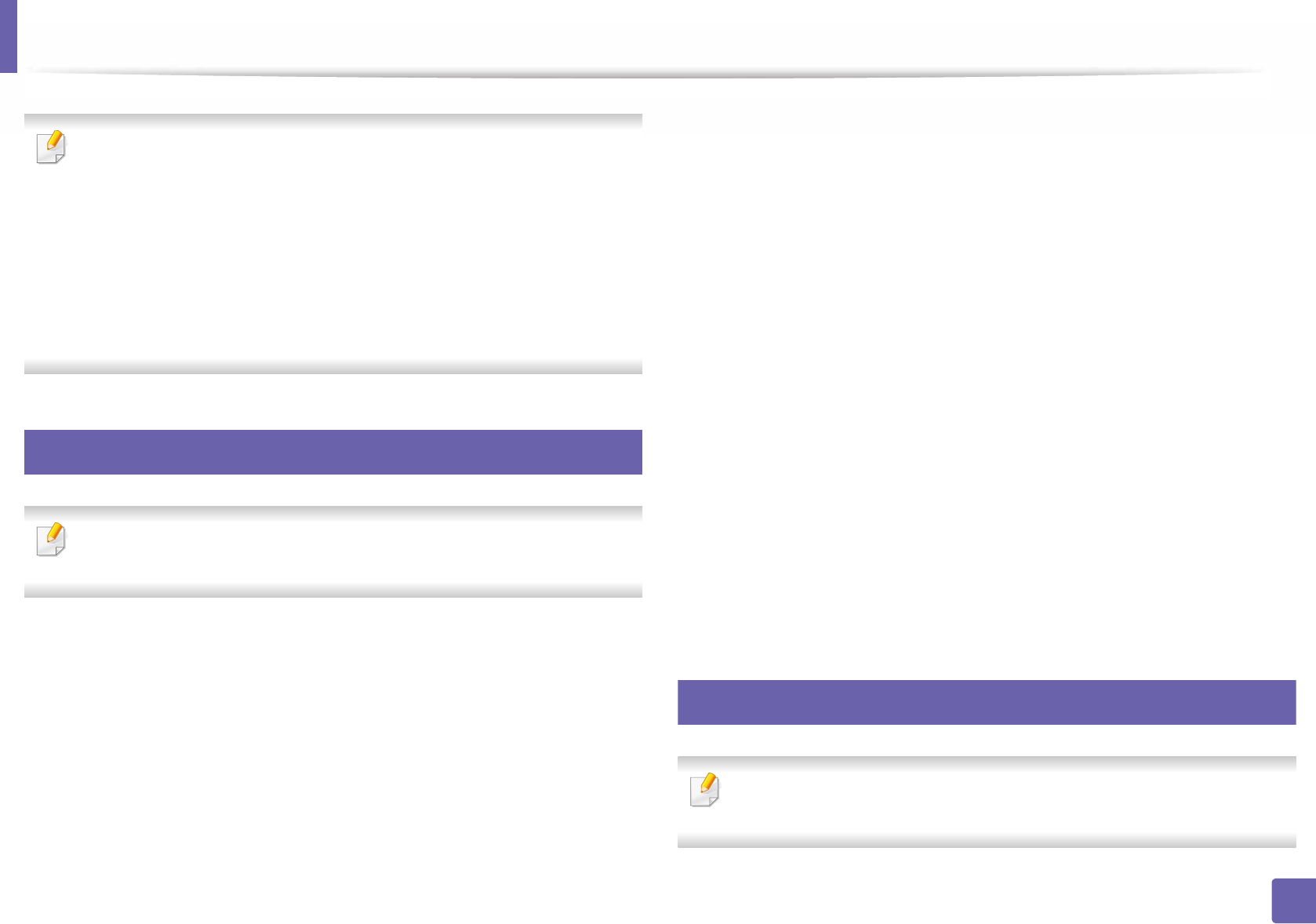
237
4. Special Features
Scan features
• For basic scanning features, refer to the Basic Guide (see "Basic scanning"
on page 62).
• This feature may not be available depending on model or optional goods
(see "Features by models" on page 7).
• The maximum resolution that can be achieved depends upon various
factors, including computer speed, available disk space, memory, the
size of the image being scanned, and bit depth settings. Thus, depending
on your system and what you are scanning, you may not be able to scan
at certain resolutions, especially using enhanced dpi.
15
Basic scanning method
This feature may not be available depending on model or optional goods
(see "Variety feature" on page 10).
You can scan the originals with your machine via an USB cable or the network.
The following methodoloqies can be used for scanning your documents:
• Scan to PC: Scan the originals from the control panel. Then, the scanned
data will be stored in the connected computers My Documents folder (see
"Basic Scanning" on page 62).
• TWAIN: TWAIN is the one of a preset imaging applications. Scanning an
image launches the selected application, enabling you to control the
scanning process. This feature can be used via the local connection or the
network connection (see "Scanning from image editing program" on page
240).
• Samsung Easy Document Creator: You can use this program to scan
images or documents (See "Using Samsung Easy Document Creator" on
page 265).
• WIA: WIA stands for Windows Images Acquisition. To use this feature, your
computer must be connected directly with the machine via an USB cable
(see "Scanning using the WIA driver" on page 240).
• USB Memory: You can scan a document and save the scanned image onto
an USB memory device.
16
Setting the scan settings in the computer
This feature may not be available depending on model or optional goods
(see "Features by models" on page 7).