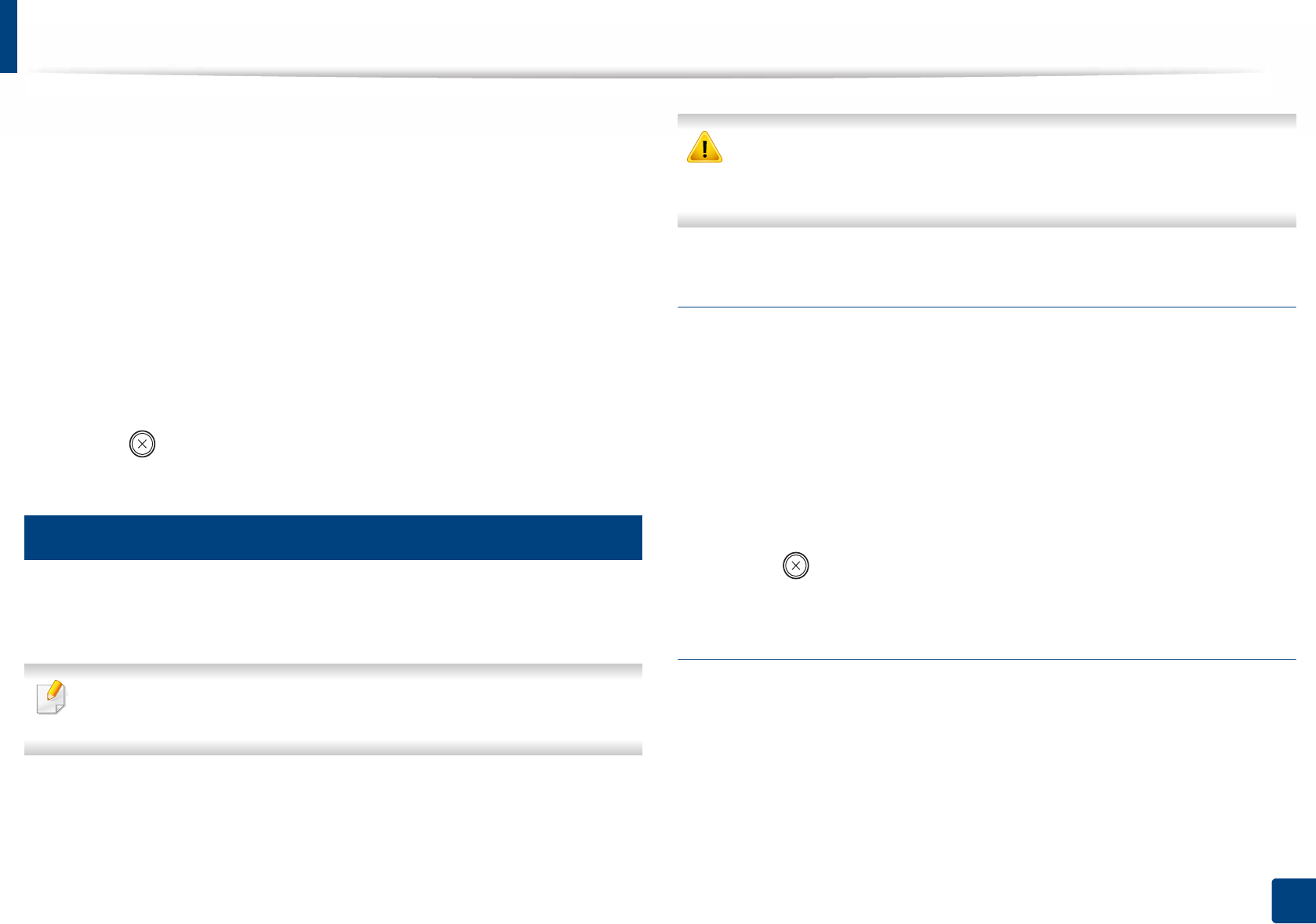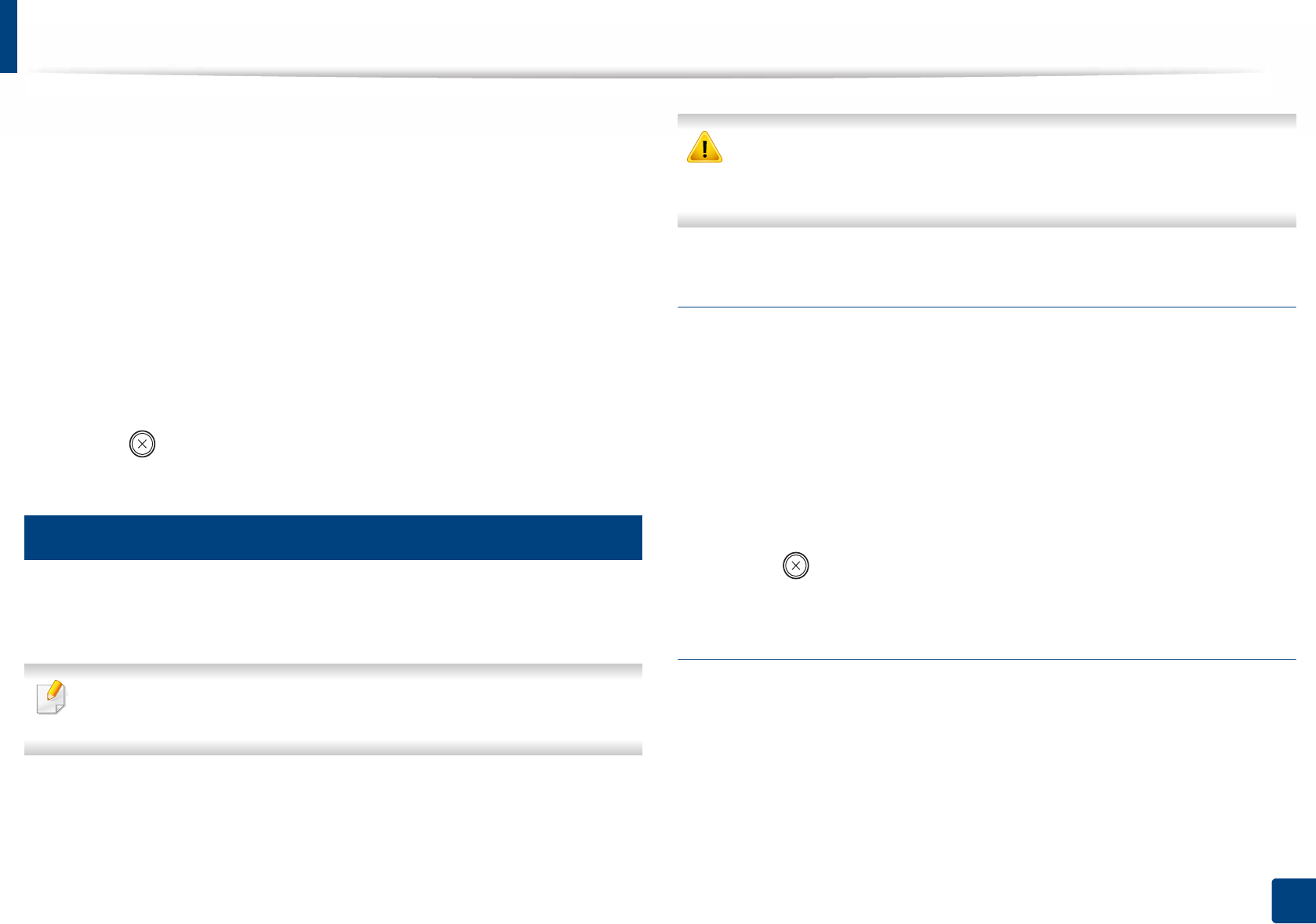
Using USB memory device
70
2. Menu Overview and Basic Setup
3
Select the folder or file you want and press OK.
If you see [+] or [D] in the front of a folder name, there are one or more
files or folders in the selected folder.
4
Select the number of copies to be printed or enter the number.
5
Press OK, Start or Print to start printing the selected file.
After printing the file, the display asks if you want to print another job.
6
Press OK when Yes appears to print another job, and repeat from step 2.
Otherwise, press the left/right arrow to select No and press OK.
7
Press (Stop/Clear) to return to ready mode.
26
Managing USB memory
You can delete image files stored on a USB memory device one by one or all at
once by reformatting the device.
If you see [+] or [D] in the front of a folder name, there are one or more files
or folders in the selected folder.
After deleting files or reformatting a USB memory device, files cannot be
restored. Therefore, confirm that you no longer need the data before
deleting it.
Deleting an image file
1
Insert a USB memory device into the USB memory port on your machine,
and then press Direct USB.
2
Select File Manage > Delete and press OK.
3
Select the file you want to delete and press OK.
4
Select Yes.
5
Press (Stop/Clear) to return to ready mode.
Formatting a USB memory device
1
Insert a USB memory device into the USB memory port on your machine,
and then press Direct USB.
2
Select File Manage > Format and press OK.
3
Select Yes.