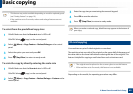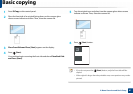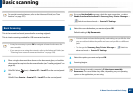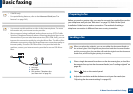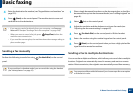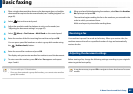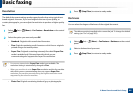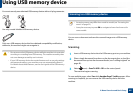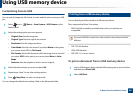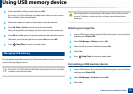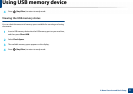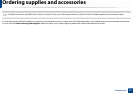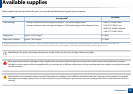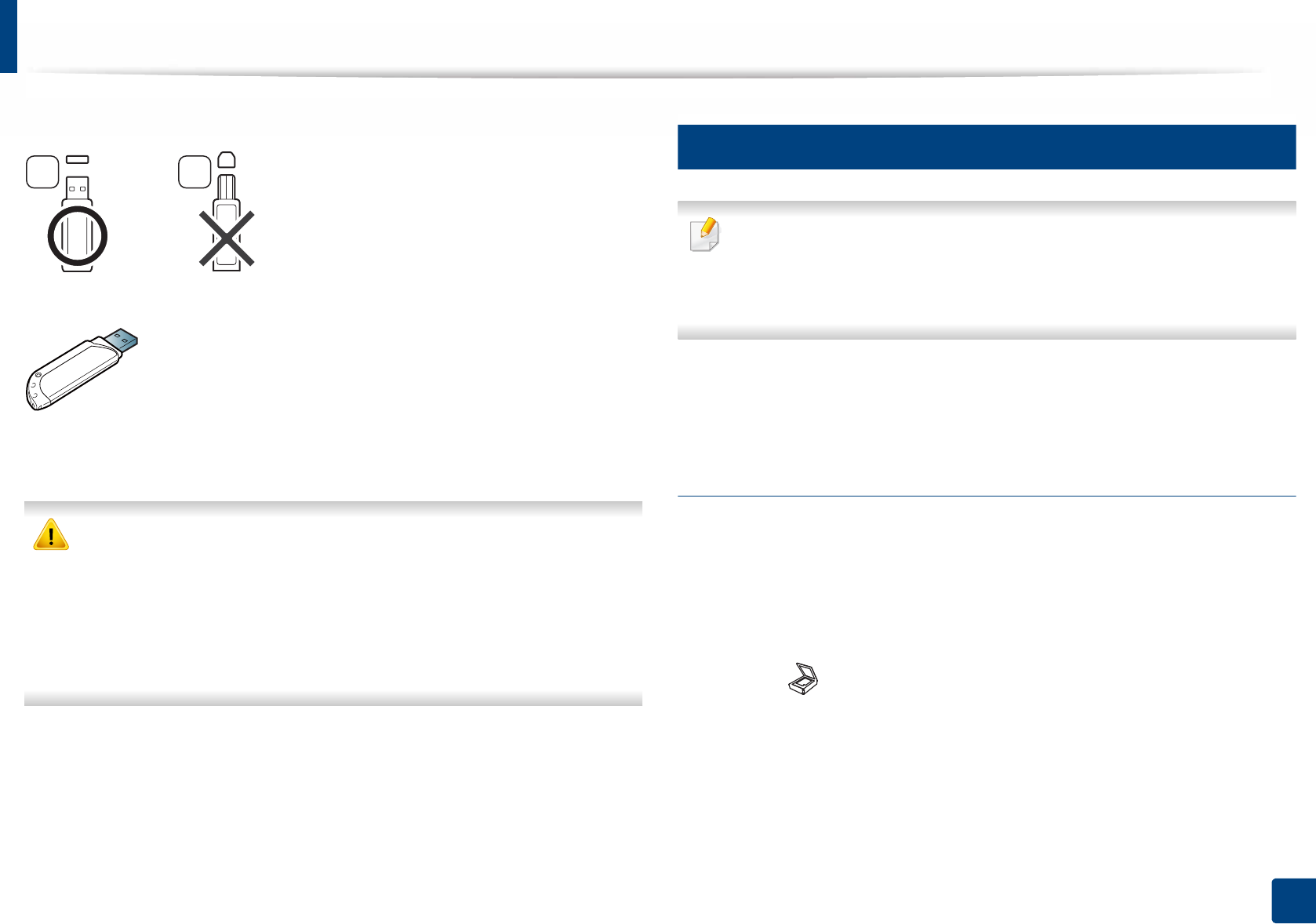
Using USB memory device
68
2. Menu Overview and Basic Setup
You must use only an authorized USB memory device with an A plug connector.
Use only a metal-shielded USB memory device.
Only use a USB memory device that has obtained compatibility certification;
otherwise, the machine might not recognize it.
• Do not remove the USB memory device while the machine is in operation
or writing to or reading from USB memory. The machine warranty does
not cover damage caused by user’s misuse.
• If your USB memory device has certain features such as security settings
and password settings, your machine may not automatically detect it.
For details about these features, see the user’s guide of the USB memory
device.
24
Scanning to a USB memory device
• Accessing menus may differ from model to model (see "Accessing the
menu" on page 32)
• It may be necessary to press OK to navigate to lower-level menus for
some models.
You can scan a document and save the scanned image onto a USB memory
device.
Scanning
1
Insert a USB memory device into the USB memory port on your machine.
2
Place a single document face down on the document glass, or load the
documents face up into the document feeder (see "Loading originals" on
page 48).
3
Select (scan) > Scan To USB > OK on the control panel.
The machine begins scanning.
To scan multiple pages, select Yes while Another Page? Yes/No appears. After
scanning is complete, you can remove the USB memory device from the
machine.
A B