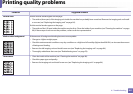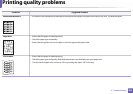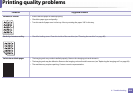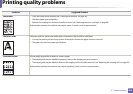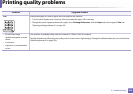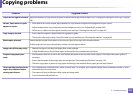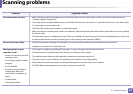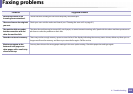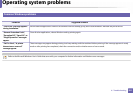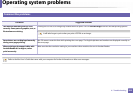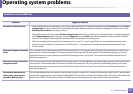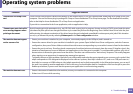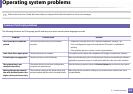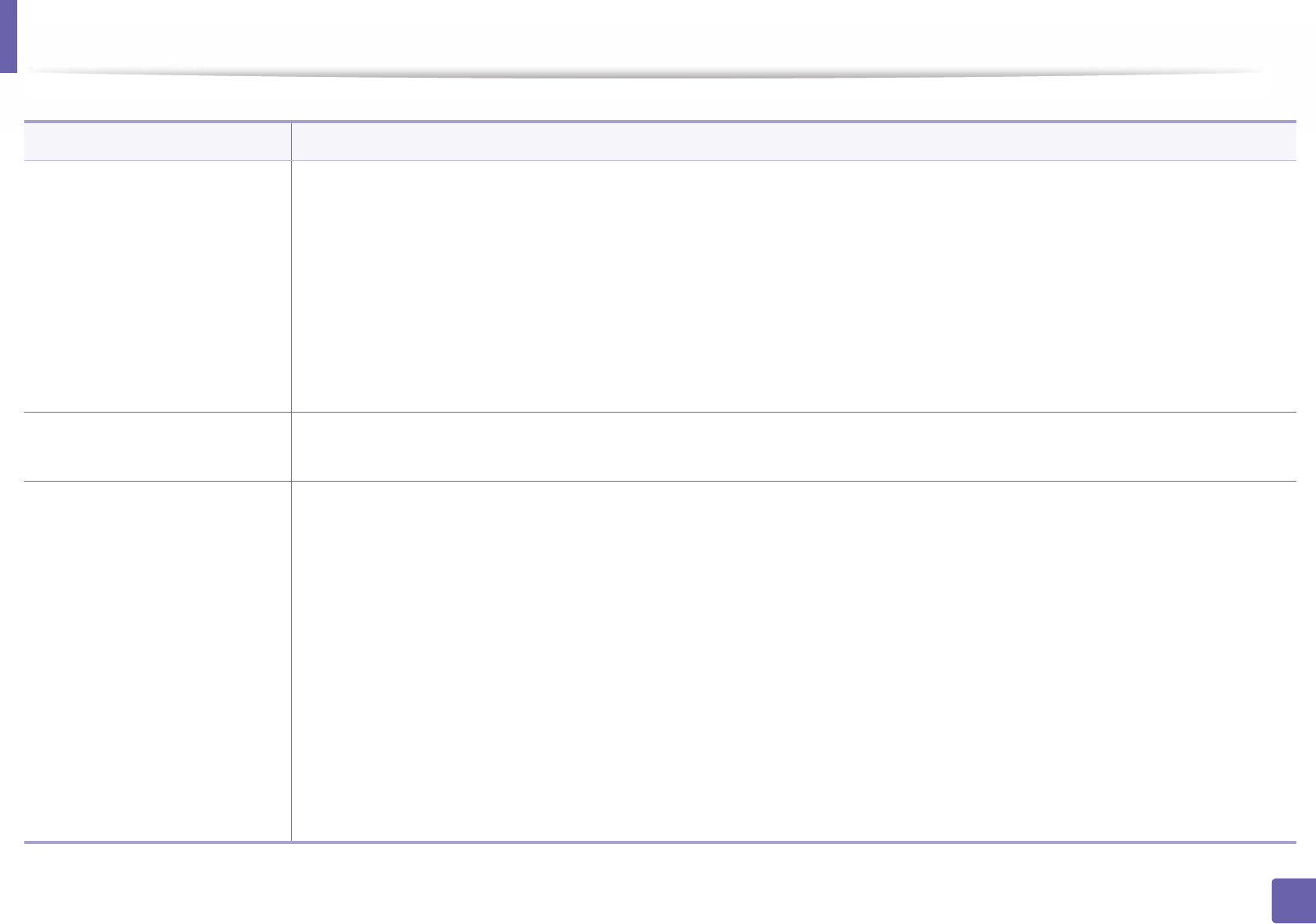
288
6. Troubleshooting
Scanning problems
Condition Suggested solutions
The scanner does not work. • Make sure that you place the original to be scanned face down on the scanner glass, or face up in the document feeder (see
"Loading originals" on page 48).
• There may not be enough available memory to hold the document you want to scan. Try the Prescan function to see if that works.
Try lowering the scan resolution rate.
• Check that the machine printer cable is connected properly.
• Make sure that the machine printer cable is not defective. Switch the printer cable with a known good cable. If necessary, replace
the printer cable.
• Check that the scanner is configured correctly. Check scan setting in the Easy Document Creator or the application you want to use
to make certain that the scanner job is being sent to the correct port (for example, USB001).
The unit scans very slowly. • Check if the machine is printing received data. If so, scan the document after the received data has been printed.
• Graphics are scanned more slowly than text.
Message appears on your
computer screen:
• Device can’t be set to the H/W
mode you want.
• Port is being used by another
program.
•Port is disabled.
• Scanner is busy receiving or
printing data. When the
current job is completed, try
again.
• Invalid handle.
• Scanning has failed.
• There may be a copying or printing job in progress. Try your job again when that job is finished.
• The selected port is currently being used. Restart your computer and try again.
• The machine printer cable may be improperly connected or the power may be off.
• The scanner driver is not installed or the operating environment is not set up properly.
• Ensure that the machine is properly connected and the power is on, then restart your computer.
• The USB cable may be improperly connected or the power may be off.