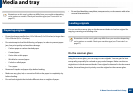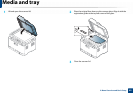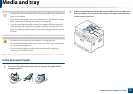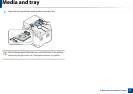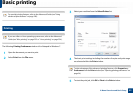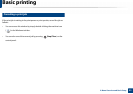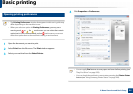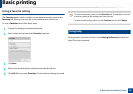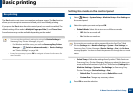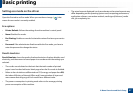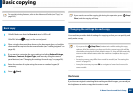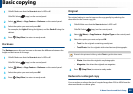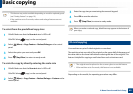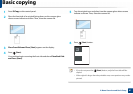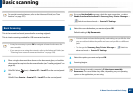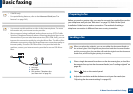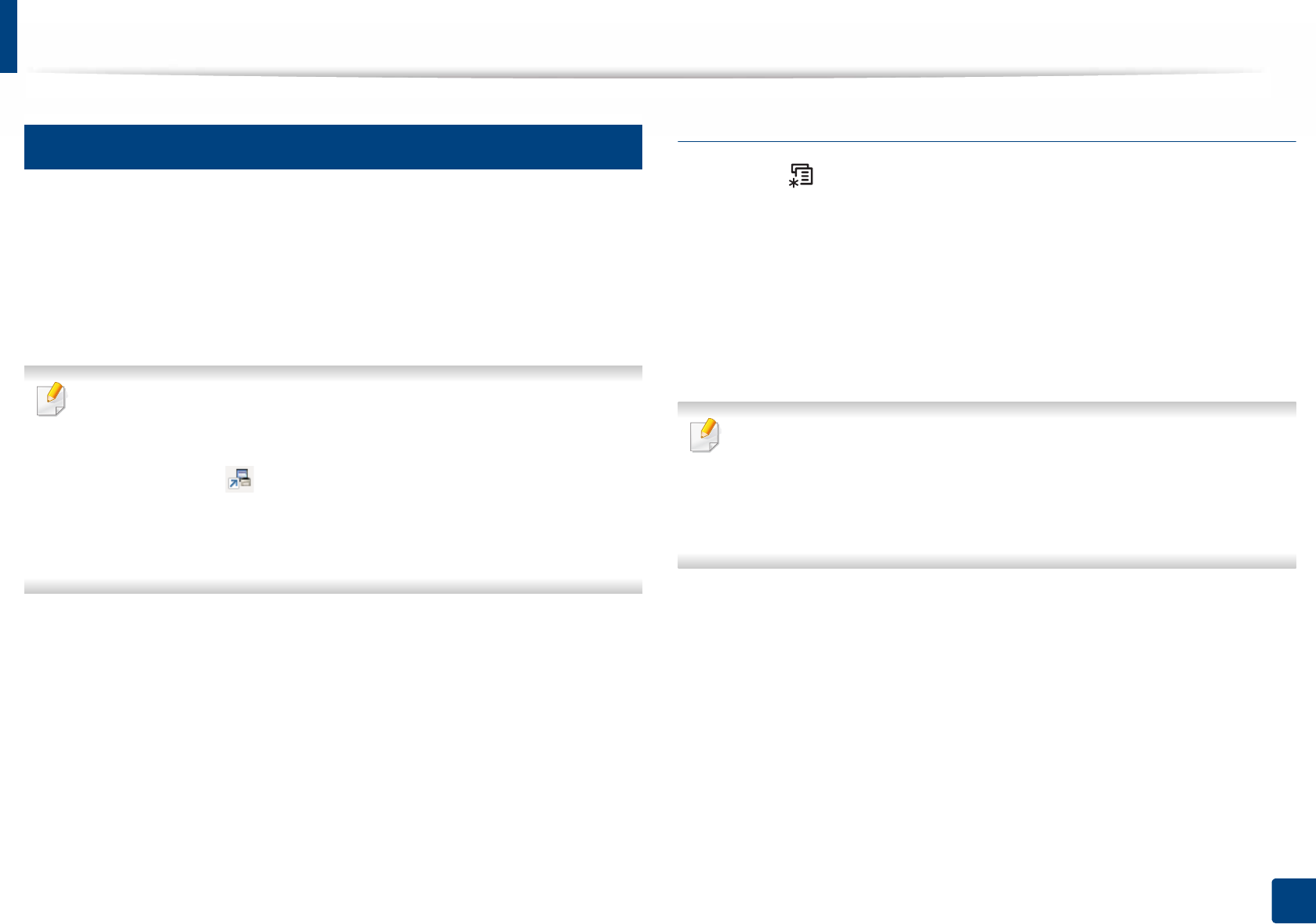
Basic printing
56
2. Menu Overview and Basic Setup
13
Eco printing
The Eco function cuts toner consumption and paper usage. The Eco function
allows you to save print resources and lead you to eco-friendly printing.
If you press the Eco button from the control panel, eco mode is enabled. The
default setting of Eco mode is Multiple Pages per Side (2) and Toner Save.
Some features may not be available depending on the model.
• You can set the machine’s settings by using the Device Settings in
Samsung Easy Printer Manager program.
- For Windows and Mac users, you set from Samsung Easy Printer
Manager > (Switch to advanced mode) > Device Settings,
see "Device Settings" on page 264.
• It may be necessary to press OK to navigate to lower-level menus for
some models.
Setting Eco mode on the control panel
1
Select (Menu) > System Setup > Machine Setup > Eco Settings on
the control panel.
2
Select the option you want and press OK.
• Default Mode: Select this to turn on or off the eco mode.
- Off: Set the eco mode off.
- On: Set the eco mode on.
If you set the eco mode on with a password from the SyncThru™ Web
Service (Settings tab > Machine Settings > System > Eco Settings) or
Samsung Easy Printer Manager (Device Settings > Eco), the On force
message appears. You have to enter the password to change the eco mode
status.
• Select Temp.: Follow the settings from Syncthru™ Web Service or
Samsung Easy Printer Manager. Before you select this item, you
must set the eco function in SyncThru™ Web Service (Settings tab >
Machine Settings > System > Eco Settings) or Samsung Easy
Printer Manager (Device Settings > Eco).
- Default Eco: The machine is set to Default Eco mode.
- Custom Eco: Change any necessary values.
3
Press OK to save the selection.