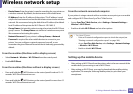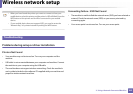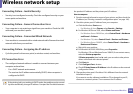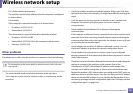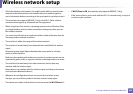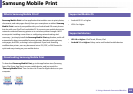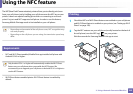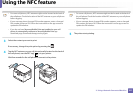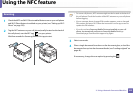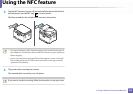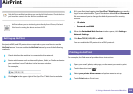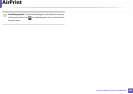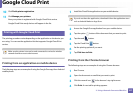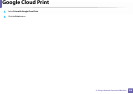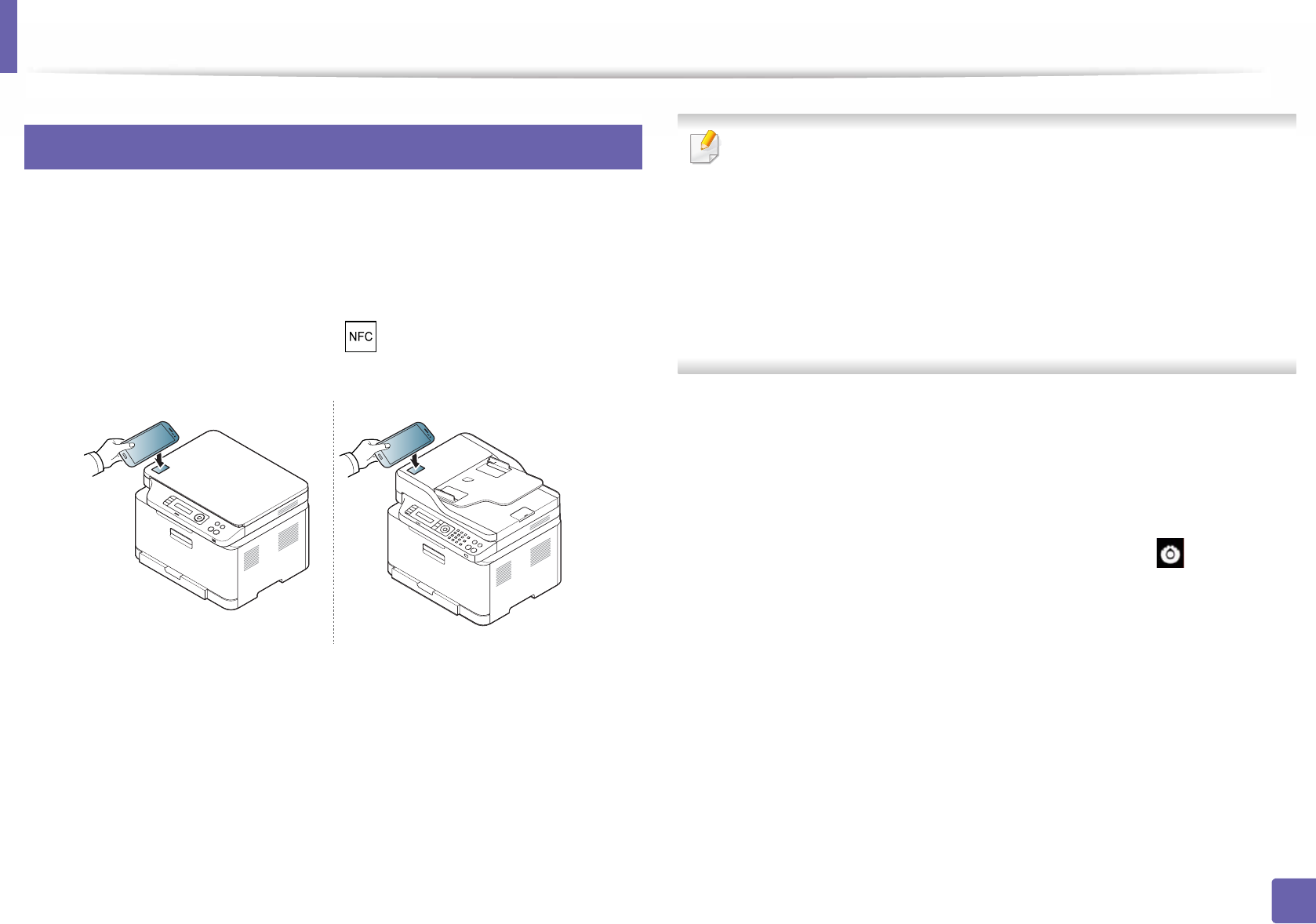
Using the NFC feature
192
2. Using a Network-Connected Machine
27
Scanning
1
Check that NFC and Wi-Fi Direct enabled features are on your cell phone
and Wi-Fi Direct feature is enabled on your printer (see "Setting up Wi-Fi
Direct" on page 183).
2
Tag the NFC antenna on your cell phone(usually located on the back of
the cell phone) over the NFC tag( ) on your printer.
Wait few seconds for Samsung Mobile Print app to start.
• For some cell phones, NFC antenna might not be located at the back of
the cell phone. Check the location of the NFC antenna on your cell phone
before tagging.
• If error message about changed PIN number appears, enter a changed
PIN number and press OK. Follow the instruction on the app screen to
update the PIN number.
• If you do not have Samsung Mobile Print app installed on your cell
phone, it automatically connects to Samsung Mobile Print app
download page. Download the app and try again.
3
Select scan mode.
4
Place a single document face down on the document glass, or load the
documents face up into the document feeder (see "Loading originals" on
page 48).
If neccessary, change the scan option by pressing the .