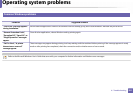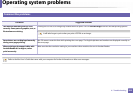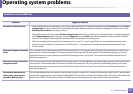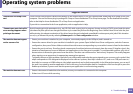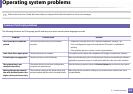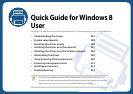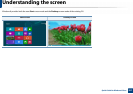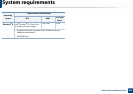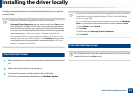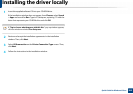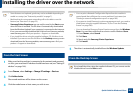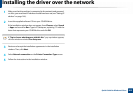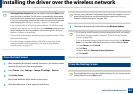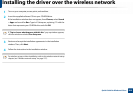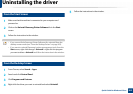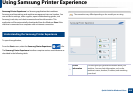299
Quick Guide for Windows 8 User
Installing the driver locally
A locally connected machine is a machine directly attached to your computer
using the cable.
• Only use a USB cable no longer than 3 meters (118 inches).
• Samsung Printer Experience app can only be used in the Start screen
when V4 driver is installed. The V4 driver is automatically downloaded
from the Windows Update if your computer is connected to the Internet.
If not, you can manually download the V4 driver from Samsung website,
www.samsung.com > find your product > Support or downloads.
• If you install the driver using the supplied software CD, V4 driver is not
installed. If you want to use the V4 driver in the Desktop screen, you can
download from the Samsung website, www.samsung.com > find your
product > Support or downloads.
1
From the Start Screen
1
Make sure that your computer is connected to the Internet and powered
on.
2
Make sure that the machine is powered on.
3
Connect the computer and the machine with a USB cable.
The driver is automatically installed from the Windows Update.
• If you want to install Samsung’s printer management tools, you need to
install them using the supplied software CD (see "From the Desktop
Screen" on page 299).
• You can download Samsung Printer Experience app from the Windows
Store. You need have a Microsoft account to use the Windows Store.
1 From Charms, select Search.
2 Click Store.
3 Search and click Samsung Printer Experience.
4 Click Install.
2
From the Desktop Screen
If you install the driver using the supplied software CD, you cannot use the
installed driver from the Start screen.