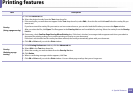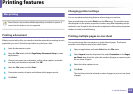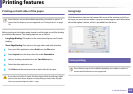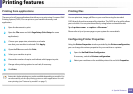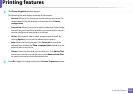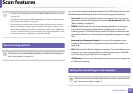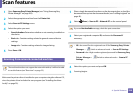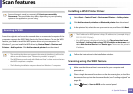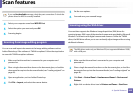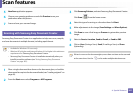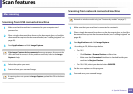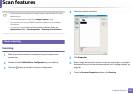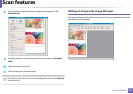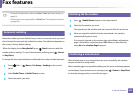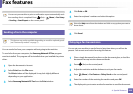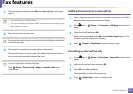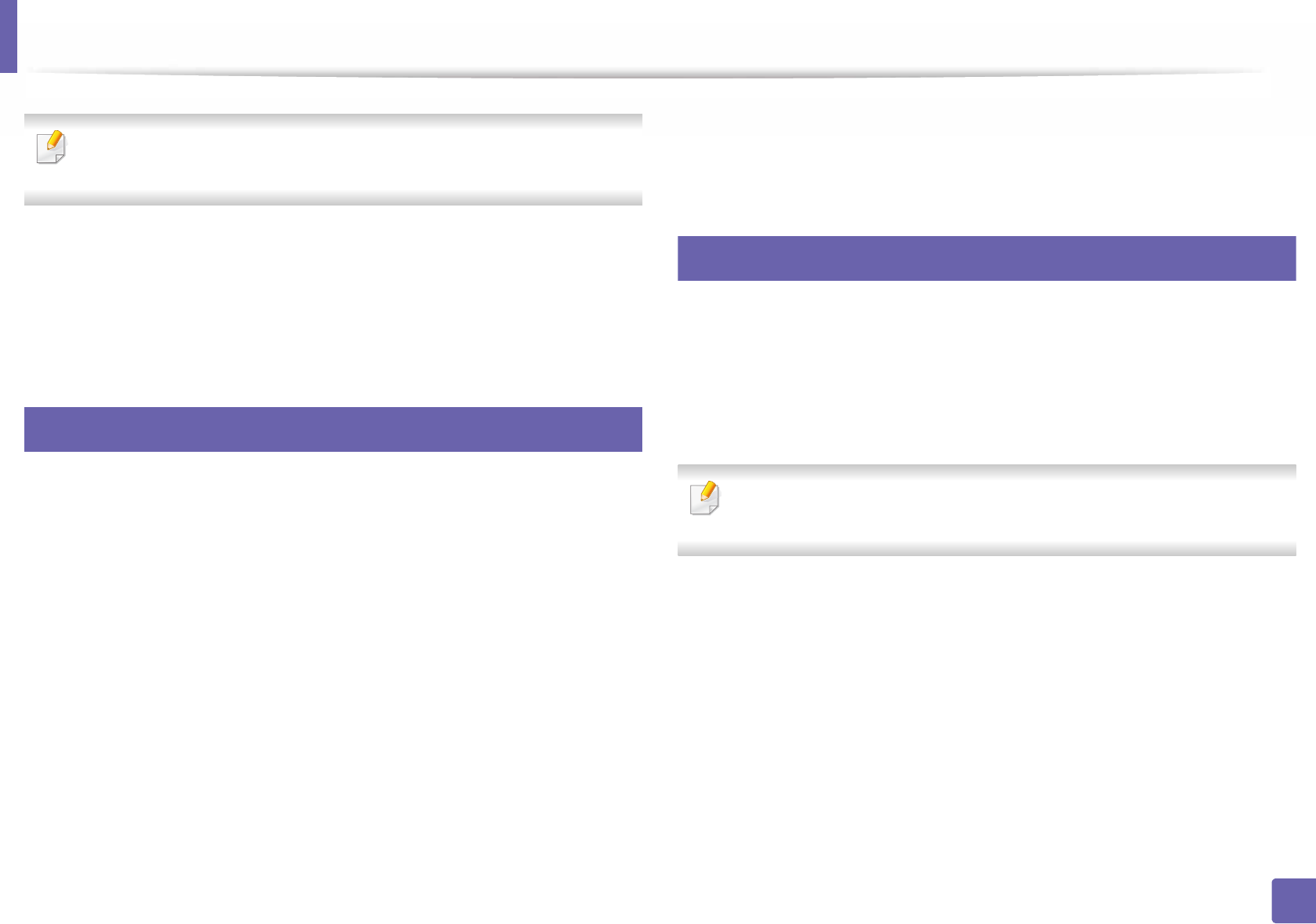
Scan features
240
4. Special Features
If you see Not Available message, check the port connection. Or check the
printer driver for WSD is correctly installed.
4
Select your computer name from WSD PC List.
5
Select the option you want and press OK.
6
Scanning begins.
19
Scanning from image editing program
You can scan and import documents at the image editing software such as
Adobe Photoshop, if the software is TWAIN-compliant. Follow the steps below
to scan with TWAIN-compliant software:
1
Make sure that the machine is connected to your computer and
powered on.
2
Place a single document face down on the document glass, or load the
documents face up into the document feeder (see "Loading originals" on
page 48).
3
Open an application, such as Adobe Photoshop.
4
Click File > Import, and select the scanner device.
5
Set the scan options.
6
Scan and save your scanned image.
20
Scanning using the WIA driver
Your machine supports the Windows Image Acquisition (WIA) driver for
scanning images. WIA is one of the standard components provided by Microsoft
Windows 7 and works with digital cameras and scanners. Unlike the TWAIN
driver, the WIA driver allows you to scan and easily adjust images without using
additional software:
The WIA driver works only on Windows OS (not supported Windows 2000)
with a USB port.
1
Make sure that the machine is connected to your computer and
powered on.
2
Place a single document face down on the document glass, or load the
documents face up into the document feeder (see "Loading originals" on
page 48).
3
Click Start > Control Panel > Hardware and Sound > Devices and
Printers.
4
Right-click on device driver icon in Printers and Faxes > Start Scan.