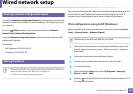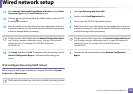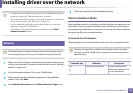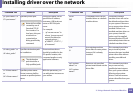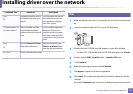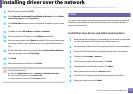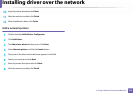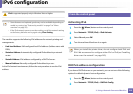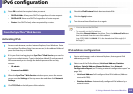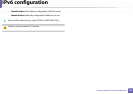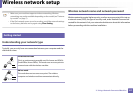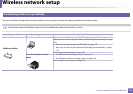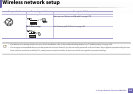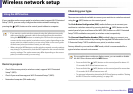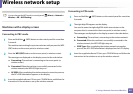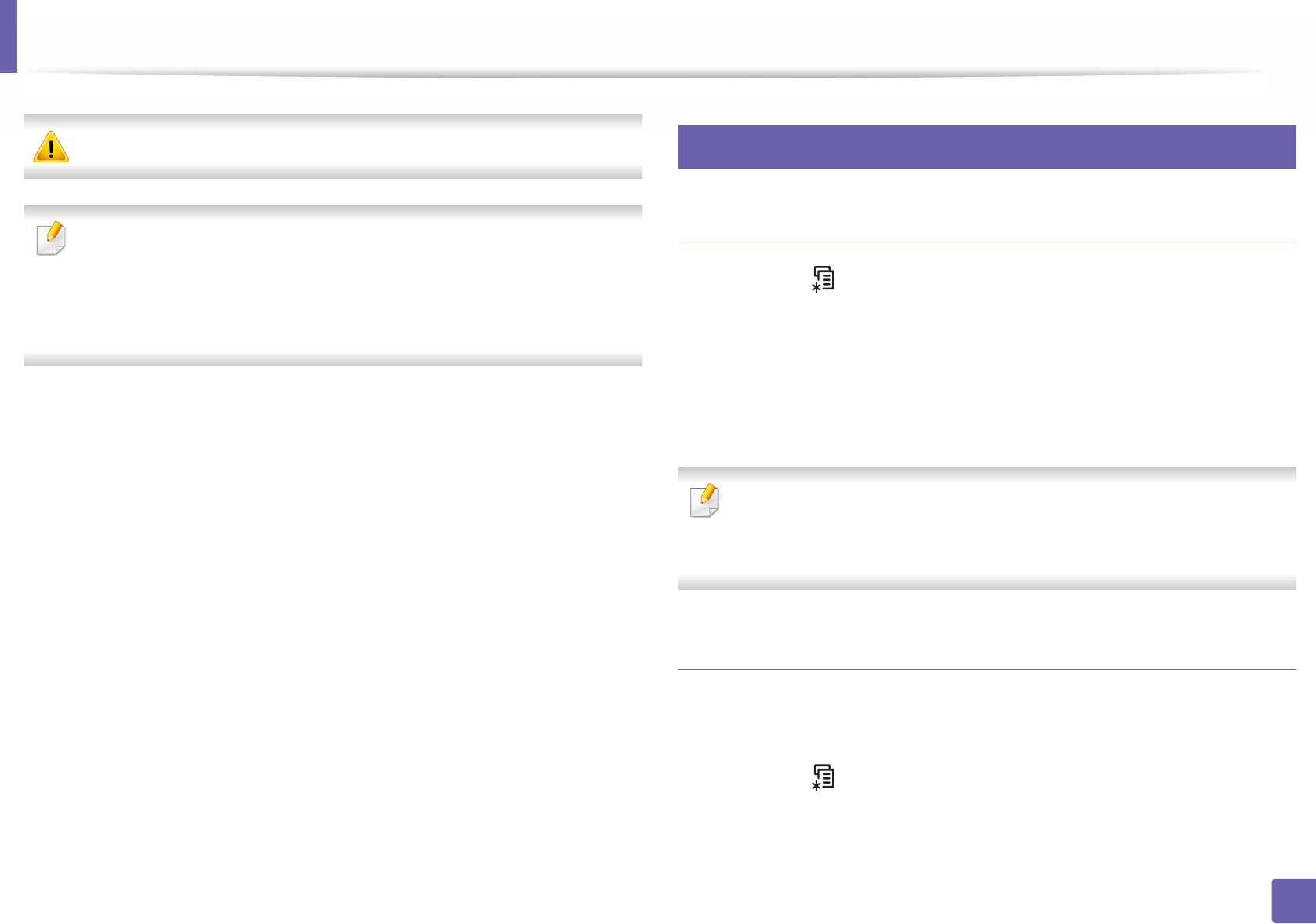
154
2. Using a Network-Connected Machine
IPv6 configuration
IPv6 is supported properly only in Windows Vista or higher.
• Some features and optional goods may not be available depending on
model or country (see "Features by models" on page 7 or "Menu
overview" on page 32).
• If the IPv6 network seems to not be working, set all the network setting
to the factory defaults and try again using Clear Setting.
The machine supports the following IPv6 addresses for network printing and
managements.
• Link-local Address: Self-configured local IPv6 address (Address starts with
FE80).
• Stateless Address: Automatically configured IPv6 address by a network
router.
• Stateful Address: IPv6 address configured by a DHCPv6 server.
• Manual Address: Manually configured IPv6 address by a user.
In the IPv6 network environment, follow the next procedure to use the IPv6
address.
9
From the control panel
Activating IPv6
1
Press the (Menu) button on the control panel.
2
Press Network > TCP/IP (IPv6) > IPv6 Activate.
3
Select On and press OK.
4
Turn the machine off and turn it on again.
When you install the printer driver, do not configure both IPv4 and
IPv6. We recommend to configure either IPv4 or IPv6 (see "Installing
driver over the network" on page 149).
DHCPv6 address configuration
If you have a DHCPv6 server on your network, you can set one of the following
options for default dynamic host configuration.
1
Press the (Menu) button on the control panel.
2
Press Network > TCP/IP (IPv6) > DHCPv6 Config.